The power-on self test, General hardware problems – Elitegroup 558 User Manual
Page 71
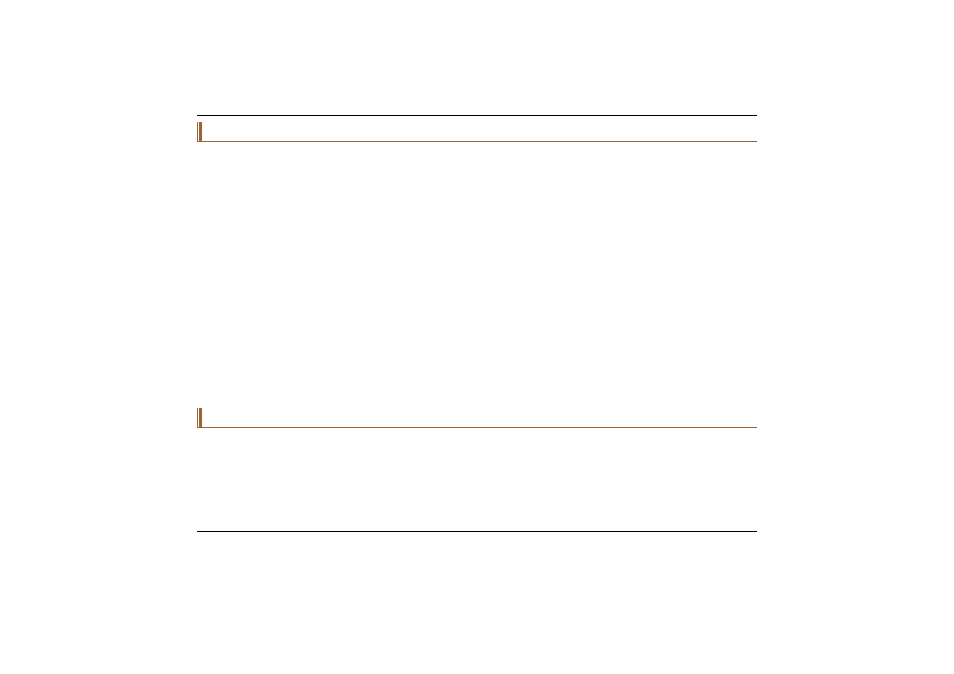
The Power-On Self Test
The Power-On Self Test (POST) runs every time you turn on or reset the Notebook. The POST checks memory,
the main system board, the display, the keyboard, the disk drives, and other installed options.
A few seconds after you turn on your computer, a copyright message appears on your display screen. A memory
test message appears next; as the test continues, memory size increases until all installed memory is tested.
Normally, the only test routine visible on the screen will be the memory test.
Two classifications of malfunctions can be detected during the POST:
Error messages that indicate a failure with either the hardware, the software, or the Basic Input/Output System
(BIOS). These critical malfunctions prevent the computer from operating at all or could cause incorrect and
apparent results. An example of a critical error is microprocessor malfunction.
Messages that furnish important information on the power-on and boot processes (such as memory status).
These non-critical malfunctions are those that cause incorrect results that may not be readily apparent. An
example of a non-critical error would be a memory chip failure.
In general, if the POST detects a system board failure (a critical error), the computer halts and generates a series of
beeps. If failure is detected in an area other than the system board (such as the display, keyboard, or an adapter
card) an error message is displayed on the screen and testing is stopped. It is important to remember that the POST
does not test all areas of the computer, only those that allow it to be operational enough to run diagnostic programs.
If your system does not successfully complete the POST, but displays a blank screen, emits a series of beeps, or
displays an error code, consult your dealer.
General Hardware Problems
A few common hardware problems and suggested solutions are presented in the table below:
Problem 1:
Solution1:
Problem 2:
Solution2:
Failure in the installation of the Audio driver.
Be sure to first remove the current audio device from your system. Please follow the
instruction on the installation of audio driver.
The display screen is dark
Make sure that the computer is not in Suspend mode. Check the Brightness controls for the
63
