External display, Windows environment, Dos environment – Elitegroup 558 User Manual
Page 32: A tour of the notebook’s keyboard
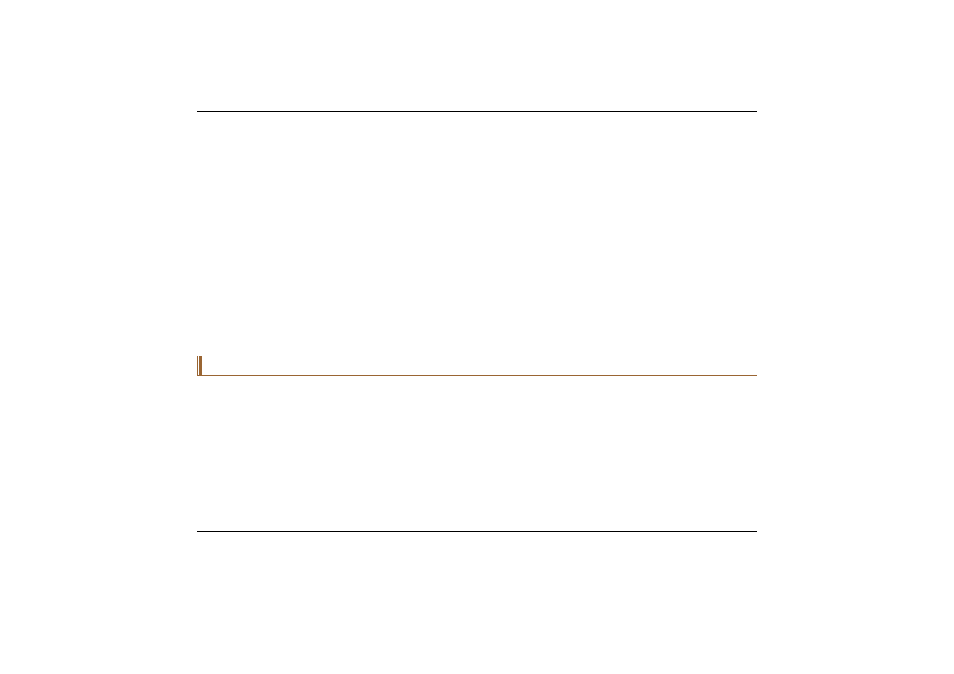
External Display
Windows Environment
LCD only
CRT only
Simultaneous display of LCD screen and CRT monitor
Simultaneous display of LCD screen and TV display
TV only
You can switch between these display configurations by pressing the key combination [Fn] + [F12].
DOS Environment
LCD only
CRT only
Simultaneous display of LCD screen and CRT monitor
TV only
You can switch between these display configurations by pressing the key combination [Fn] + [F12].
A Tour of the Notebook’s Keyboard
The Notebook’s keyboard uses a standard QWERTY layout with the addition of special function keys and an
embedded numeric keypad for number intensive data entry. Your keyboard supports Windows by incorporating the
two Windows specific keys. With the two Windows keys you will be able to access and take advantage of many of
the timesaving features of Windows software.
The function keys (F1-F12) on the top row of the keyboard, serve different purposes and carry out different tasks
depending on the application you are running. The cursor (arrow) keys (which are all located in the lower right
corner of your keyboard) and the [PgUp], [PgDn], [Home] and [End] keys (which are located along the right edge
of the keyboard) allow you to move the active cursor of the computer to various locations on the screen or within
the document.
24
