Checking cables and connections – Elitegroup G551 User Manual
Page 83
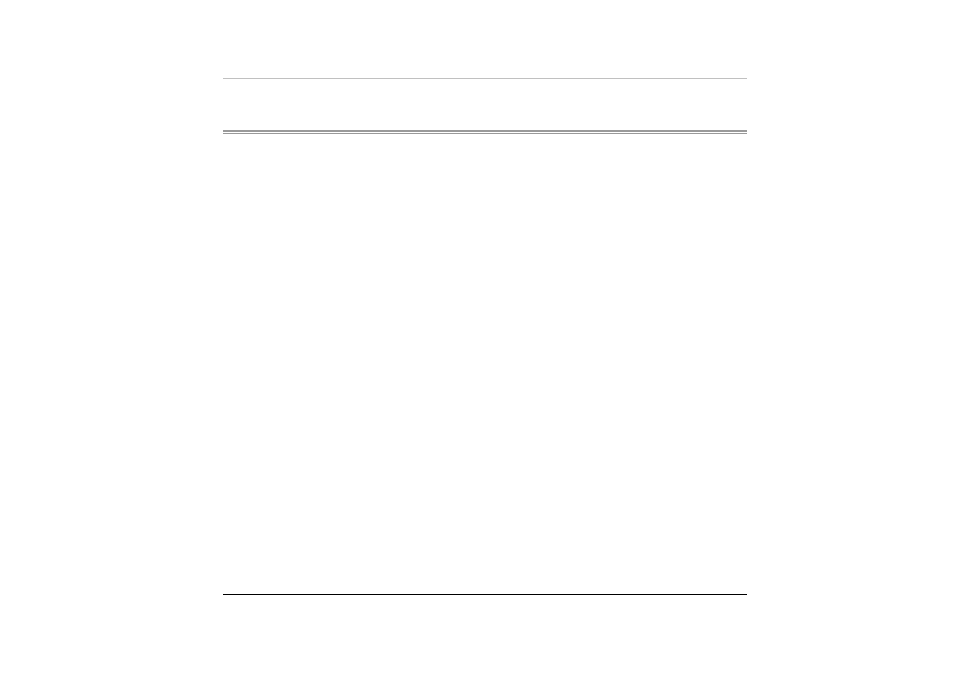
C
C
h
h
e
e
c
c
k
k
i
i
n
n
g
g
C
C
a
a
b
b
l
l
e
e
s
s
a
a
n
n
d
d
C
C
o
o
n
n
n
n
e
e
c
c
t
t
i
i
o
o
n
n
s
s
Start by performing a careful visual inspection of the exterior of the
computer. If no LEDs are illuminated, make sure that your computer and its
peripherals are getting power and communicating with each other properly.
To check the power cables, and connections:
If you have been using battery power, connect the Notebook to an external
power source and make sure that the battery has a charge.
1
1
.
.
2
2
.
.
3
3
.
.
If you are using the Notebook with the AC adapter, check the power outlet,
the power cord, and any power switches that may affect your computer.
•
Check the wall outlet or power strip with an item that you know is
functioning properly. A lamp or radio is a convenient item for
checking the power. You may also need to check the fuses and
breakers in your electric box.
•
If the outlet is controlled by a wall switch, make sure that the switch
is on.
•
If the outlet is controlled by a dimmer switch, use a different outlet.
•
If your computer is plugged into a power strip with an On/Off switch,
make sure the switch is on.
With the computer’s power switched off, check all cable connections. If the
computer is connected to any peripheral devices, look for loose or
disconnected cables.
If the computer is too close to a wall, a cable connection may be loose or
the cables may be crimped.
69
