Elitegroup 259IA3 User Manual v.8 User Manual
Page 8
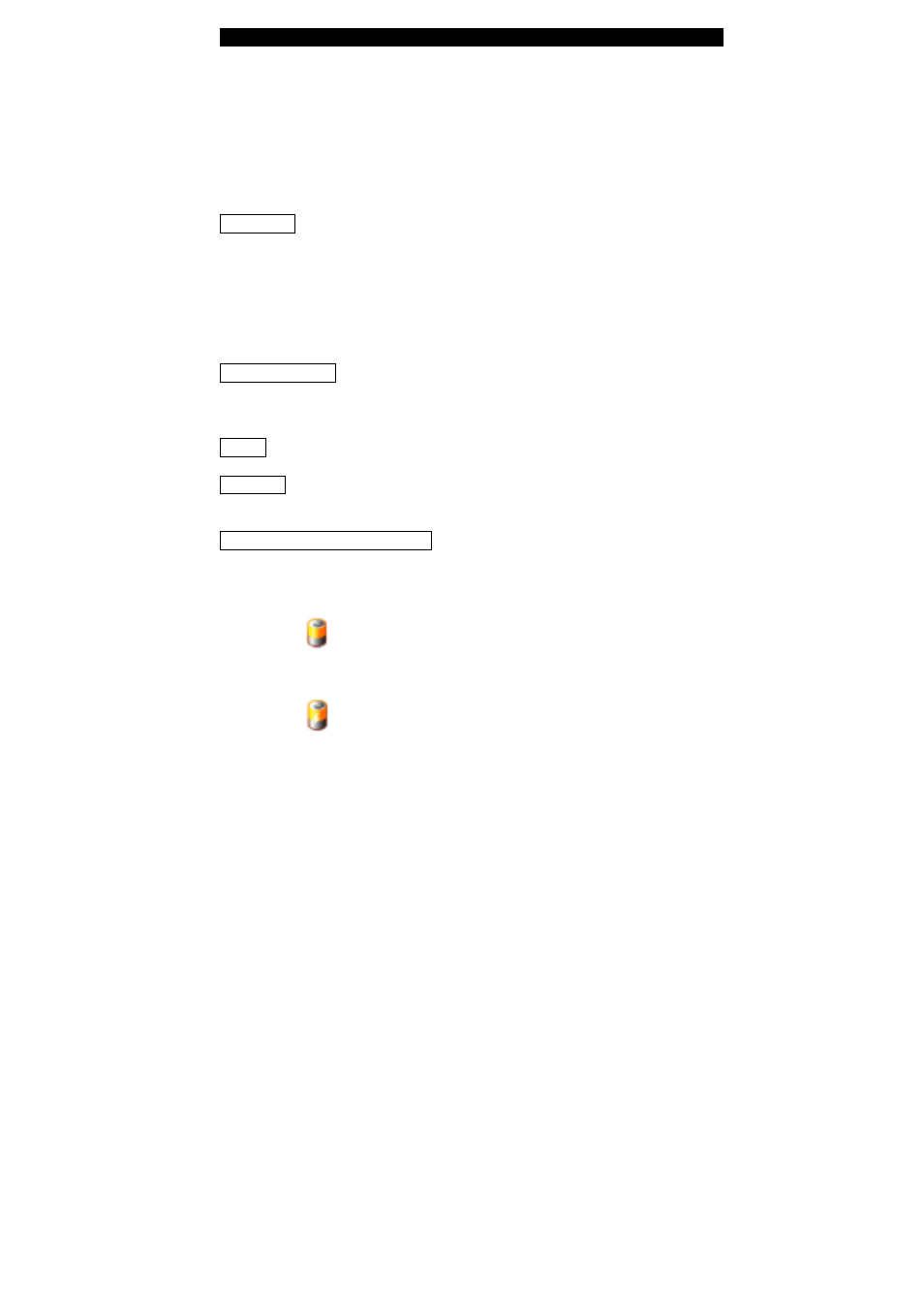
■
■
■
■ appendix C Using Power Cinema
C-8
Click a video clip to play it.
Whenever you move the mouse during playback, player controls
appear at the bottom of the screen. These player controls include
the following: Play (plays the movie), Stop (stops movie
playback), Pause (pauses movie playback), and Quit (returns to
the Welcome page). These controls automatically disappear
several seconds after the mouse stops moving.
Settings
There are settings in PowerCinema to allow you to fine-tune its
performance to your machine and your personal preferences.
DVD SPDIF...: Select the DVD AC3/SPDIF option for multi-channel
sound. Select the DVD PCM/SPDIF option for 2-channel sound.
Language: Select the language you want to use for display in
PowerCinema, then return to the main menu in order for the
selection to take effect.
USB Refresh
Click USB Refresh each time you attach a USB device to your
computer in order to enable PowerCinema to read from the device.
(The amount of time required to refresh depends on the device.)
Eject
Click Eject to open your computer’s CD/DVD ROM tray.
Reboot
Click Reboot to restart your computer and enter the Windows
partition.
Battery Status Indicator
A battery icon appears on the Welcome page, indicating the power
source (battery or AC adapter) your computer is currently using.
When your computer is using battery power, the icon appears as
such: Approximate battery life is also displayed next to this
icon.
When your computer is using the AC adapter, the icon appears as
such:
