Using power cinema, Finding and playing content, Audio cd – Elitegroup 259IA3 User Manual v.8 User Manual
Page 6: Dvd/vcd
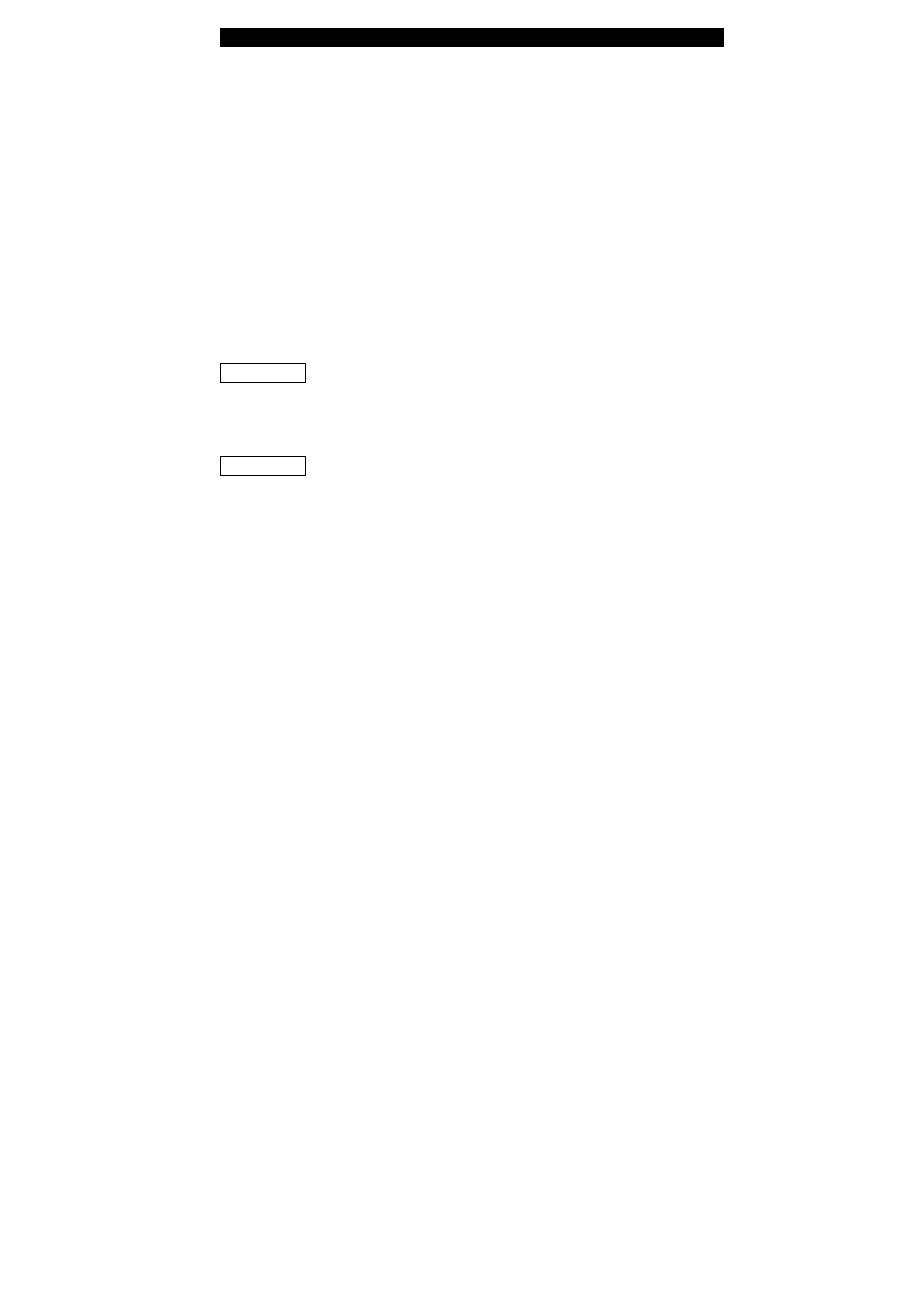
■
■
■
■ appendix C Using Power Cinema
C-6
Using Power Cinema:
PowerCinema is an integrated player for Audio CDs, music clips,
photos, DVD/VCD movies, and video clips. To watch or listen to
different types of media, click a content button on the Welcome
page. The corresponding function opens, allowing you to enjoy the
type of media you have selected.
Finding and Playing Content
Click or press Enter to open folders and to play or view media files.
To go up a folder level, click the onscreen up arrow. To return to a
previous screen within a mediafunction, click Return. Use the Up,
Down, Left, and Right buttons to navigate within PowerCinema.
To return to the Welcome page from within a media function, click
the Backspace key on the keyboard.
Audio CD
Click a track to play it or click Play All to play all of the tracks
displayed. Click Stop to stop music playback. To navigate in the list
of tracks, click Next or Prev.
Note: When you exit this function, music playback stops.
DVD/VCD
Whenever you move the mouse during playback, player controls
appear at the bottom of the screen. These player controls include
the following: Play (plays the movie), Stop (stops movie
playback), Pause (pauses movie playback), Next (jumps to the
next movie chapter), Prev (jumps to the previous movie chapter),
Fast Forward (fast forwards movie playback), Rewind (rewinds
movie playback), Main Menu (goes to the disc’s main menu), and
Quit (returns to the Welcome page). These controls automatically
disappear several seconds after the mouse stops moving.
To facilitate navigation and media playback, use the following
hotkeys while watching a DVD/VCD movie:
Left arrow Navigate left in the main menu
Up arrow Navigate up in the main menu
Right arrow Navigate right in the main menu
Down arrow Navigate down in the main menu
F Fast forward
H Audio
L Main menu
Enter Play
