Software installation – Elitegroup 259IA3 User Manual v.8 User Manual
Page 2
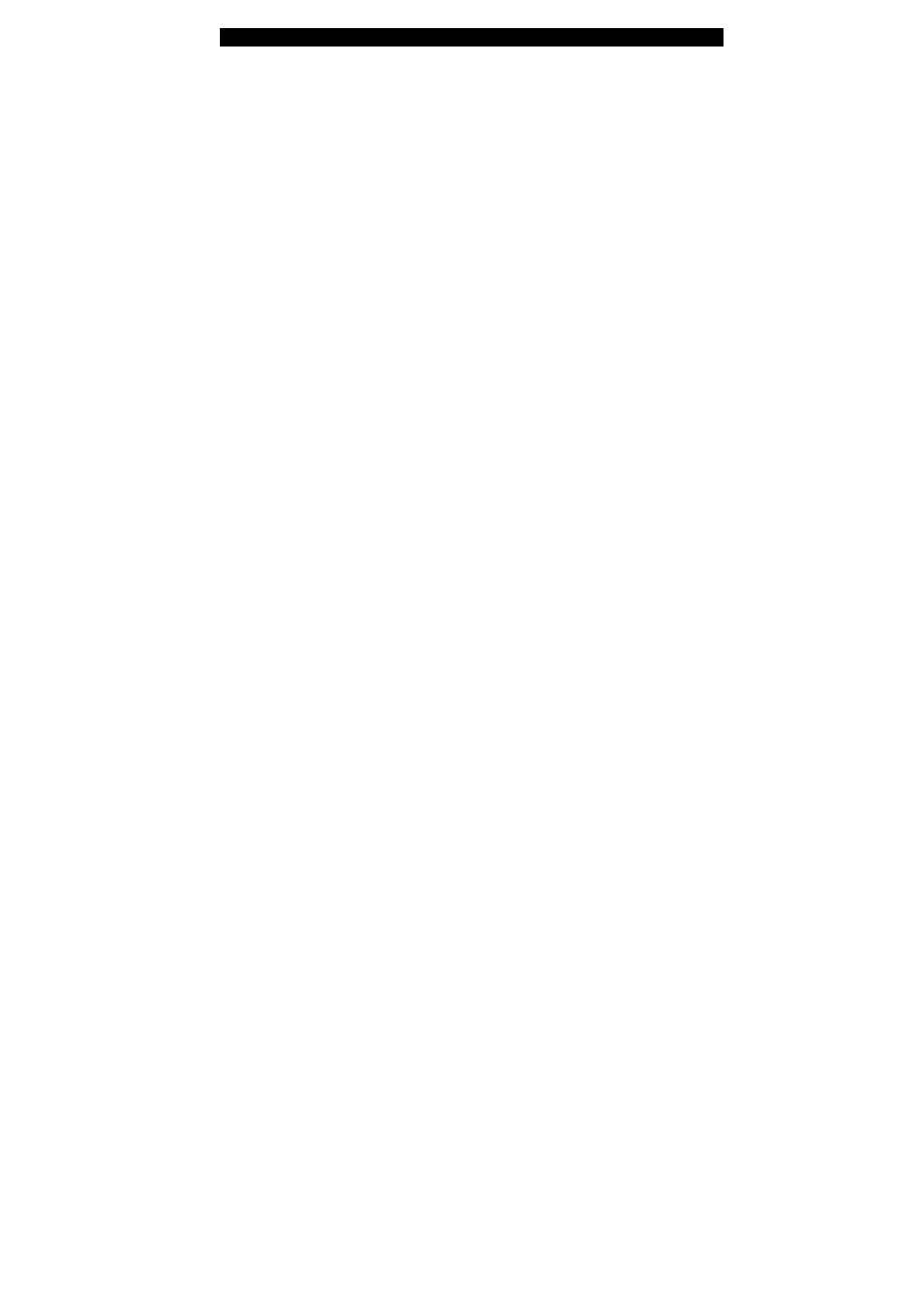
■
■
■
■ appendix C Using Power Cinema
C-2
Software Installation:
Power Cinema resides in a separate HDD partition to Windows.
When you press the
Instant-On multimedia player
launch key
while
the notebook is off, the computer boots to the Linux environment
and launches the Power Cinema application.
If you are required to re-install Windows O/S or when you have
purchased a new or upgraded HDD, you need to observe the
following steps before installing Power Cinema.
1. Partitioning. Assuming you are starting with a fresh hard drive
or the hard drive is removed of its previous partitions. You need
to reserve 550MB of disc space for Power Cinema. You could
either use a partition tool or as you install Windows XP, when
Windows prompts you about creating a partition for Windows
during the initial installation process (Press C to create a new
partition for Windows), you should set aside 550MB of disc
space. For example, if your hard drive has 30GB disk space,
then you should create a partition of 29.4GB for Windows and
leave 550MB aside for Power Cinema.
2. Pre-installation.
2.1 Assuming you have already installed Windows XP, go
to [Start > Control Panel > Administrative Tools] and
double-click Computer Management.
2.2 In Computer Management, click Disk Management.
You will see “Unallocated Partition” of about 550MB.
Right-click the Unallocated Partition and select “New
Partition”.
