Software setup, 1 adjust the screen resolution and color quality, 2 adjust the monitor refresh rate – Elitegroup NVIDIA VGA cards User Manual
Page 13
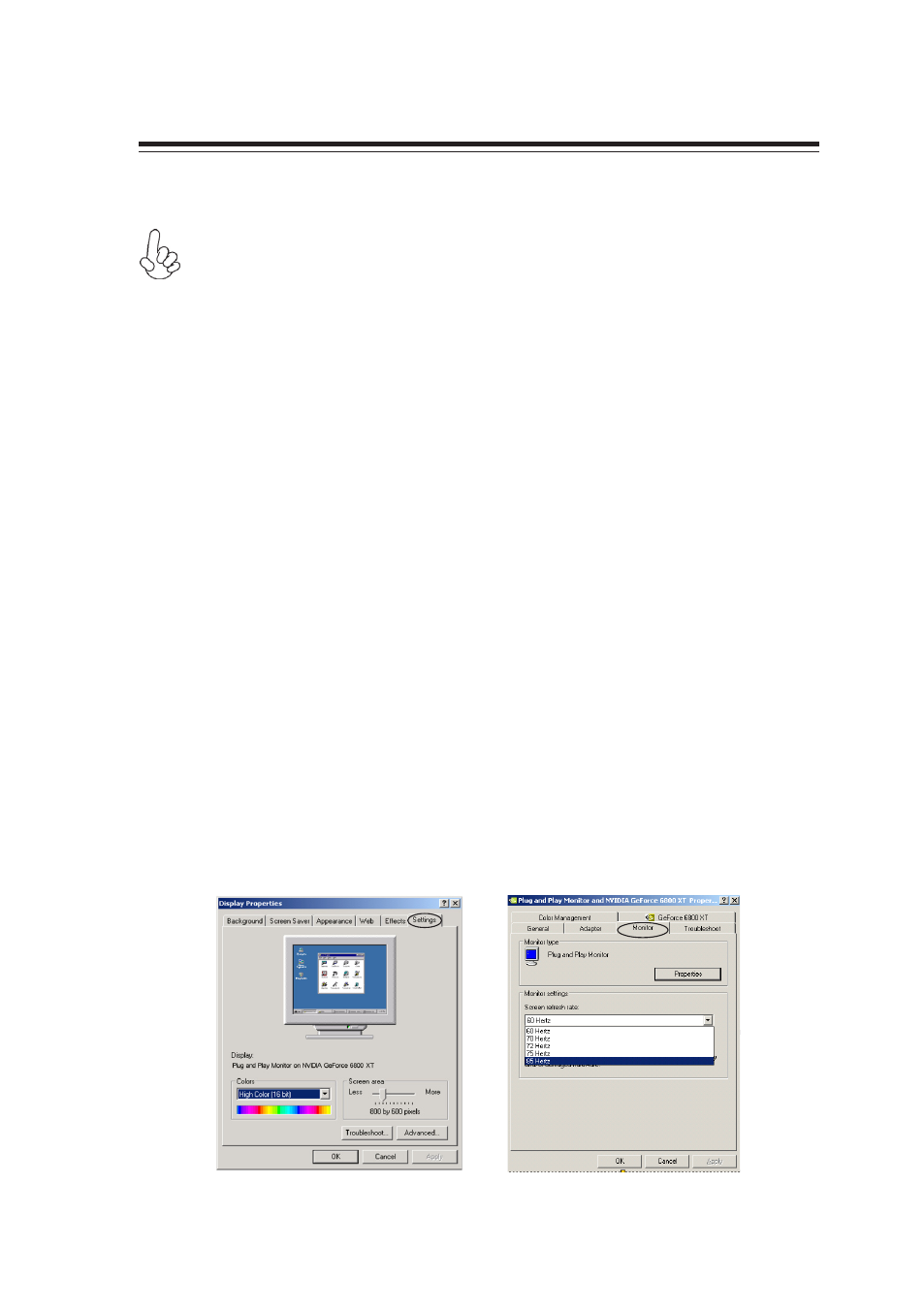
11
4. Software Setup
After you have installed the driver and any additional features, you may
want to configure the display settings.
4.1 Adjust the Screen Resolution and
Color
Quality
Step 1:
Right-click your mouse anywhere on an empty space on your Win-
dows desktop and select<Property>.
Step 2:
Select the Settings tab, and now you can set the desired screen
resolution by using your mouse to move the slider to either increase
the resolution (move the slider left towards less).You can also
change the color quality by clicking on the Colors pull-down menu.
It is recommended that you set this at highest setting possible
(Picture 1).
4.2 Adjust the Monitor Refresh Rate
Click the Advanced button in the Display Properties window, select
the Monitor tab, and you can now choose the refresh rate form the
Refresh Frequency pull-down menu (Picture 2).
Picture 1
Picture 2
Not all the functions described below are supported by your card. VGA
card functions differ by the Graphics Engines!
