Using bios, Bios navigation keys – Elitegroup A990FXM-A (V1.0) User Manual
Page 33
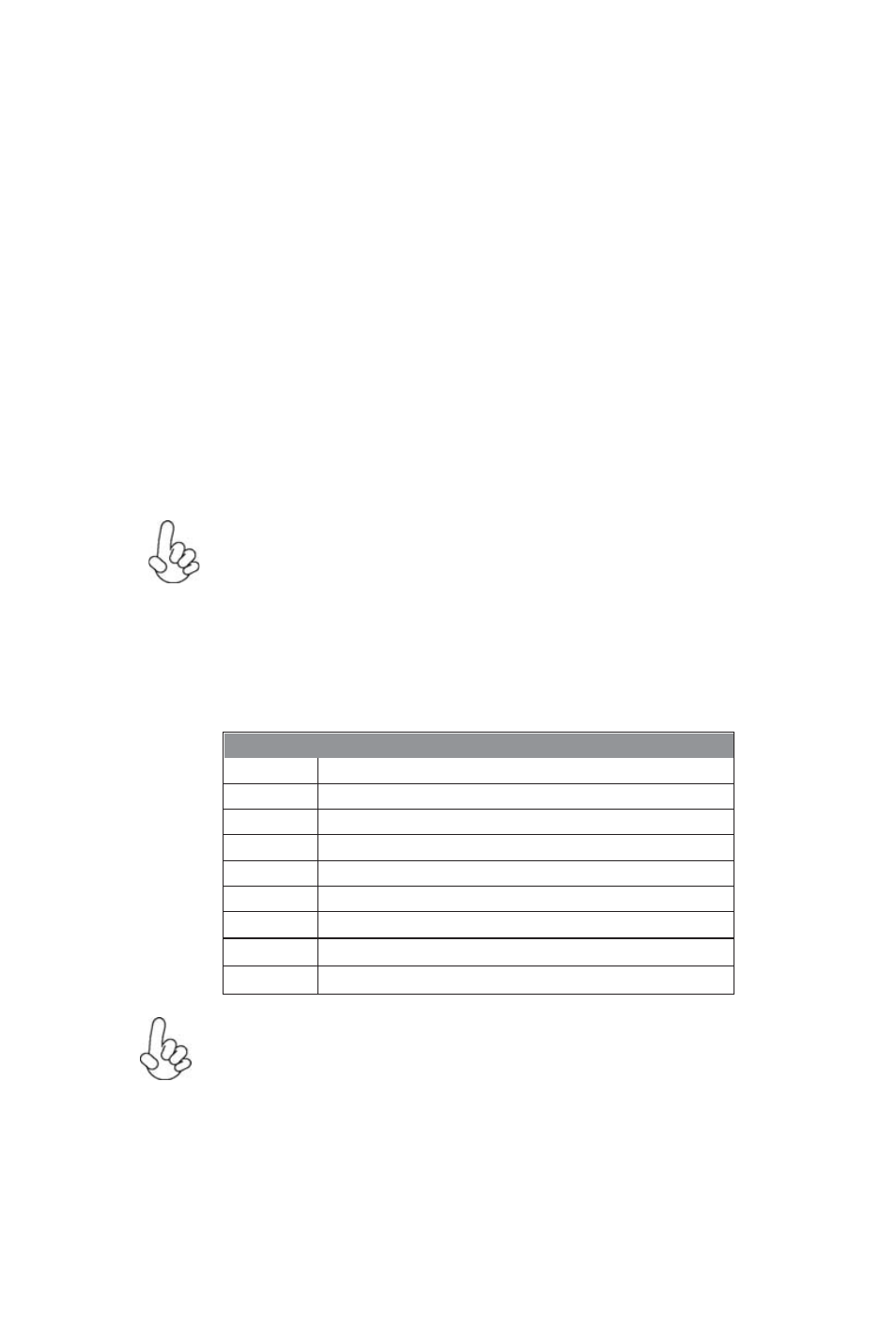
29
Using BIOS
BIOS Navigation Keys
The BIOS navigation keys are listed below:
Using BIOS
When you start the Setup Utility, the main menu appears. The main menu of the
Setup Utility displays a list of the options that are available. A highlight indicates
which option is currently selected. Use the cursor arrow keys to move the highlight
to other options. When an option is highlighted, execute the option by pressing
Some options lead to pop-up dialog boxes that prompt you to verify that you wish to
execute that option. Other options lead to dialog boxes that prompt you for infor-
mation.
Some options (marked with a triangle
) lead to submenus that enable you to change
the values for the option. Use the cursor arrow keys to scroll through the items in the
submenu.
In this manual, default values are enclosed in parenthesis. Submenu items are denoted
by a triangle
.
The default BIOS setting for this motherboard applies for most conditions
with optimum performance. It is not suggested to change the default
values in the BIOS setup and the manufacture takes no responsibility to
any damage caused by changing the BIOS settings.
KEY
FUNCTION
Select Item
+/-
Change opt.
F2
Previous Value
F3
Optimized Defaults
F1
General Help
ESC Exits the current menu
Enter Select
F4
Save & Exit
Select Screen
For the purpose of better product maintenance, the manufacture reserves
the right to change the BIOS items presented in this manual. The BIOS
setup screens shown in this chapter are for reference only and may differ
from the actual BIOS. Please visit the manufacture’s website for updated
manual.
