Push 3, Push 2, 3 user timer – Davey SP1200-60 (1ph) SPAPOWER CONTROLLER User Manual
Page 17: 4 clock, 2 disabling a user alarm
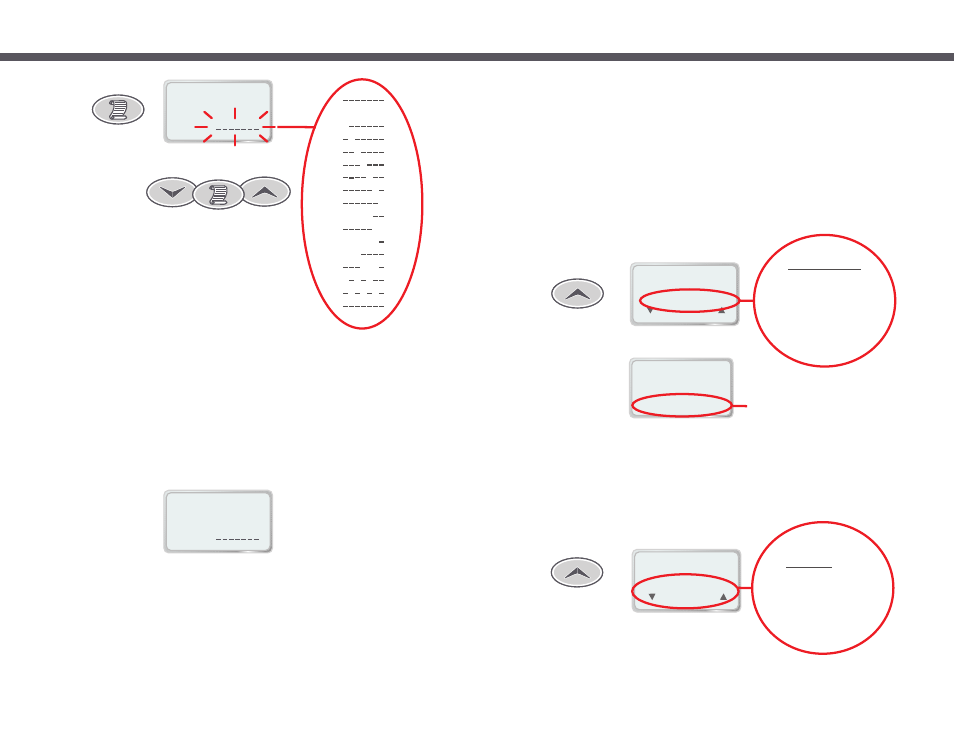
Push 3
12 00
3.
CLOCK
( SET )
(
)
(
)
:
PM
Push 2
30 00
2.
USER TIMER
( START )
(
)
(
)
:
1. SET TEMP
2. USER TIMER
3. CLOCK
4. USER ALARM
5. SLEEP TIMES
6. MAINT TIMERS
7. MISC OPTIONS
8. ADV. OPTIONS
9. LD. DEFAULTS
1. SET TEMP
2. USER TIMER
3. CLOCK
4. USER ALARM
5. SLEEP TIMES
6. MAINT TIMERS
7. MISC OPTIONS
8. ADV. OPTIONS
9. LD. DEFAULTS
36.75
Mon,
12:00
PM
C
Usr timer
29:59
O
USER TIMER counting down
Page 15
Select MAIN menu then push UP button twice
7.3 User Timer
The user timer is a general-purpose count down minute timer that can be preset to start at anywhere between 1 and
99 minutes. You can set it when you get into the spa to have it remind you when its time to get out.
The timer will count down the specified period and show minutes and seconds remaining on the LCD Display as it
does. A double beep is produced for each of the last 10 seconds, finishing with one long beep and the message
“USER TIMER FINISHED” when the timer is done.
To use the user timer, first select it from the main menu. The total time will flash on the LCD (default 30 minutes).
Use the UP and DOWN buttons to adjust the time as required. Hold down either button for automatic key press
repeat. Press the SCROLL button once the desired time is reached. This will set the timer running and the message
“TIMER STARTED (STOP)” will be displayed. While this message is being displayed you may immediately stop the
timer by pressing SCROLL again. Otherwise wait approximately five seconds for the message to disappear and you
will be returned back to the default view with the timer running in the background.
7.4 Clock
The SP1200 contains a real time clock that will retain the correct time even during short power cuts. The clock
provides the user with a convenient way to tell the time in the pool and is also used to time sleep periods, filtration
timing and the user timers.
The clock can be configured to operate in either 12 or 24 hour mode. This setting will also determine the way user
alarms, sleep start and sleep stop times are displayed.
1.
USER ALARM 1
- - - -
DAYS:
[
]
Scroll to SET
1.
USER ALARM 1
- - - -
DAYS:
[
]
[
]
MTWTFSS
T
W
T
F
S
S
MTWTF
SS
MTWTFS
MTW
TFS
M W F
T
T S
[
]
[
]
[
]
[
]
[
]
[
]
[
]
[
]
[
]
[
]
[
]
[
]
[
]
[
]
[
]
[
]
[
]
M
Page 18
7.5.2 Disabling A User Alarm
If you want to disable a user alarm follow the procedure outlined above until you reach step 4. At this point use the
UP and DOWN buttons to adjust the weekday setting until no days are selected (see display below).
Press the SCROLL button to save the new setting and return to the user alarms submenu. This will completely
disable the user alarm.
When you disable a user alarm in this manner the alarm time (hour and minute) is still retained and will be restored
when you enable the user alarm by re-selecting one or more weekdays.
3) Press the SCROLL button to confirm the current setting and move to the next field.
4) Repeat steps 2 & 3 to set the alarm time hours and minutes.
5) Press the SCROLL button to save the new settings and return to the user alarms submenu.
