Audiovox NPC5000 User Manual
Page 33
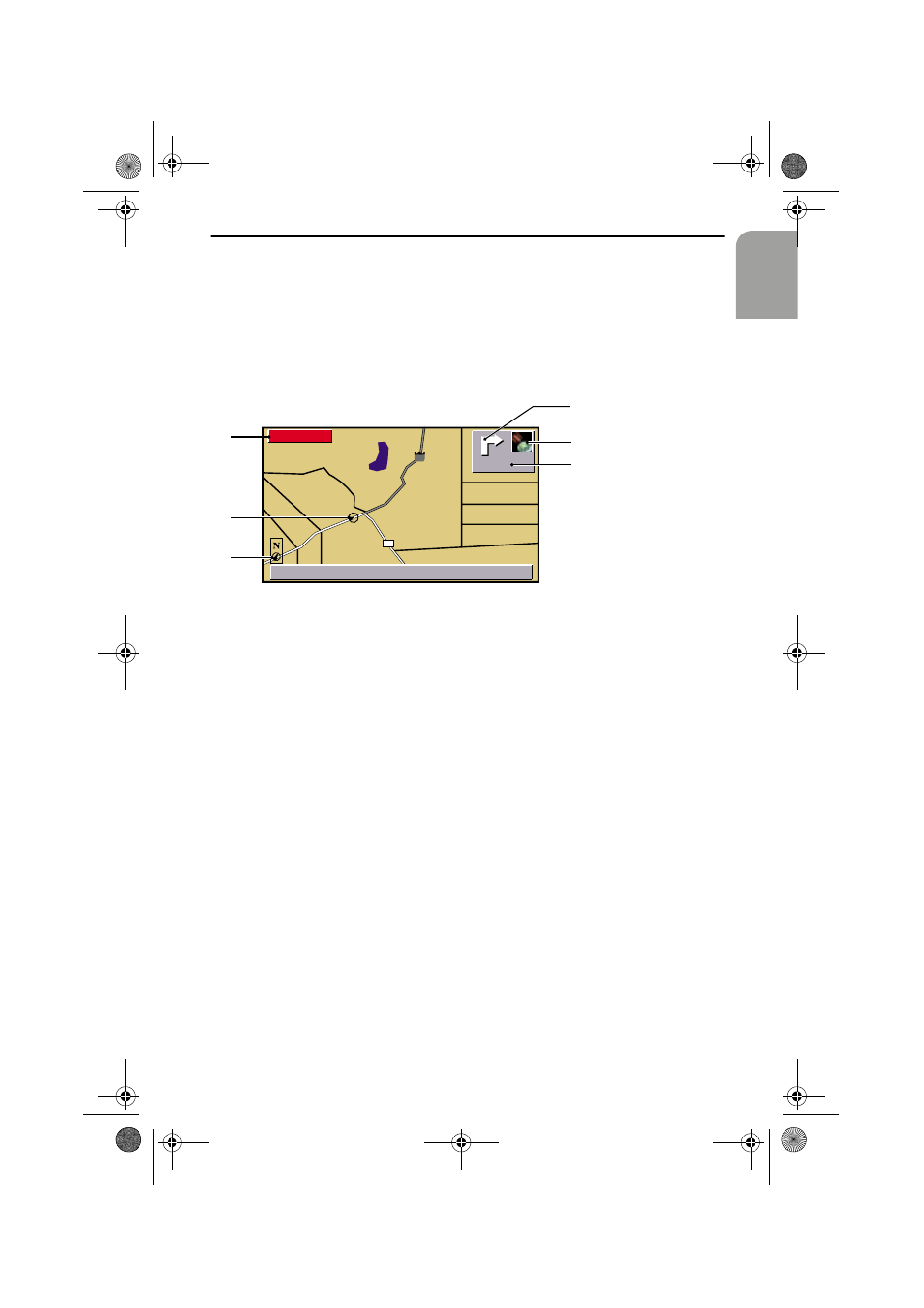
Guidance
33
English
Map display
The map display can be invoked with guidance activated in the following ways:
•
In the “Start Menu” by pressing the MAP-button or selection of the “Map”
function
•
With the guidance display by pressing the MAP-button or selection of the “Map”
function in the function list.
The screen display contains the following information:
1
Distance to the next change of direction (measuring unit depends on system
setting)
2
GPS symbol: Shows GPS reception status (green: reception sufficient for exact
positioning / red: exact positioning not possible). The receivable satellites (num-
ber) are displayed as yellow stars.
3
Direction: Simplified diagram of the driving direction, the next crossing or
junction
4
Button for function list (activate with OK-button)
5
Symbol for car location; arrow points in current direction of travel
6
Compass: Arrow in circle points north
By pressing the OK-button open the function list with the following functions:
•
Return:
Return to previous screen
•
Scale:
Change map scale
•
Positioning:
Map positioning (northwards or in steering direction)
•
Scrolling
(on): cursor fixed, map section is shifted (only for “nor-
thwards” positioning); car position remains at the center of
the screen
(off): Car position moves on fixed map section
•
Info
To invoke “Info” menu; see “Route Information (“Info” menu)”
on page 36
•
Split scr.
Switch to split screen; combination of maps and guidance display
ஊ
Facilities of the last selected category for points of interests are shown in the map
display with corresponding pictograms (see “Map symbols” on page 42).
80
16T
SILVER LAKE
9:17 am
05/23/2000
Function
800 ft
4
5
2
1
3
6
Audiovox_MS5000.book Seite 33 Donnerstag, 9. November 2000 3:41 15
