Downgrading the edition – Brocade Network Advisor Software Licensing Guide (Supporting Network Advisor 12.3.0) User Manual
Page 34
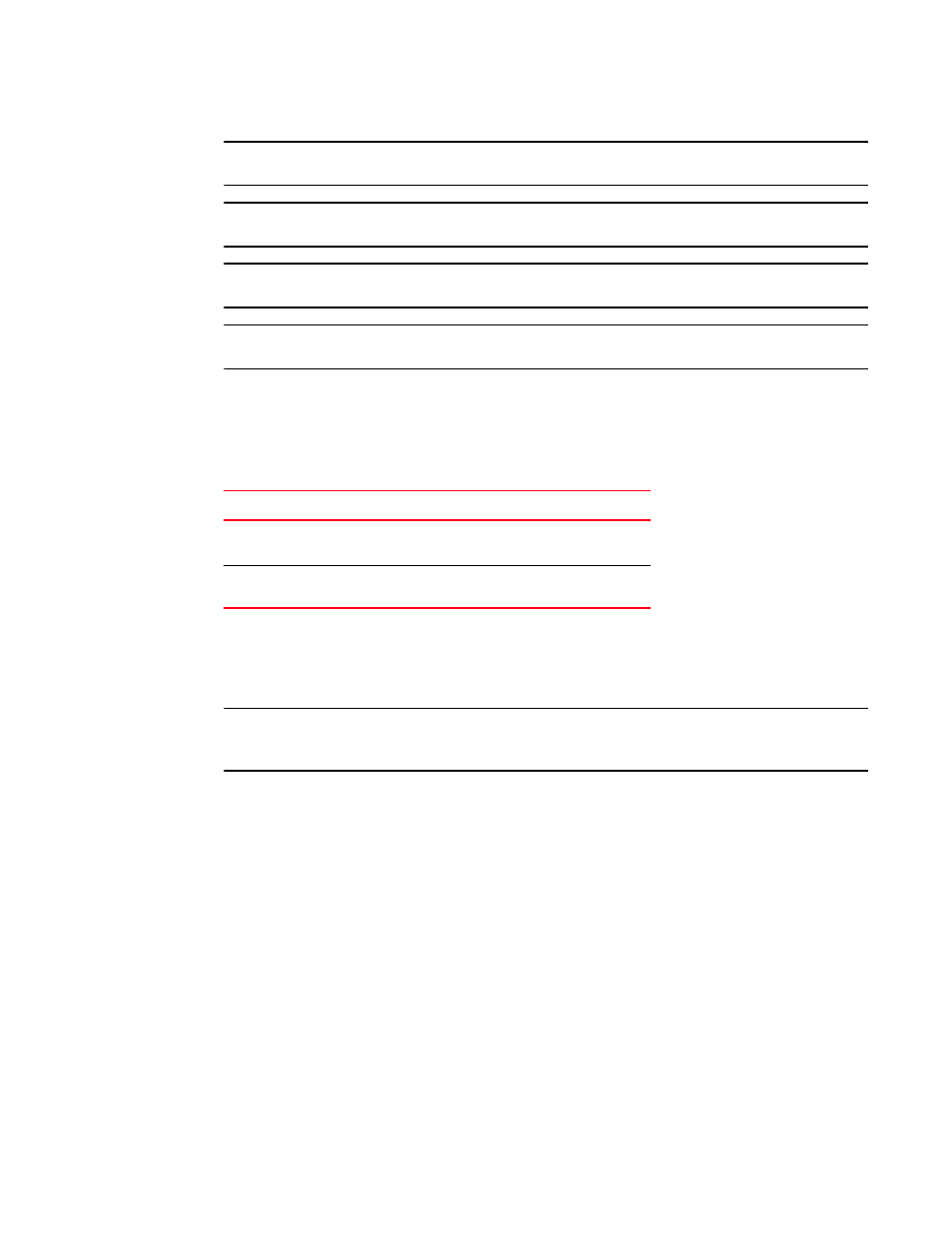
16
Brocade Network Advisor Software Licensing Guide
53-1003219-02
License downgrade
3
NOTE
You cannot downgrade to Professional edition.
NOTE
Downgrading to a Trial version is not supported.
NOTE
You cannot downgrade during migration (Configuration Wizard).
NOTE
You cannot downgrade if the IP discovery profile is running and server backup is in process.
Downgrading the edition
Table 8
lists the available downgrade paths.
Before you downgrade the edition, make sure your application meets the following requirements:
•
Your application configuration is within the limit of the licensed version.
•
The application is not using a DCX device as a seed switch.
NOTE
If you combine more than one downgrade option, you must meet the requirements for all downgrade
options.
To downgrade the edition, complete the following steps.
1. Select Help > License.
The License dialog box displays.
2. Browse to the license key file (.xml) in the License Key field and click Update.
A message displays that details the support that will no longer be available after the license
update.
3. Click Yes on the message to continue.
The client closes after updating the license successfully. Restart the server through the Server
Management Console for the changes to take effect, then log back into the application. After
you downgrade from Enterprise to Professional Plus, the network size changes to small and all
network size-related parameters (such as asset collection thread pool size and client and
server heap size) are updated.
TABLE 8
Edition downgrade paths
Current software release
To software release
SAN + IP Enterprise
Licensed or Trial
SAN + IP Professional Plus Licensed
SAN Professional Plus Licensed
SAN Enterprise Licensed
or Trial
SAN + IP Professional Plus Licensed
