Brocade Network Advisor Software Licensing Guide (Supporting Network Advisor 12.3.0) User Manual
Page 28
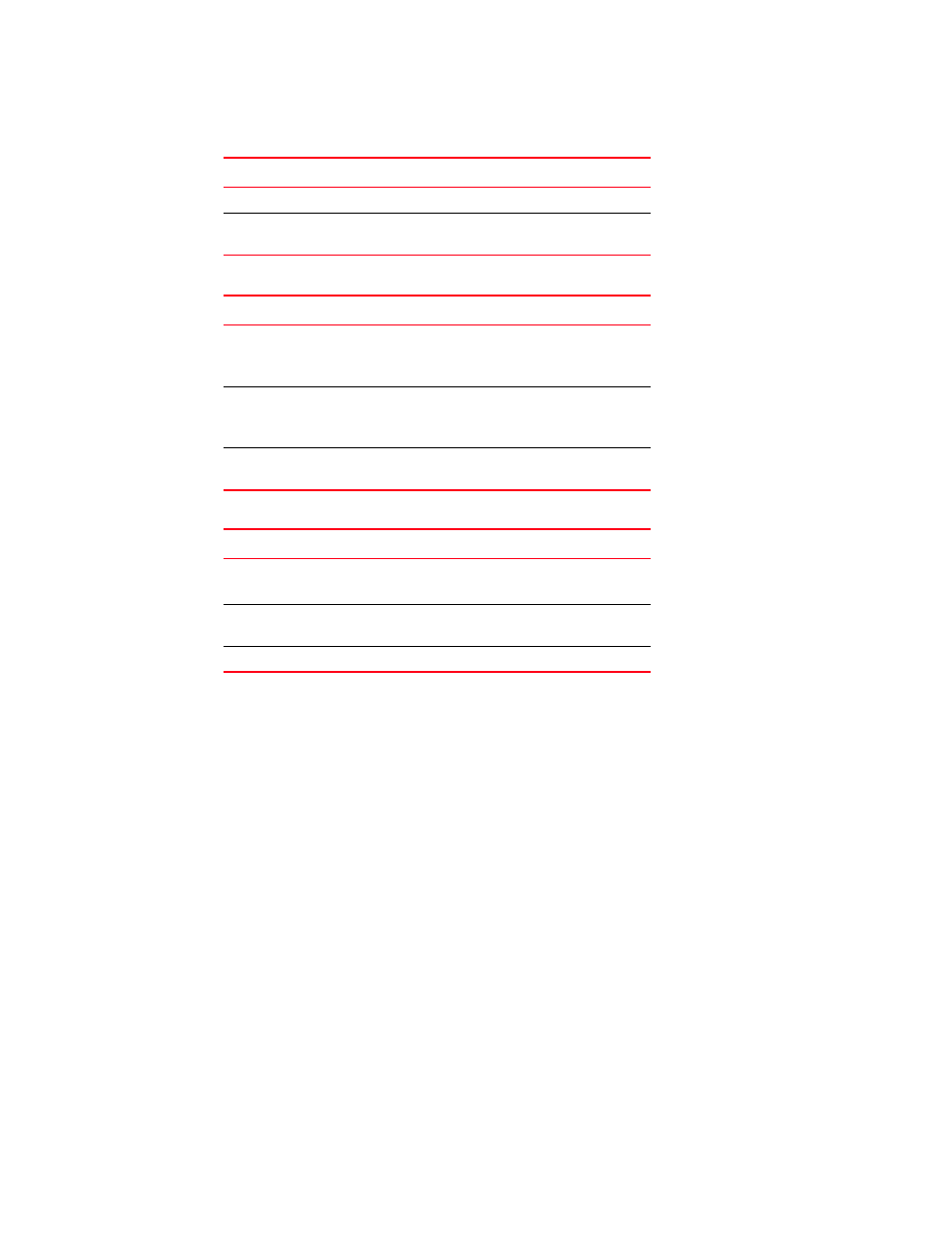
10
Brocade Network Advisor Software Licensing Guide
53-1003219-02
Upgrading the Management application
2
1. Select Help > License.
The License dialog box displays.
2. Browse to the license key file (.xml) or cut and paste the license string in the License Key field
and click Update.
3. Click OK on the message.
The client closes after updating the license successfully. Restart the server through the Server
Management Console for the changes to take effect.
4. Open the Management application (double-click the desktop icon or open from the Start
menu).
The Log In dialog box displays.
5. Choose one of the following options:
•
If you configured authentication to CAC, enter your PIN in the CAC PIN field.
•
If you configured authentication to the local database, an external server (RADIUS, LDAP,
or TACACS+), or a switch, complete the following steps.
SAN Enterprise
SAN + IP Enterprise License
SAN + IP Professional
Plus Licensed
SAN + IP Enterprise Licensed
TABLE 6
IP upgrade paths
Current software release
To software release
IP Professional
IP Base Licensed
SAN + IP Professional Plus Licensed
SAN + IP Enterprise Licensed
IP Base Trial
IP Base Licensed
SAN + IP Enterprise Licensed
SAN + IP Professional Plus Licensed
IP Base Licensed (lower
count)
IP Base Licensed (higher count)
TABLE 7
SAN + IP upgrade paths
Current software release
To software release
SAN + IP Professional
SAN + IP Enterprise Trial
SAN + IP Enterprise Licensed version
SAN + IP Professional
Plus Licensed
SAN + IP Enterprise Licensed version
SAN + IP Enterprise Trial
IP Enterprise Licensed version
TABLE 5
SAN upgrade paths (Continued)
Current software release
To software release
