Installation, Stormtracker – pci installation instructions, Installing – Boltek StormTracker-PCI User Manual
Page 6: Card, Your, Computer, Windows, Display, Software/device, Driver
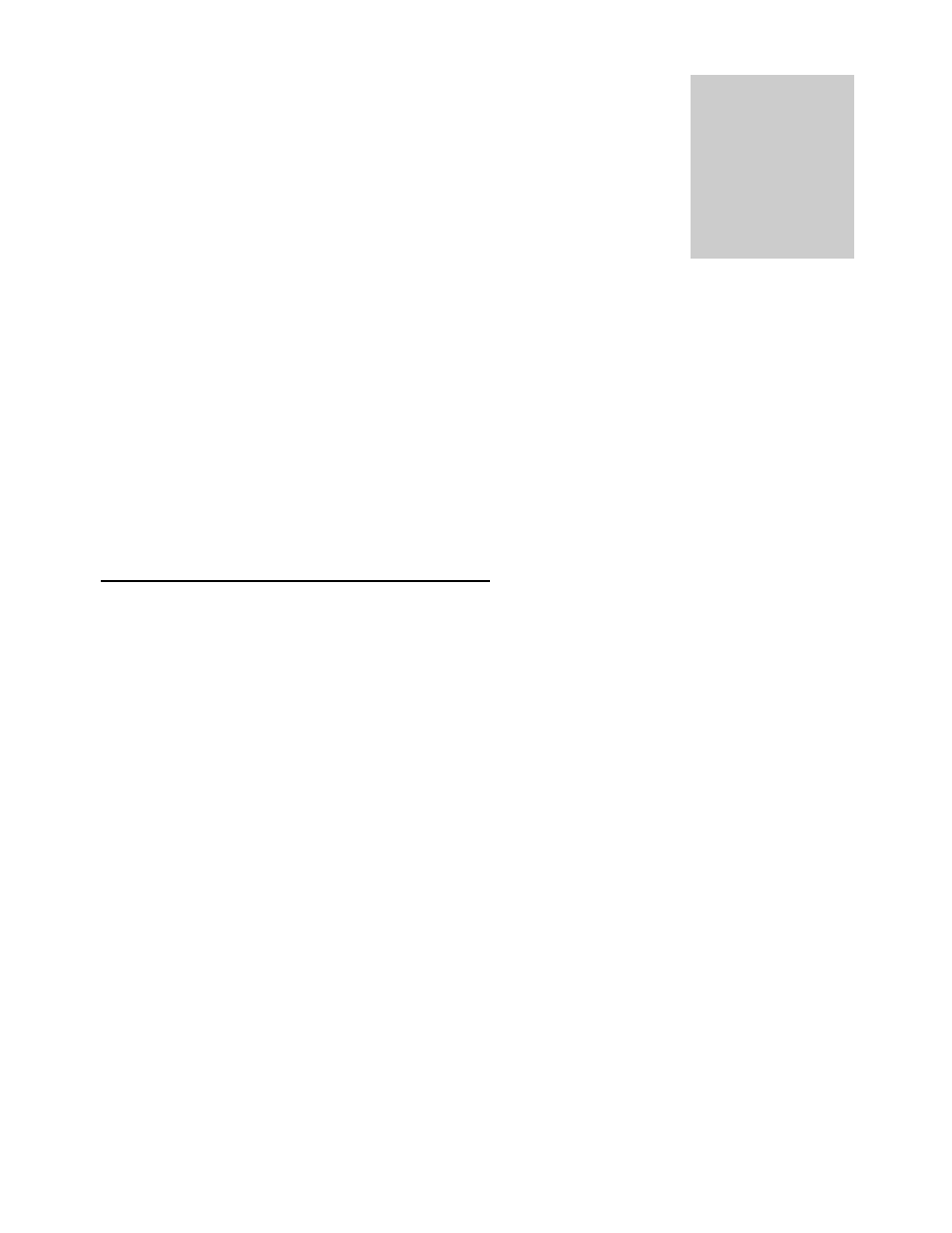
Installation
1) Installing the receiver board in the computer
2) Installing software onto your hard disk
3) Installing the antenna and routing the cable
StormTracker
– PCI Installation Instructions
There are three steps to installing your new PCI StormTracker card:
1. Installing the StormTracker – PCI receiver card in your computer.
2. Installing the lightning display software (NexStorm/Lightning2000).
3. Installing the Windows device driver.
INSTALLING THE PCI CARD IN YOUR COMPUTER
Locate a free PCI card slot on your computer motherboard. PCI connectors are usually white in
color, whereas the older style ISA connectors are usually black. Plug the StormTracker card into the
PCI slot and screw the card down. Make sure the card is fully seated in the PCI connector. Also
make sure the other cards in your computer are fully seated in their connectors as plugging in a new
card can unseat existing cards.
INSTALLING THE WINDOWS DISPLAY SOFTWARE/DEVICE DRIVER
Turn on your computer. When Windows restarts it will detect the new StormTracker card and ask
for a device driver. Click Cancel, then insert display software disc and follow installation instructions
according to software manual. Driver installation will occur during software installation.
Chapter
1
Installation consists of three stages:
