Alpine PND-K3-MSN User Manual
Page 12
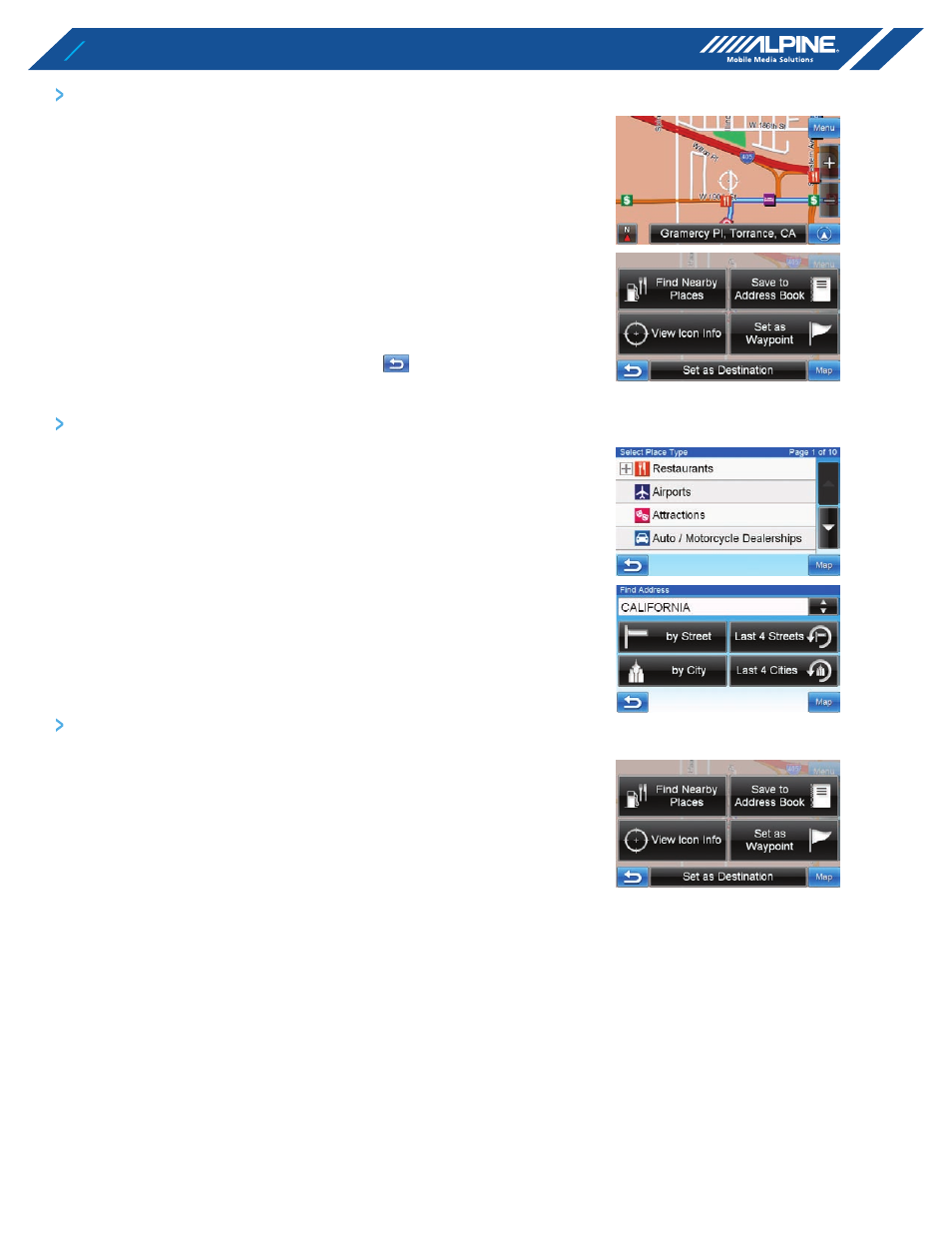
12
f R O M t h E M A p d I S p L Ay
SEttINg A dEStINAtION
1
touch anywhere on map screen.
2
the vehicle arrow changes to a crosshair cursor.
3
Move the cursor to the new desired street.
NOTE:
Use Map Zoom button to zoom out the map if the destination is far from the
current location.
4
touch the selected position bar on the bottom of the screen.
5
Select
Set as destination
.
6
touch
go!
on the Confirm destination Screen.
NOTE:
To use destination options on the Confirm Destination Screen, see page 19-21 for
details. To cancel, touch Previous Screen icon
.
fINdINg LOCAL pLACES
1
touch anywhere on map screen.
the vehicle arrow changes to a crosshair cursor.
2
touch the selected position bar on the bottom of the screen.
3
Select
find Nearby places
.
4
Select the desired category and the desired place.
5
touch
OK
on the Confirm destination Screen.
NOTE:
To use destination options on the Confirm Destination Screen, see page 19-21
for details. See Find Local Places on page 15-16 for finding places though Places
menu.
SEttINg WAypOINtS
1
touch anywhere on map screen.
2
the vehicle arrow changes to a crosshair cursor.
3
Move the cursor to the desired waypoint.
4
touch the selected position bar on the bottom of the screen.
5
Select
Set as Waypoint
and the destinationn will automatically be
added to the Waypoint List.
6
touch
go!
NOTE:
To add another waypoint, see page 20.
