PreSonus FIREstation User Manual
Page 5
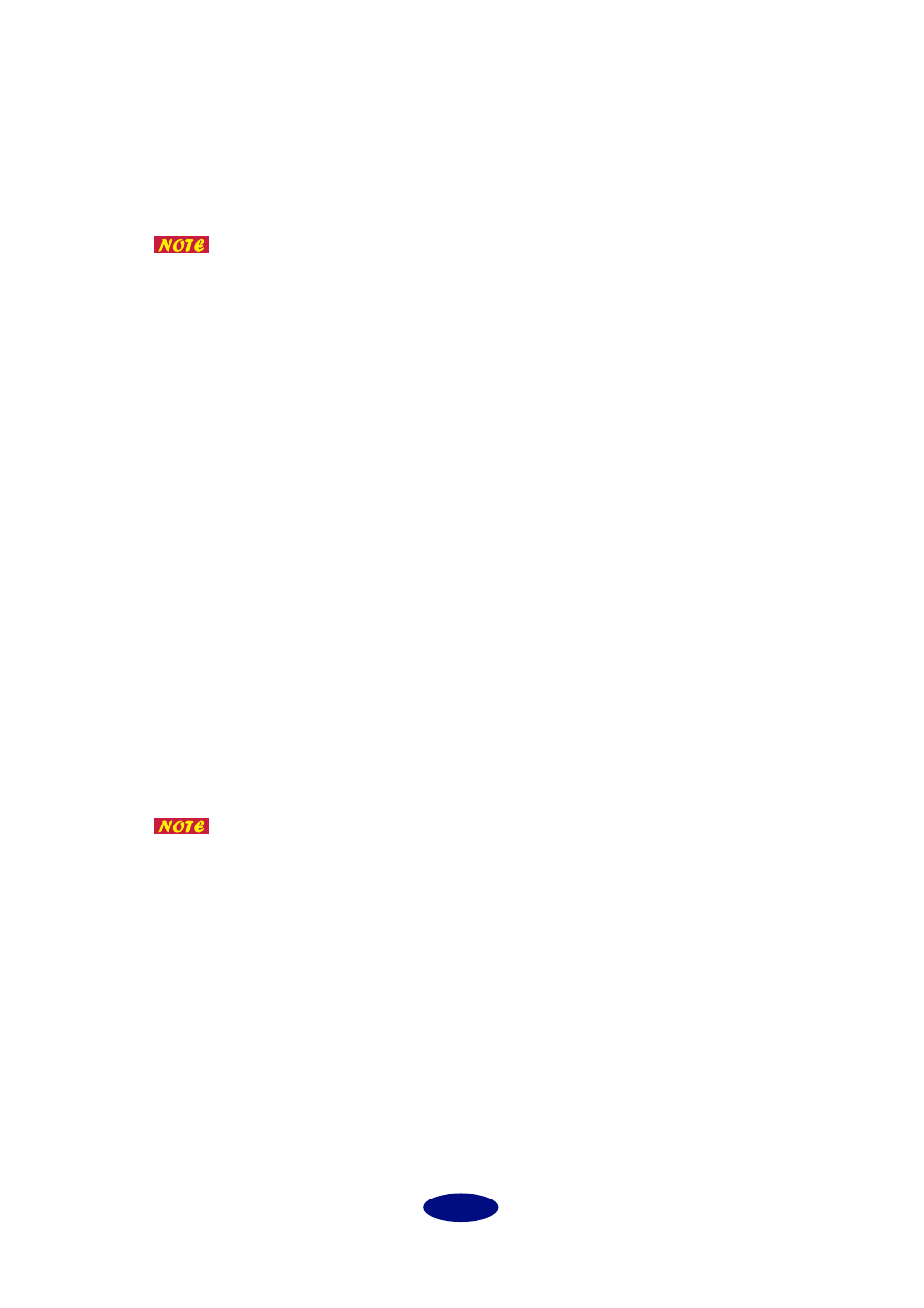
5
C
Send
This column enables you to set parameters for mLAN data transmission.
Checking the “Send” checkbox enables data transmission to the mLAN bus, and lets you
make the necessary settings for transmission. If you do not perform mLAN transmission,
remove the check from the checkbox.
If you check the “Send” checkbox, mLAN data is always transmitted from the
current computer even if you are not using mLAN. This applies a load to the
entire system, including non-mLAN-related application programs. Remove
the check from this checkbox when you are not using mLAN.
D
Isochronous Ch.
This parameter displays the Isochronous Channel number of the FireWire channel being
used for mLAN data transmission. The channel number ranges from 0 through 63, and
unused number is automatically assigned. The bar graph on the right displays the
progress of transmission. The bar graph scrolls when data is being transmitted, and it
stops when no data is transmitted.
E
Audio Sequences
This parameter enables you to specify the number of sequences of mLAN audio data
transmitted from the computer. One sequence corresponds to one channel. The value is
an even number ranging from 0 through 32. The specified number of monaural audio
sequences is always output to FireWire, regardless of whether the current application uses
mLAN. (If the application program does not use mLAN, mLAN audio data indicating
“silence (flat waveform with a level of 0)” will be output.)
F
MIDI Sequences
This parameter enables you to specify the number of sequences of MIDI data transmitted
from the computer via mLAN. One sequence corresponds to one MIDI cable. The value
ranges from 0 through 8. The specified number of MIDI sequences is always output to
FireWire, regardless of whether the current application uses mLAN. (If the application pro-
gram does not use mLAN, mLAN MIDI data indicating “No data” will be output.)
The higher the number of sequences, the greater the load applied to the
computer. Set the minimum value possible. The actual number of sequences
that can be correctly transmitted depends on the performance of your com-
puter and the type of application program.
G
Select Destinations...
Click here to open a dialog box that enables you to select an mLAN device to receive
mLAN data from the computer. The dialog box (page 6) opens after the system scans and
recognizes the connected mLAN devices.
