Recording a session, In capture — 24, Setting up your recording — 24 – PreSonus Capture 2.0 User Manual
Page 28: 4recording a session in capture
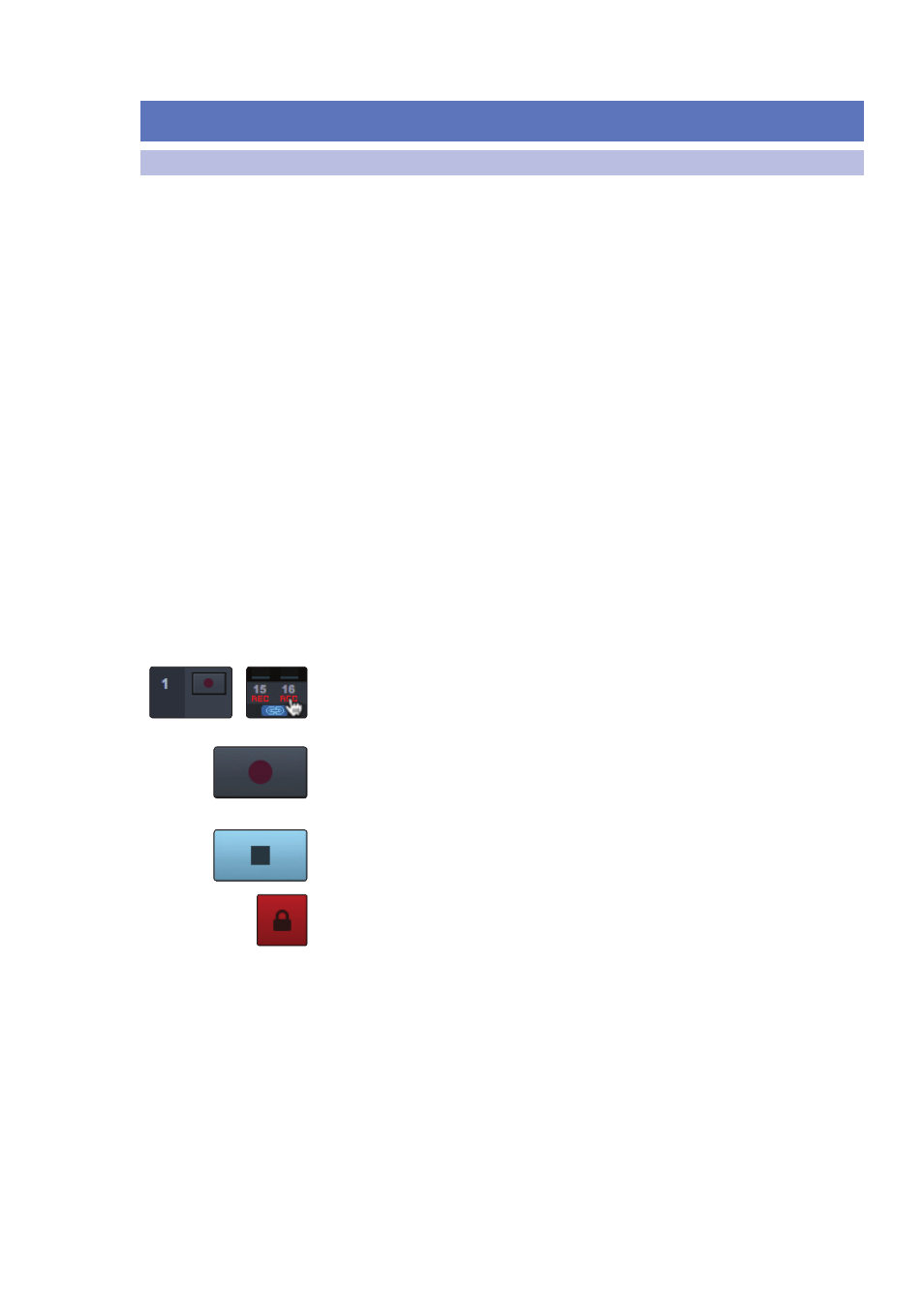
24
4
Recording a Session in Capture
4.1
Setting up your recording
Capture
™
2.0 Software
Reference Manual
4
Recording a Session in Capture
4.1
Setting up your recording
Setting Input Levels: Setting the proper input level is critical to making a good
live mix and a good recording. The basic idea is to set the input gain on the
StudioLive mixer as high as possible without overloading the input. Overloading
the input will cause clipping (digital distortion), which is particularly unpleasant
and will ruin the recording. This damage cannot be undone in software. There
is a clip indicator for each input on the StudioLive mixer for this purpose.
If an input channel is not clipping on your StudioLive mixer, you can be
sure that it will not clip in Capture 2.0. Refer to Section 2 in your StudioLive
Hardware Owner’s Manual for the proper level setting procedure.
You will monitor live audio input on the StudioLive mixer; there is no separate
monitoring capability within Capture 2.0. Please refer to Section 4.4 in the
StudioLive Hardware Owner’s Manual for information on creating monitor mixes.
Recording a Stereo Mix (StudioLive 24.4.2 and 16.4.2 only). The Auxiliary
Stereo Track in Capture 2.0 is a stereo track intended to be used to record a stereo
mix from your StudioLive. This mix can be recorded while recording the individual
input channels so that a mix is available immediately after a live show, or you
can use this track to route your final studio mixes through the StudioLive.
As discussed in Section 3.7.1 of the StudioLive Software Library Reference
Manual, VSL features an Auxiliary Inputs Router that allows you select which
buses you want to record in addition to your input channels. The last two tracks
in Capture are dedicated for recording a stereo mix in Capture 2.0. In addition
to the Main L/R mix, you can select from any pair of the following outputs,
buses, and inputs: Subgroups 1-4, Auxes 1-10/6, FXA and B Send Mixes, FX A
and B Stereo Returns, Aux Inputs A and B, Tape In, Solo Bus, and Talkback.
Arming Tracks. To record to an audio track, the track must be record-enabled, or
“armed.” Capture 2.0 provides two Record Enable buttons for each input: one on the
track and on the meter bridge. Once an audio track is record enabled, you are ready
to record audio to that track.
Hit Record! To activate recording, click on the Record button in the transport. The
Record button will turn red, and the Play button will turn green. The playback cursor
will start to scroll from left to right from its current position, and new audio events
will be recorded to record-enabled tracks.
Recording will continue until you manually stop it by clicking on the Stop button in
the Transport or by pressing [Spacebar] on the keyboard.
When you press Record, the Session automatically locks. This prevents you from
accidentally stopping recording Session. You must disable Session Lock before you
can stop recording.
