Controls and connections, Settings: meter style – PreSonus FireStudio Project User Manual
Page 27
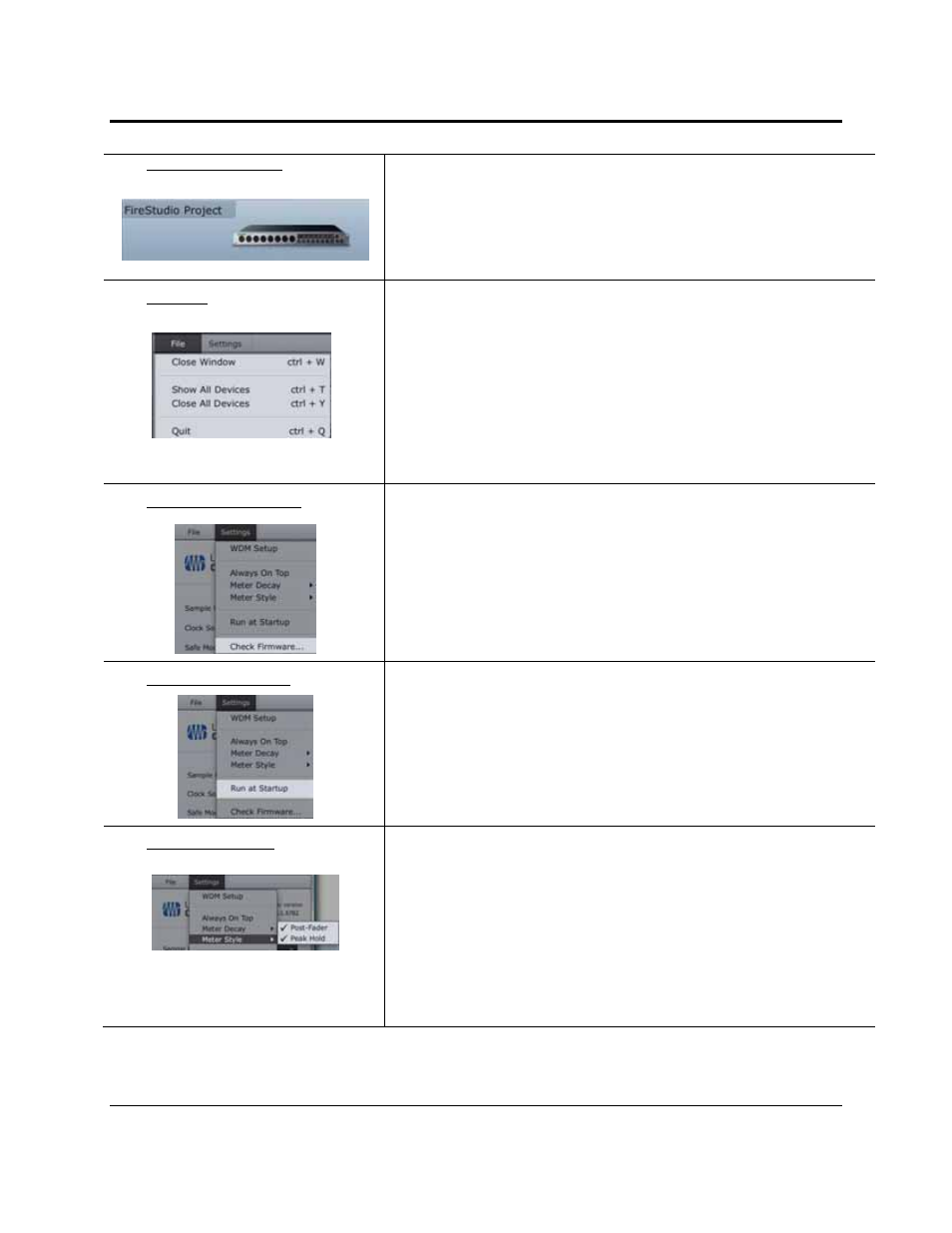
CONTROLS AND CONNECTIONS
24 | PreSonus 2009
Device Window Button
Opens the Device Window
Click on this button to open the FireStudio Project Mixer.
To give your FireStudio Project a custom name, double-click on the default label
(FireStudio Project) to open a text field. When you have finished entering your
custom name, hit the Enter key.
File Menu
Opens and Closes Launch and Device Windows
From the File menu of the Launch Window, you can open and close both
windows, as well as quit the Universal Control application.
Close Window. Closes just the Launch window.
Show All Devices. Opens the Device window for all of the connected
FireStudio-family interfaces.
Close All Devices. Closes the Device window for all of the connected
FireStudio-family interfaces.
Quit. Quits the Universal Control application.
Settings: Check Firmware
Automatically Scans Your FireStudio Project and Updates the Firmware
A firmware updater is built into the Universal Control application. Periodically,
a driver update will require that the firmware on your FireStudio Project be
updated. Whenever you install an update for the Universal Control or add a new
FireStudio-family product to your system, you should use this feature to ensure
that the firmware is up to date. If the firmware needs to be updated, the update
application will launch automatically.
Settings: Run at Startup
Launches the Universal Control Application Automatically on Startup (Windows
PCs Only)
When this is enabled, the Universal Control application will automatically launch
each time you boot your Windows PC.
Settings: Meter Style
Provides options for Metering in the Device Window.
From the Launch Window, you can determine how your Inputs and DAW streams
are metered in the Device Window.
Post-Fader. Displays the metering for any signal after it has been
boosted or attenuated by the channel fader. By default, all metering is
Pre-Fader position.
Peak Hold. When this is enabled, the clip indicator on any given
channel will remain illuminated until manually cleared, even if the
signal is no longer clipping. This is enabled by default.
