Controls and connections, 2 launch window, Clocksource – PreSonus FireStudio Project User Manual
Page 26
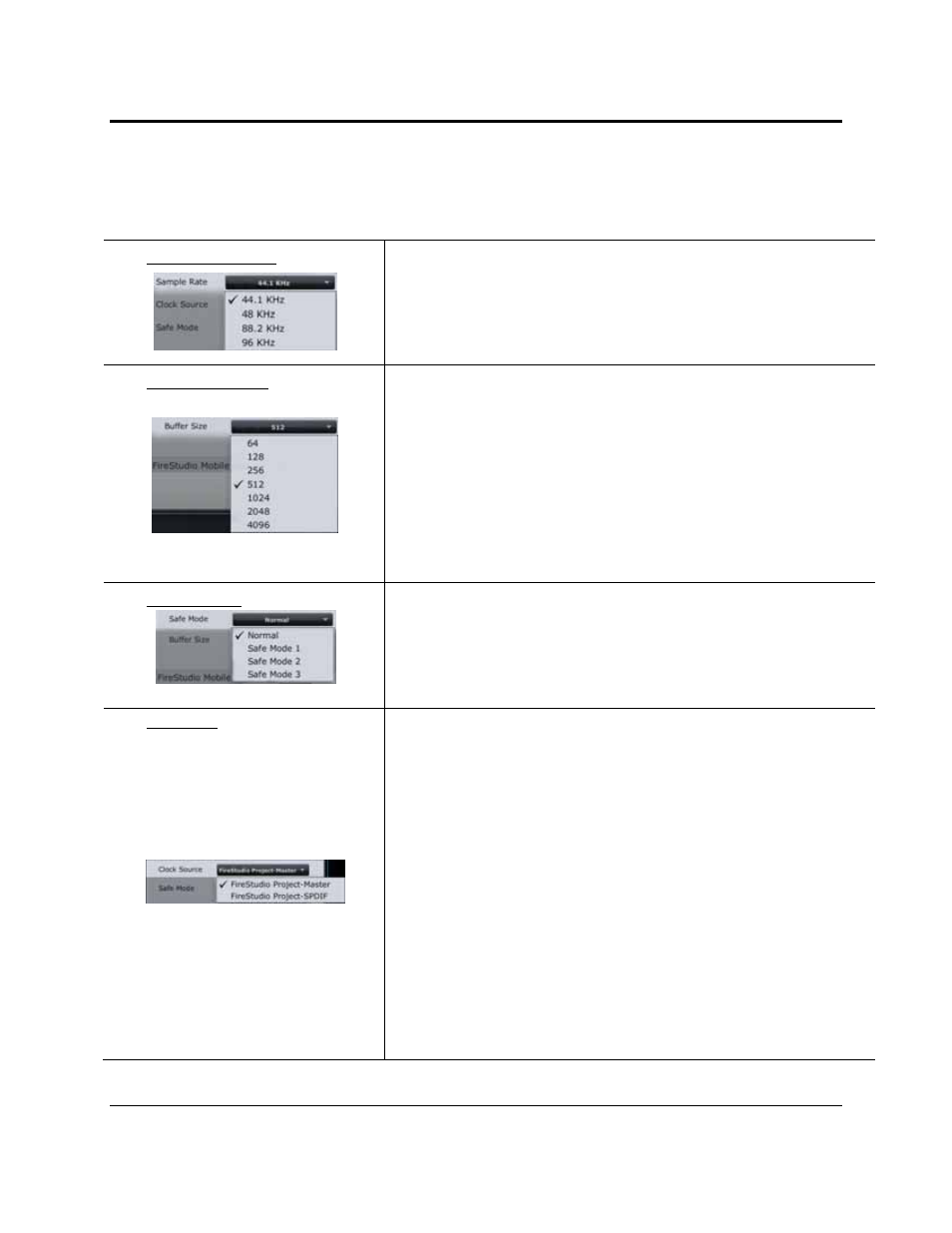
CONTROLS AND CONNECTIONS
23 | PreSonus 2009
3.1.2 Launch Window
From the Launch Window, you can set all the basic controls for your FireStudio Project.
Sample Rate Selector
Changes FireStudio Project Sample Rate
You can set the sample rate to 44.1, 48, 88.2, or 96 kHz. A higher sample rate
will increase the fidelity of the recording but will increase the file size and the
amount of system resources necessary to process the audio.
Buffer Size Selector
Changes the FireStudio Project Buffer Size (Windows PCs Only)
You can set the buffer size from 64 to 4,096 samples. The buffer size determines
the latency, which is the roundtrip time it takes audio data to be converted from
analog to digital and back to analog. As a general rule, the higher the buffer size,
the better the system performance, but the less playable virtual instruments
become. In general, 512 samples (11 to 12 milliseconds) will provide you with a
buffer that is large enough for optimum system performance, but small enough to
be unobtrusive. You should set your buffer size and sample rate prior to
launching your host applciation.
On Macintosh, the buffer size is set from inside your host application.
Operation Mode
Changes How the FireStudio Project Driver’s Buffer Size is Set
Normal Mode. Input and Output buffers are both identical to the Buffer
Size setting.
Safe Modes 1-3. Increases the Output buffer size for added stability.
Clocksource
Changes the Clock Source for the FireStudio Project
The clock source setting will determine the port from which the FireStudio
Project is receiving word-clock information. This keeps the FireStudio Project in
sync with other digital devices. You can choose between Internal or S/PDIF.
In general, you will want the FireStudio Project to be your master clock, in
which case you should set the clock to "FireStudio Project - Master." This setting
also means that your FireStudio Project is generating word clock and sending
this information out of its digital outputs.
If you want the FireStudio Project to receive sync from an external device,
choose S/PDIF. The FireStudio Project's sync light will flash from blue to red.
When the FireStudio Project is in sync, the light will be blue.
Please note: When slaved to an external clock, the FireStudio Project will not
automatically change its sample rate to match the external clock. As a result, it
may fail to sync to the clock source. If your FireStudio Project is not syncing to
an external source, make sure that both your master device and the FireStudio
Project are set to the same sample rate.
