ALESIS QS6.2 User Manual
Page 78
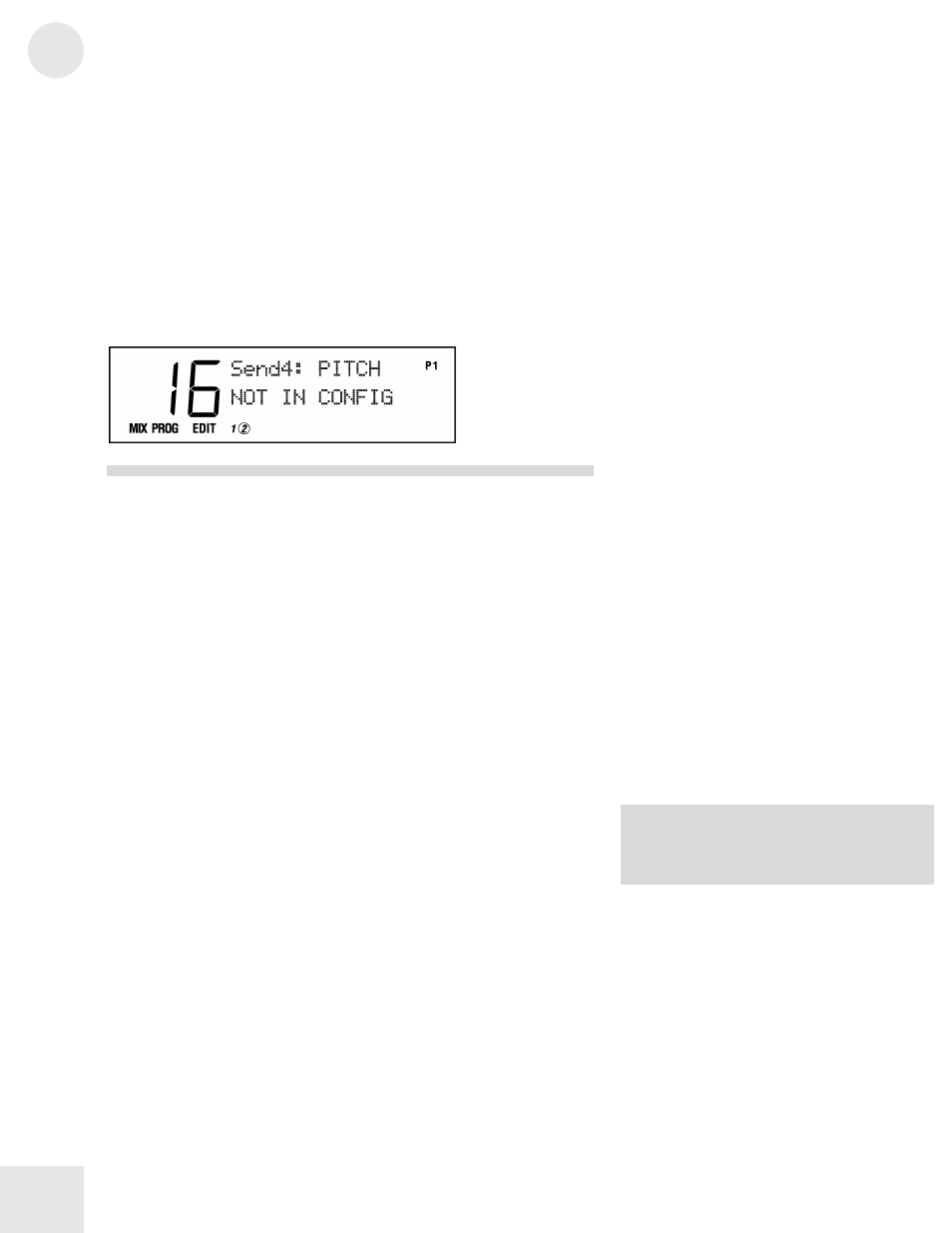
11
Editing Effects
76
Selecting a Send to Edit [00-30 SEND]
After you choose a Configuration, the next step in editing is to pick one
of the four Sends to work on. The [00]-[30] buttons select which effects
Send (1-4) you are editing.
You can change what Send you are editing any time from most of the
Effects Edit pages by pressing these buttons. Notice how the Send
number changes in the upper left part of the display.
Not all effects are available in each Configuration or Send. If you try to
select an effect that doesn’t exist in the Configuration or Send, you’ll see
the message:
The EQ Function [50 EQ]
The stereo shelving EQ provides bass and treble boost to the entire
output of the QS — not just the Effect Sends — and is only available in
Configuration 4 (REVERB+EQ) and Configuration 5
(OVERDRIVE+LZLY). There are four EQ parameters.
Setting the EQ Low Shelf Frequency
Button:
[EDIT] [EDIT] [50 EQ]
Page:
1
Parameter:
Lo EQ (30Hz to 180Hz)
This sets the cutoff frequency of the low shelving EQ. All frequencies
below this will be boosted by the Lo EQ Gain amount (below).
Setting the EQ Low Shelf Boost
Button:
[EDIT] [EDIT] [50 EQ]
Page:
2
Parameter:
Lo EQ Gn (0dB to +12dB)
This controls the amount of boost that will be applied to the low
shelving EQ.
Setting the EQ High Shelf Frequency
Button:
[EDIT] [EDIT] [50 EQ]
Page:
3
Parameter:
Hi EQ (3kHz to 10kHz)
This sets the cutoff frequency of the high shelving EQ. All frequencies
above this will be boosted by the Hi EQ Gain amount (below)
TIP: You can reset any parameter back to
its default value by pressing the [VALUE
UP] and [VALUE DOWN] buttons at the
same time.
