Installing copilot – ALK Technologies Pocket PC 6 User Manual
Page 7
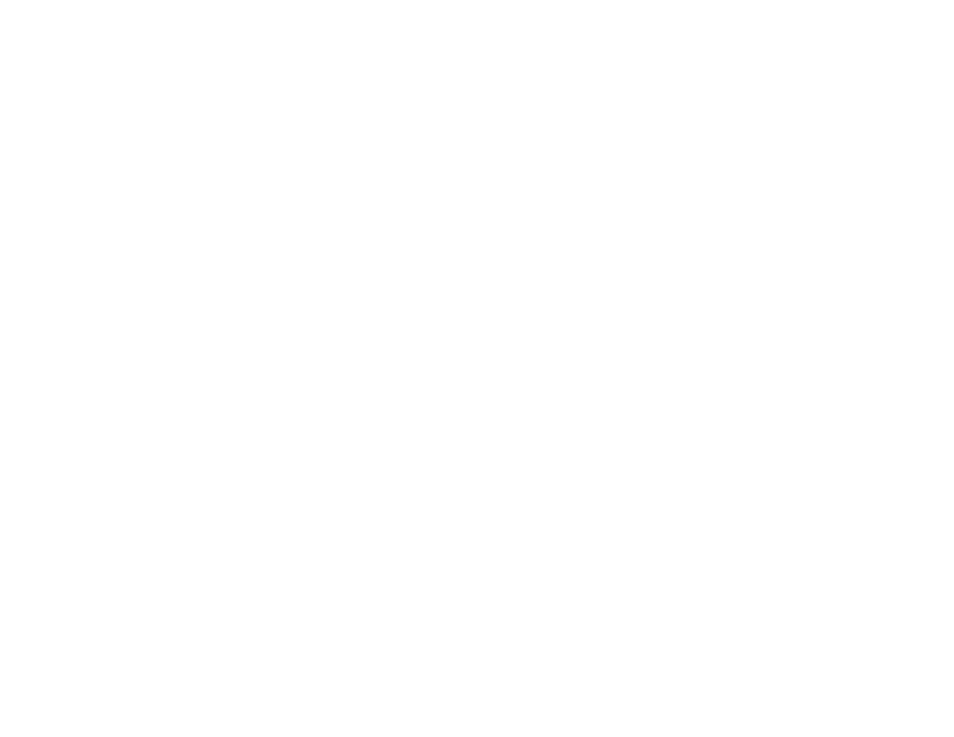
- 5 -
Installing CoPilot
NOTE: After the CoPilot Pocket PC installation, your Pocket PC will automatically
be soft reset. It is recommended that you exit any open applications and save any
open files before starting the Copilot installation.
Installing From a Quickstart Installation Memory Card:
1. Set up your mobile device and charge the battery following the
instructions in the device’s manual.
2. You must set the correct date and GMT time on your mobile device for
optimal GPS functionality.
3. Your CoPilot Live satellite navigation software is supplied pre-loaded on a
storage card. Insert your CoPilot storage card into the slot of your mobile
device.
4. Once the CoPilot storage card is inserted, CoPilot will install automatically
with the following on-screen steps:
a. Safety and license agreement: Select 'I accept'.
b. GPS technology information: Select 'OK'.
c. Two applications will then be installed: CoPilot Pocket PC and Pocket
Speech.
5. If setup does not start automatically after inserting the card, you can setup
CoPilot manually:
a.
Tap
Start > Programs > File Explorer.
b. Browse to the Storage Card.
c. Tap on the 2577 folder.
d. 'Autorun'.
NOTE: CoPilot will need to be reactivated within 3 days.
Installing From CD’s:
Your desktop/laptop and Pocket PC should both be turned on. The cradle/cable
for your mobile device must be connected to your desktop through either a
USB or Serial port. Your Pocket PC should be connected to your desktop via
ActiveSync (see p. 4).
Installation Steps:
Step 1: Insert the CoPilot Install Disc into your CD-ROM drive. After a few sec-
onds, the Installation Wizard will open. Follow the instructions, entering
your Installation Product Key when prompted. This Product Key can
be found on the cover of your printed CoPilot Quick Start Guide or on
the supplied Product Key card.
The CoPilot application will be installed to your desktop PC and to
your Pocket PC separately. CoPilot’s Pocket PC installation is a two
step process: 1) first the Speech option you selected will be installed,
then 2) the CoPilot application will be installed. Before the Pocket PC
installation begins, it will ask if the default location (the device’s storage
memory) is where you want the application to be placed.
Step 2: When the installation is complete, a CoPilot icon will appear on your
desktop. Click Finish to close the Installation Wizard.
Step 3: The first time you open CoPilot on your Pocket PC, you will be asked to
activate the product (see p. 6).
