1 audio connector, Figure 4-11: audio connector – IEI Integration KINO-PVN-D4251_D5251 User Manual
Page 65
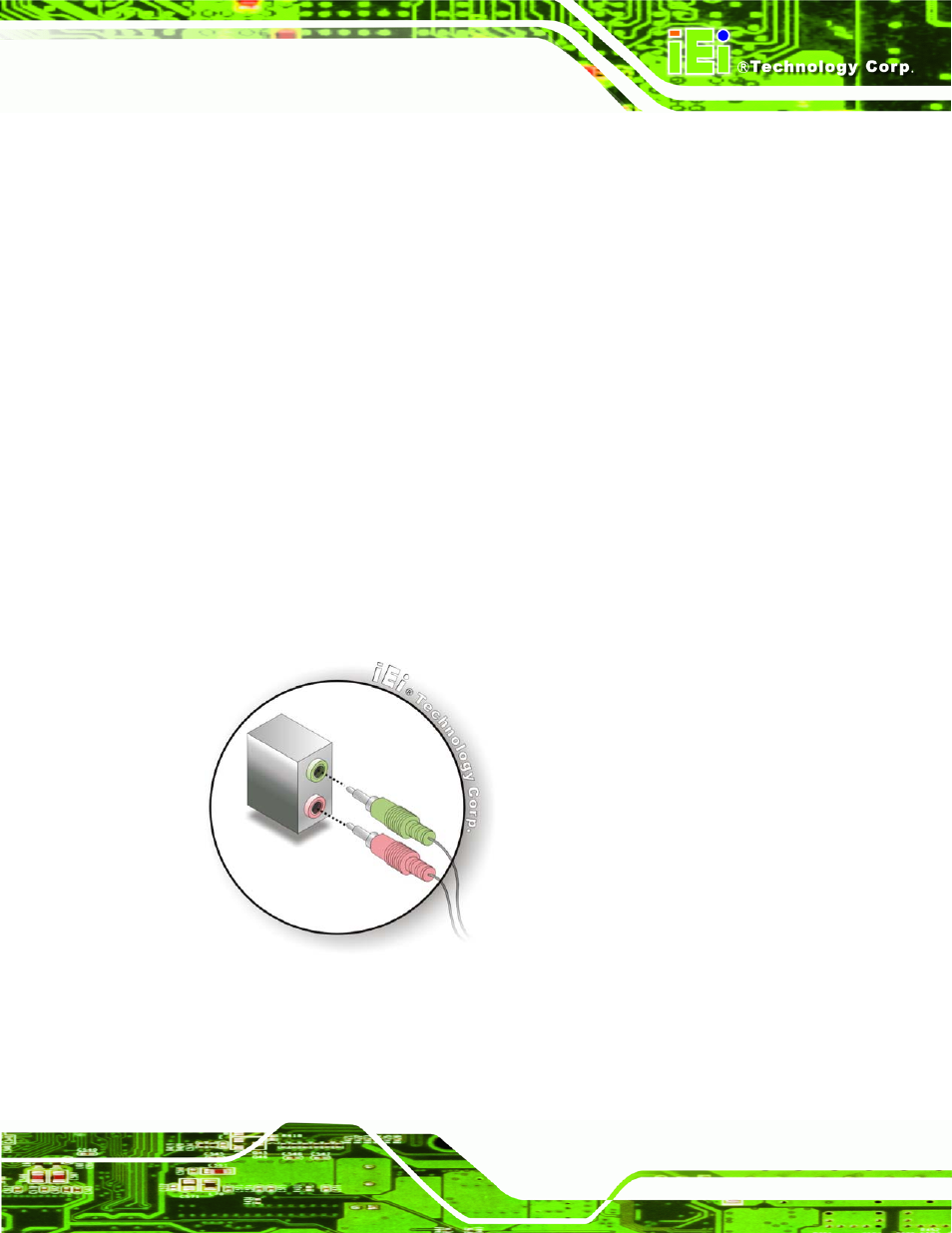
KINO-PVN-D5251/D4251/ Mini ITX SBC
Page 51
To install these devices, connect the corresponding cable connector from the actual
device to the corresponding KINO-PVN-D5251/D4251 external peripheral interface
connector making sure the pins are properly aligned.
4.9.1 Audio Connector
The audio jacks on the external audio connector enable the KINO-PVN-D5251/D4251 to
be connected to a stereo sound setup. To install the audio devices, follow the steps below.
Step 1:
Identify the audio plugs. The plugs on your home theater system or speakers
may not match the colors on the rear panel. If audio plugs are plugged into the
wrong jacks, sound quality will be very bad.
Step 2:
Plug the audio plugs into the audio jacks. Plug the audio plugs into the audio
jacks. If the plugs on your speakers are different, an adapter will need to be used
to plug them into the audio jacks.
Line-out port (Lime): Connects to a headphone or a speaker.
Microphone (Pink): Connects to a microphone.
Figure 4-11: Audio Connector
Step 3:
Check audio clarity. Check that the sound is coming through the right speakers
by adjusting the balance front to rear and left to right.
Step 0:
