Firmware upload – Addtron Technology Electronic Device WebNet User Manual
Page 27
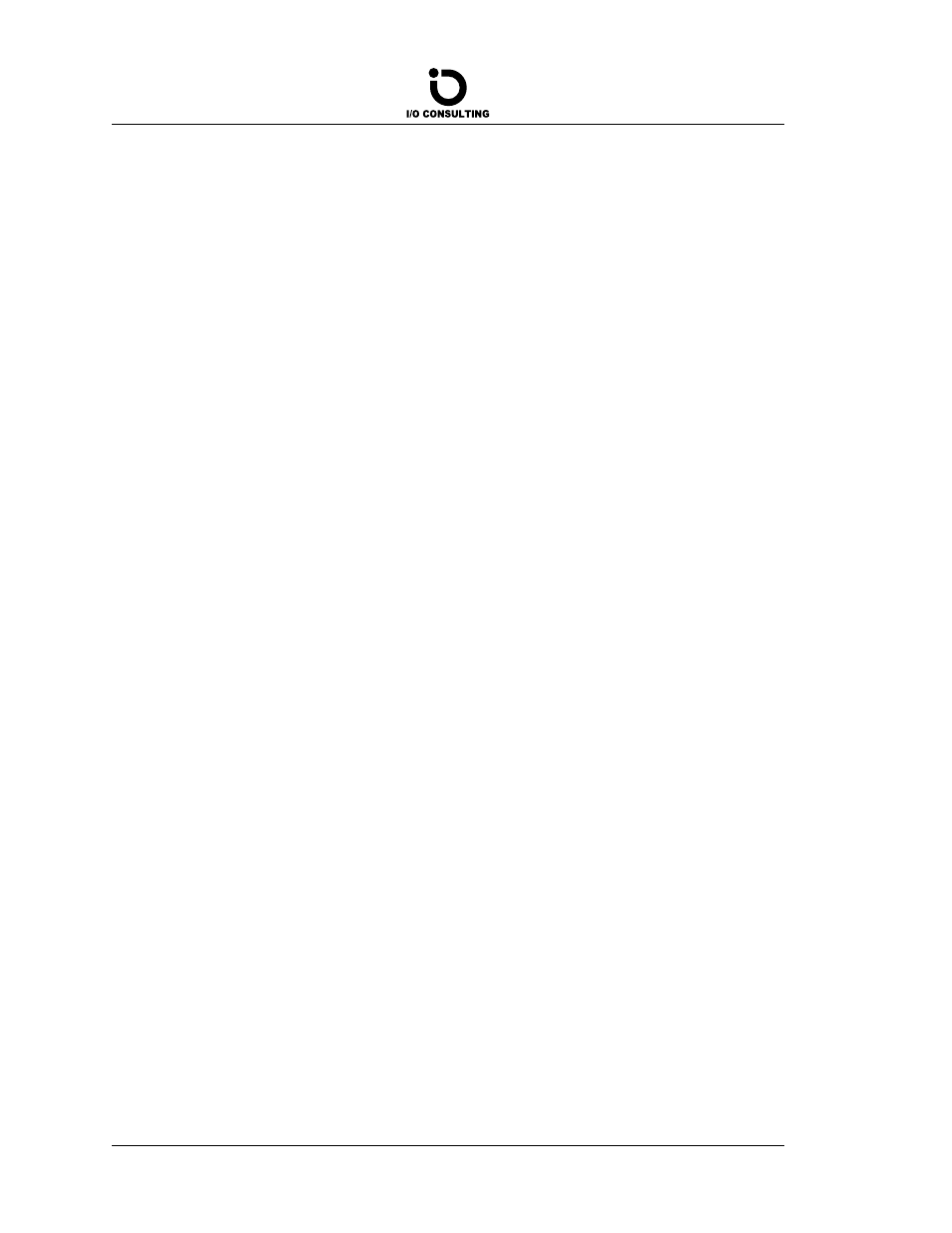
• Problems with files being corrupted, files disappearing and the like can be diagnosed
with the “Flash test”.
• Overall responsiveness of the system can be verified with the “LED’s test”.
• Seemingly inexplicable behavior can be caused by defective RAM. The two RAM tests
“RAM test 1” and “RAM test 2” cover different aspects of RAM test.
5.5.2
Firmware Upload
A complete firmware replacement can be done by uploading a flash disk image file to the
WebNet. As the existing flashdisk contents are deleted and then replaced, all settings must
be restored afterwards.
Upload is done via a minimal implementation of FTP (µ-FTP) that resides in a separate
sector of the WebNet Flash, not on the flashdisk itself. To enable this type of FTP, the
WebNet must be booted with the µ-FTP button on the “Test and service” page. After
approx. 7 seconds, the WebNet is ready to receive a new flash image. Assuming the flash
image is in a file called webnet.bin on a floppy in drive A on the PC, the steps are as
follows:
1. Open a DOS-prompt and start the FTP-client: ftp 192.168.4.10 . NOTE: Only
text based FTP-clients works with µ-FTP (i.e. not through browser).
2. Set the ftp-client to “binary transfer” with the command bin .
3. Delete the existing flash image with the command del flash
(this command takes a while to return).
4. Transfer the new image with the command put A:\webnet.bin’ (the destination
file is implicitly the flash file). The transfer may take up to a few minutes dependent
on the network quality.
5. µ-FTP may reboot the WebNet from the new flashdisk with the command: quote
BOOT .
6. Once the WebNet has started, close the FTP-client using the command bye . The
Auto-IP feature now detects the IP-address (through the Auto-IP feature). As men-
tioned, all settings should now be restored.
WebNet User’s Guide
27
