A.5 dcom client configuration, Set authentication level, Dcom client configuration – Teledyne LeCroy FireInspector Automation Application Programming Interface User Manual
Page 85
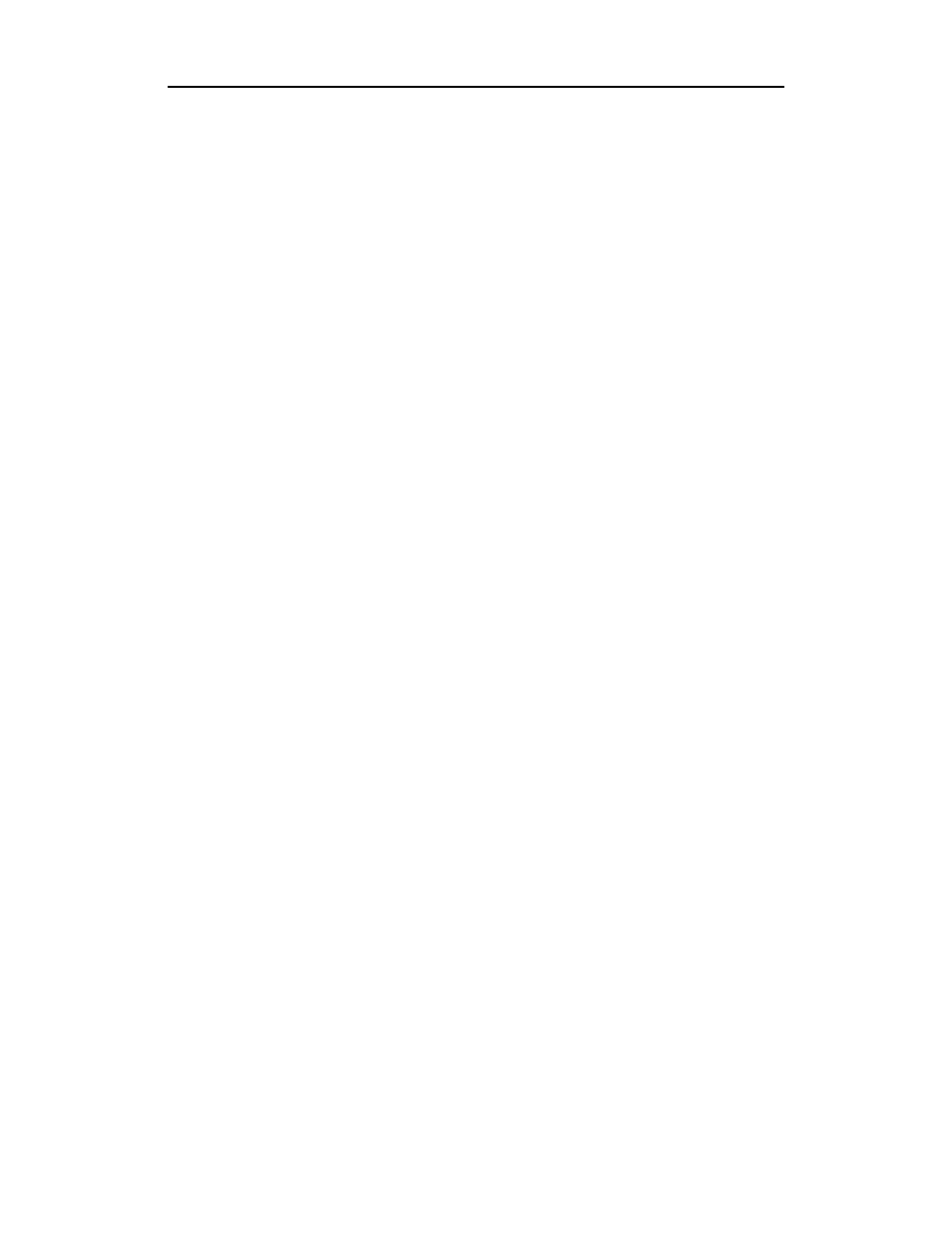
81
FireInspector Automation API User’s Manual
CATC
Version 1.0
A.5 DCOM Client Configuration
To configure the DCOM client, run the DCOM configuration utility
dcomcnfg on the remote computer. This utility will present a list of installed
applications. Select the FireInspector application and apply authentication,
permissions, location, and protocol settings.
Summary of DCOM Client Configuration Steps
DCOM client configuration for the remote (DCOM client) computer
involves the following procedures:
•
Set authentication to occur upon connection with the host computer.
•
Set the Host name or IP address of the server that the client will be
connecting to.
•
Set default properties to enable DCOM on the remote computer.
•
Set the network protocol over which DCOM will run.
Set Authentication Level
You specify when and how the client should be authenticated by performing
the following steps:
Step 1
Open the Distributed COM Configuration Properties utility.
See “Open the DCOM Configuration Properties Utility” on page 74
to find out how.
Step 2
On the Applications tab of the Distributed COM Configuration
Properties utility, scroll down the list of applications and select
FwAnalyzer.
Step 3
Click the Properties button.
The FwAnalyzer Properties dialog opens. The General tab is
displayed by default.
Step 4
Click the Authentication drop-down menu on the General tab and
select Default.
Default tells the client to connect to the FireInspector host computer
using the host computer’s Authentication Level.
