A.3 setting up automation for remote use, A.4 dcom server configuration, Open the dcom configuration properties utility – Teledyne LeCroy FireInspector Automation Application Programming Interface User Manual
Page 78
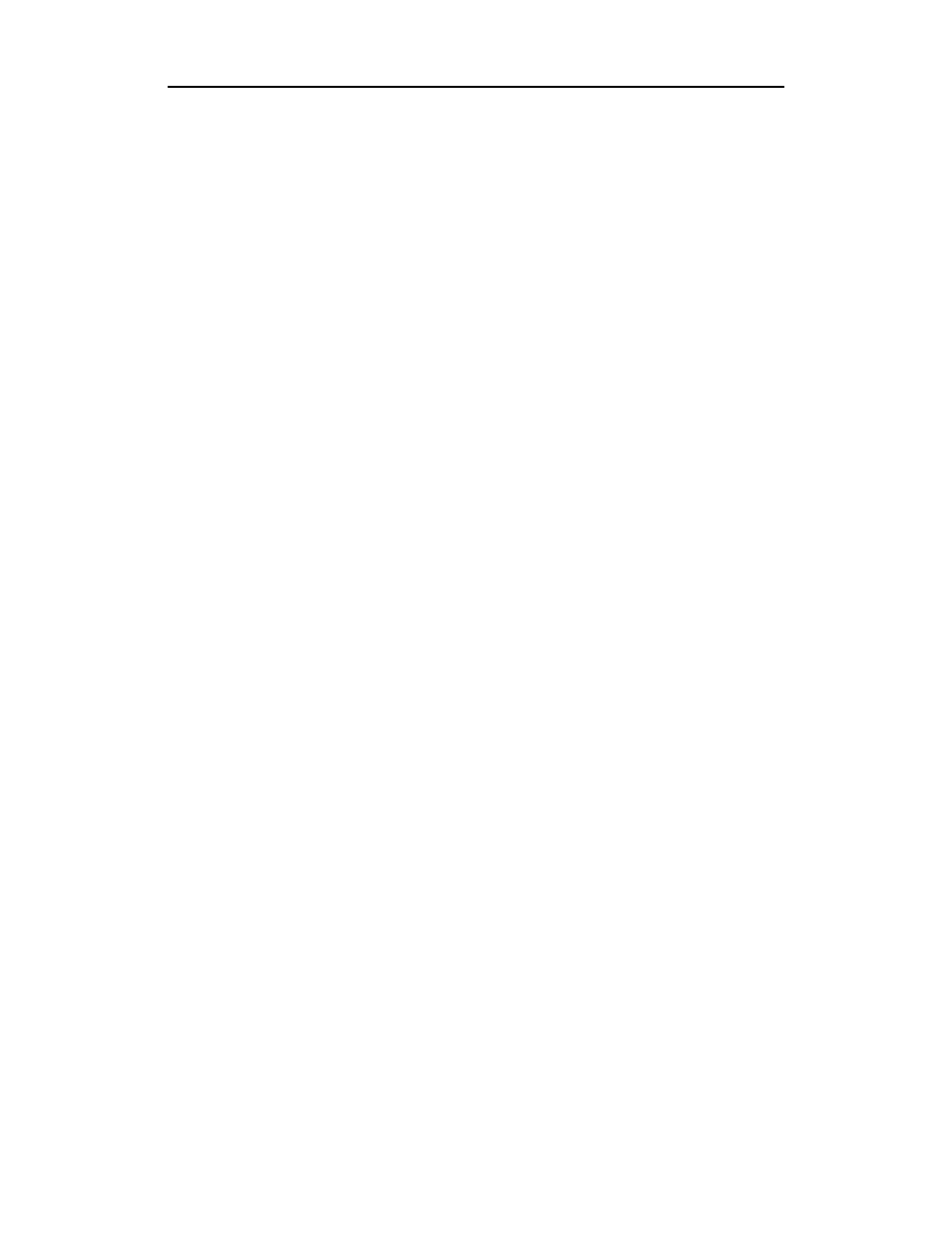
74
FireInspector Automation API User’s Manual
CATC
Version 1.0
A.3 Setting Up Automation for Remote Use
If you intend to run automation over a network, you will need to perform
DCOM configuration and a few other steps. These steps enable the
FireInspector application to be automated.
A Summary of the Steps:
•
Run the Microsoft utility dcomcnfg on the FireInspector host
computer and configure the host computer as a server so that it can
be controlled by another device.
•
Run dcomcnfg on the remote PC and configure it as a client so that
it will activate the FireInspector host computer by default.
•
Test your DCOM configuration by running FireDrive.exe on the
remote PC. CATC provides FireDrive.exe on the FireInspector
installation diskettes.
A.4 DCOM Server Configuration
To configure the DCOM server, run the DCOM configuration utility
dcomcnfg on the FireInspector host computer. This utility will present a list
of installed applications. Select the FireInspector application and apply
security and launch settings.
Summary of DCOM Server Configuration Steps
DCOM server configuration for the FireInspector host computer involves
the following procedures:
•
Set DCOM authentication level
•
Set DCOM security permissions
•
Set DCOM identity settings
Open the DCOM Configuration Properties Utility
Step 1
Click the Windows Start button on the computer’s desktop and
select Run... from the pop-up menu.
The Run dialog appears.
