Step 2: install the network management card – American Power Conversion AP9619 User Manual
Page 13
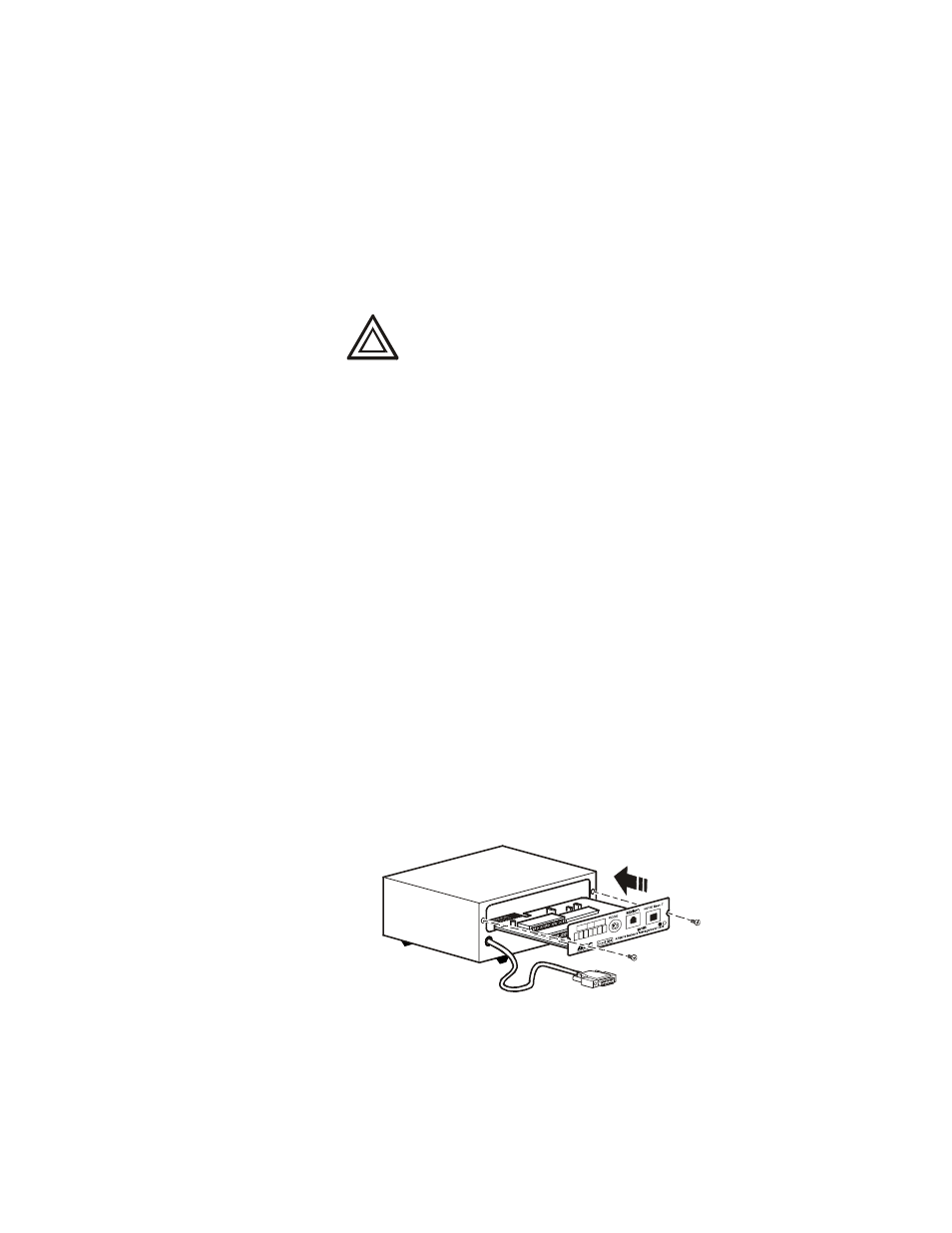
Installation and Quick Start
9
Expansion/Triple Chassis Installation
Step 2: Install
the Network
Management
Card
If the
UPS
uses more than one
APC
management product, see
Installation of Multiple Management Cards, a copy of which
came with the Management Card. You must install the APC
management products in the correct order for them to operate
properly.
1. If a cable is connected to the serial port at the UPS or
chassis, stop the APC service that uses that serial
connection and disconnect the cable.
2. If you are installing a chassis, connect the chassis to the
UPS serial port.
3. Use the same screws that hold the expansion slot cover in
place to secure the Management Card in the chassis slot.
4. Connect a network interface cable to the Management
Card’s 10/100Base-T network connector.
5. If you are using the
AC
Adapter (AP9505):
a. Connect the adapter to the chassis.
b. Connect the adapter to an independent
AC
input so
that the Management Card can continue to operate if
the
UPS
is turned off or fails.
6. If you disconnected a cable in step 1, reconnect that
cable to the serial port at the chassis, and restart the
associated APC service.
7. See “Quick Configuration” on page 10.
Caution
The Network Management Card is sensitive to
static electricity. When handling the Management
Card, touch only the end plate while using one or
more of these electrostatic-discharge devices
(ESDs): wrist straps, heel straps, toe straps, or
conductive shoes.
