Hardware installation, Verifying the installation, On windows operating systems – LevelOne USB-0401 User Manual
Page 10
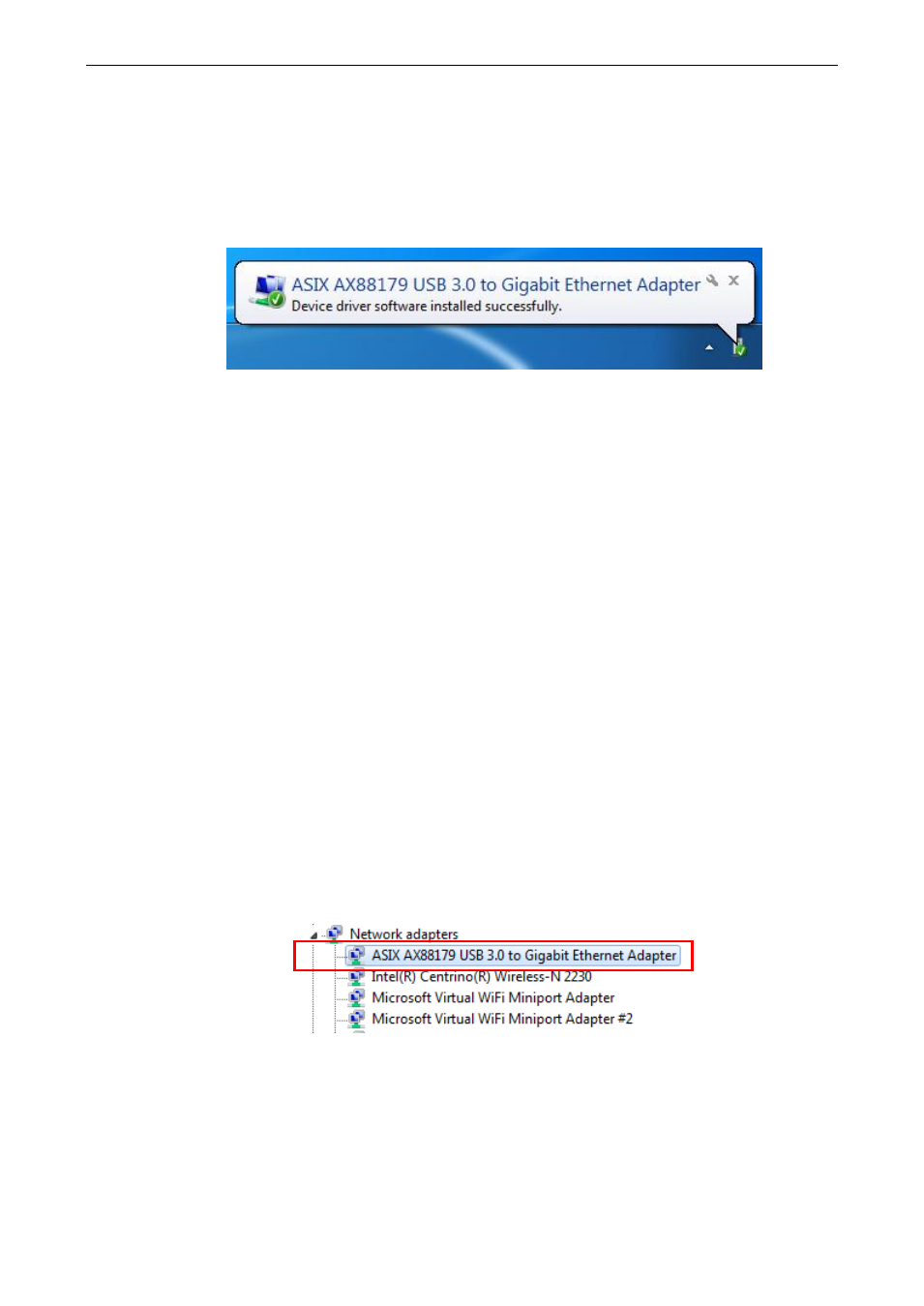
2. Installation
7
Hardware installation
1. Connect the Gigabit Ethernet adapters USB end to a free USB port of your computer.
Then a pop-up message will appear in the notification area indicating the installation is
complete.
* Actual strings depend on your operation system. These screen shots are from Windows
7
and might vary slightly for each operation system.
2. Connect an Ethernet cable to the Ethernet port on the adapter.
3. Connect the other end of the Ethernet cable to your network hub, switch or router.
Verifying the Installation
on Windows
Operating Systems
Once you finish the installation, you can open Windows
Device Manager to
verify if your Ethernet Adapter is properly installed. To access the Device Manager:
On Windows
7: Right-click Computer on the desktop and click System
Properties>Device Manager
On Windows
XP: Right-click My Computer on the desktop and click
Properties > (Hardware) > Device Manager.
In the Network adapters group, an item named ASIX AX88179 USB3.0 to
Gigabit Ethernet Adapter should be displayed.
If there is a question or exclamation mark next to that item, then the driver is not
properly installed. Please delete the item, select the Delete the driver software for
this device option (if provided), unplug the adapter from your computer and then
repeat the installation steps.
