Display, 24 call appearances/ feature buttons, Line jack (on back of voice terminal) – AT&T 8434 User Manual
Page 7: Message light, Dial pad, Hold/ring button, Speaker/reset spkr button, Handset jack (on back of voice terminal), Mute button
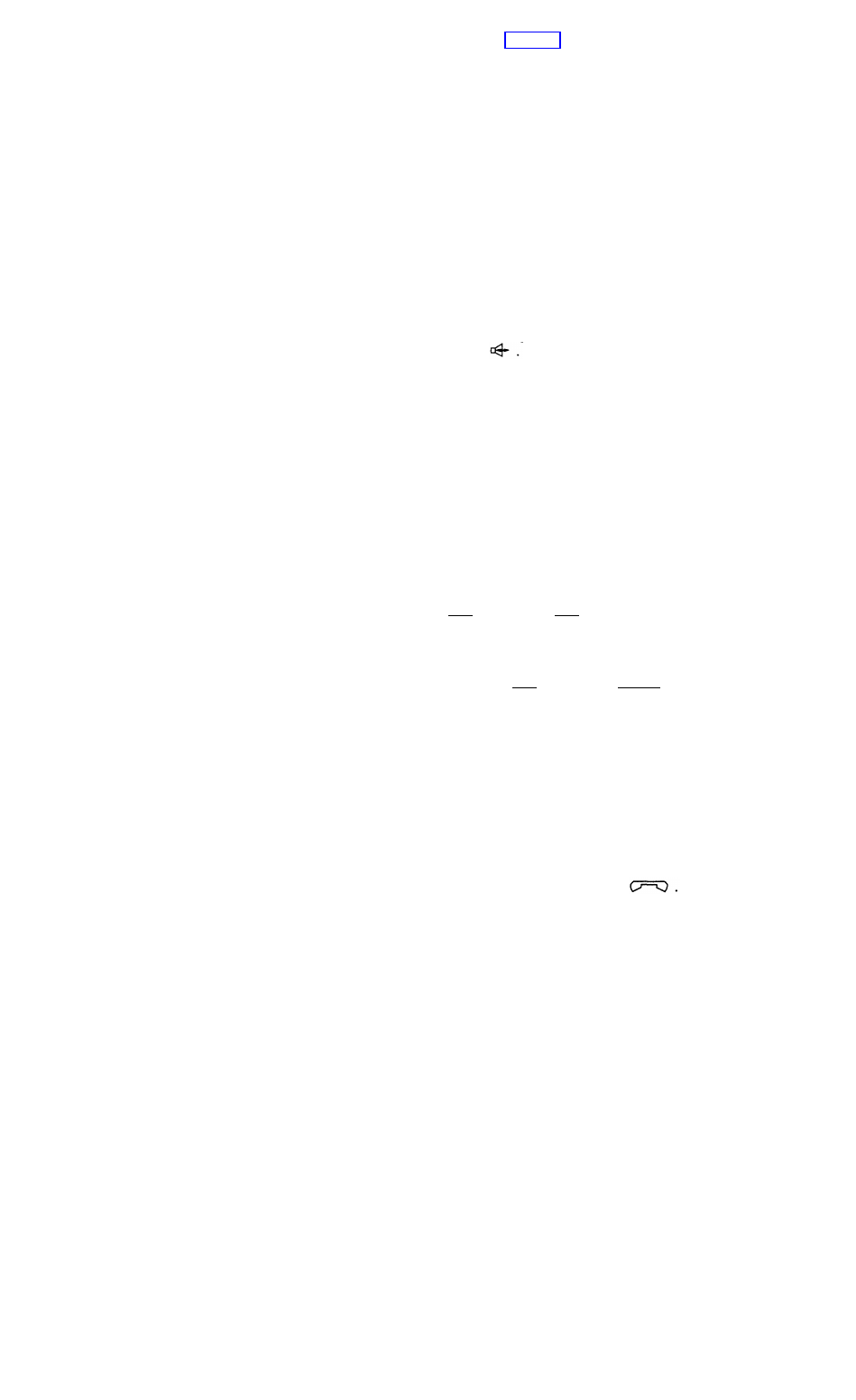
Starting with the display at the top of Figure 1 and continuing clockwise:
Display
24 Call appearances/
feature buttons
Line jack
(on back of voice terminal)
Speakerphone/headset
adapter jack (on back of voice
terminal)
Message light
Dial pad
Hold/Ring button
Speaker/Reset
Spkr button
A 2-line by 40-character display.
These 24 buttons can be used either for incoming and
outgoing calls (call appearances) and are labeled with
an extension number or for accessing features
(feature buttons) and are labeled with a feature name.
Each has a red light telling you this is the line you are
using or this is the line you will get when you lift your
handset. The green status light next to each call
appearance and feature button tells you the line or
feature is being used.
This jack is used for connecting a line cord to your voice
terminal. The jack is labeled “LINE.”
This jack is used for connecting an externaI
speakerphone (such as an S101A or S201A
Speakerphone) or a headset adapter (such as a 500A
Headset Adapter) to your voice terminal. The jack is
labeled
A red light which goes on steadily when a message has
been left for you.
The standard 12-button pad for dialing phone numbers
and accessing features. The letters “Q” and “Z” have
been added to the appropriate dial pad keys for
directory access, and the “5” button on your dial pad has
raised bars for visually-impaired users.
A red button for putting a call on hold. By pressing
[
Shift
] and then [
Hold
], you can select a personalized
ring for your voice terminal from eight possible ringing
patterns.
For accessing the built-in 2-way speakerphone. When
you press [
Shift
] and then [
Speaker
] (your voice terminal
must be on-hook, and it must be set for the
Speakerphone feature), you hear a set of tones as the
speakerphone performs an acoustic test of the
environment. When the tones stop, your speakerphone
has finished adjusting itself for optimal performance
and is ready for use.
Note: Your voice terminal can be set for either the
Speaker (listen-only) feature or the Speakerphone
(listen and talk) feature. Check with your system
manager to see how your Speaker button is to be used.
Handset jack
This jack is for connecting a handset to your voice
(on back of voice terminal)
terminal. The jack is labeled
Mute button
For turning off the microphone associated with the
handset or the built-in speakerphone so the other person
on the call cannot hear you.
2
