Chapter 2 – qio cf4 enclosure description – Sonnet Technologies Qio CF4 User Manual
Page 6
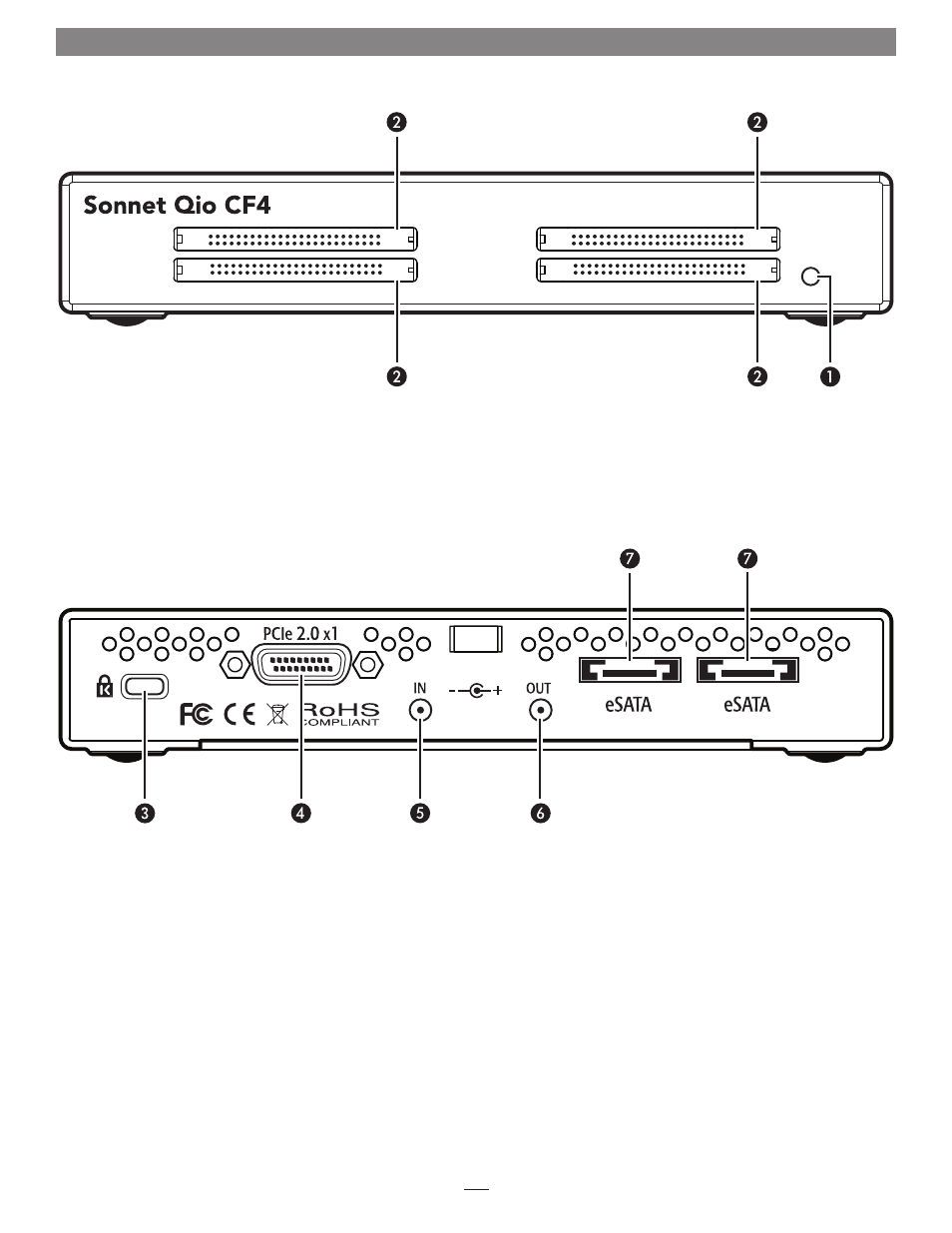
2
1 – Power Indicator LED
This indicator lights when Qio CF4 is powered, the Sonnet
adapter card is installed properly in its slot, the PCIe cable
between the two is plugged in securely, and the computer
powered on
2 – CF Media Slots
These slots accept Type I CF memory cards; Qio CF4 is not
compatible with Type II (Microdrive, etc.; 5mm thick) CF cards
3 – Security Slot
This slot works with Kensington
®
brand and similar security
locks to secure the Qio CF4 enclosure and deter theft
4 – PCIe x1 Connector
This connects the included interface cable plugged in
between the Qio CF4 enclosure and the PCIe bus extender
card in your computer
5 – 12VDC Input Socket
Use this socket to connect either the included AC power
adapter cable, or the optional XLR power adapter cable
(connected to an external battery or other power source) to
power the Qio CF4 enclosure
6 – 12VDC Output Socket
Use this socket to power a connected Sonnet Fusion
™
F2
or F2QR 2-drive RAID SATA storage system.
DO NOT
CONNECT POWER INPUT CABLES HERE
7 – eSATA Ports
These connect eSATA data cables plugged in between the Qio
and SATA drive enclosures. Each port supports an individual
SATA hard disk drive (or SSD), or up to four drives in an
enclosure with an eSATA interface and a built-in hardware
RAID controller
Chapter 2 – Qio CF4 Enclosure Description
