Chapter 3 – hardware/software installation steps – Sonnet Technologies Qio MR User Manual
Page 7
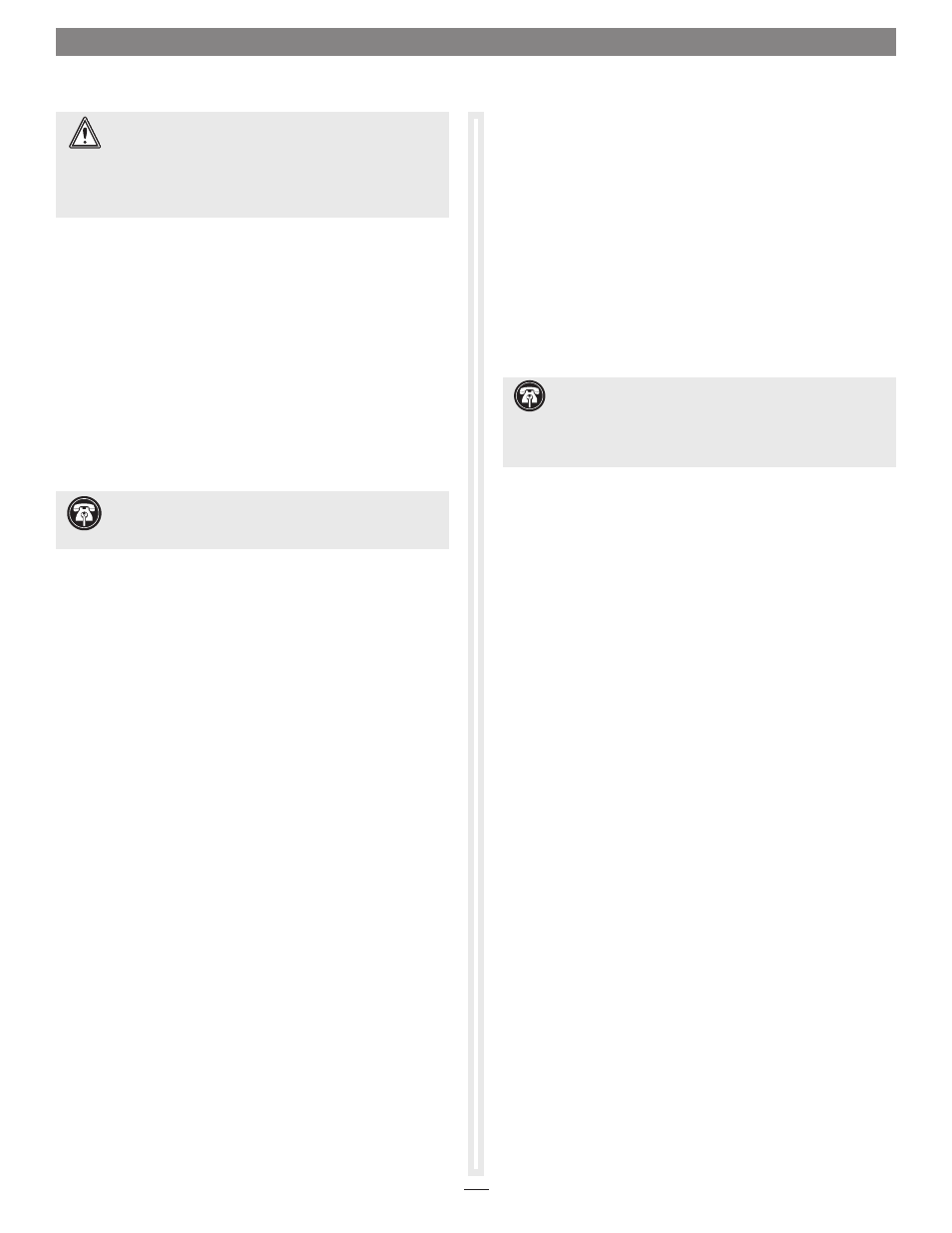
3
A – Qio MR Chassis and Internal Express Bus
Extender PCIe Card Installation
1. Shut down your computer, and then touch an expansion
card access cover on the back of the computer to discharge
any potentially damaging static electricity.
2. Disconnect the power cord and any remaining cables for
powered devices (monitor, printer, etc.) from the computer.
3. Open the computer to access the expansion card area (PCI
Express slots) and drive bays; refer to your computer’s user
manual for specific information.
4. Remove an empty 5.25" drive bay’s cover.
5. Insert the Qio MR chassis into the drive bay through the
front of the slot.
6. Locate the power connector plugged into your computer’s
optical drive; you should find at least one extra power
connector near the existing drive.
7. Connect the included power cable, and if necessary, the
SATA drive power adapter, between the Qio MR chassis’
12VDC socket and a power connector in the computer.
8. Connect one end of the included PCIe cable to the
PCIe connector on the Qio MR chassis;
make sure the
connector is firmly secured, turning the screws until
tight. Optionally, connect any SATA data cables between the
eSATA ports and drives.
9. Line up the Qio MR chassis’ screw holes with the holes in
the drive bay’s frame. Secure the Qio MR chassis in the drive
bay with the screws provided.
10. Locate an available PCI Express slot and remove its access
cover.
11. Remove the Sonnet card from its packaging, and then
install it into the slot;
make sure the card is firmly seated
and secured.
Chapter 3 – Hardware/Software Installation Steps
12. Route the PCIe cable to Sonnet card you just installed; avoid
the processor’s heat sink and make sure the cable will not
get crushed or pinched by any part of the case when the
computer’s case is closed.
13. Connect the PCIe cable to the Sonnet card; make sure the
connectors are firmly secured, turning the screws until
tight.
14. Close your computer.
15. Reconnect the power cord and peripheral cables to the
computer.
B – BIOS Settings Change
1. Turn on your computer and boot immediately into the
computer’s BIOS (or setup) menu. Please refer to the
computer’s user’s guide for specific instructions on how to
perform the step.
2. Locate and disable the S errors (SERR#) option, if available.
3. Save the changes and exit; the computer will restart. If
the computer boots normally, proceed to C – Software
Download. Otherwise, go to the next step. Please note that
Windows will take longer than usual to run normally the first
time after you install the Qio MR and its PCIe card; the Device
Manager takes extra time to discover all the Qio MR devices and
installs device drivers. Subsequent operation should be normal.
4. Shut down the computer, disconnect the power cord and
any remaining cables for powered devices (monitor, printer,
etc.), and then open it to access the expansion card area.
5. Remove the Sonnet card from its current slot and move it
into another PCIe slot; if necessary, swap positions between
the Sonnet card and another (except the graphics card).
Make sure the card is firmly seated and secured.
6. Close your computer and reconnect the power cord and
peripheral cables.
7. Turn on your computer. If it boots normally, proceed to
C – Software Download. Otherwise, repeat steps 4–6 using
any remaining available slots. After trying all the available
slots, if your computer still freezes with the Sonnet card
installed, move the card back to a slot you tried previously.
(continued on next page)
Support Note:
Due to limited PCI I/O space, you will be
instructed in the section below to disable at least one option
ROM in the computer’s BIOS. It may be necessary to disable at least
one additional option ROM to support all of the Qio MR’s features. If
necessary, you can re-enable option ROMs in the BIOS.
WARNING:
When handling computer products, take care
to prevent components from being damaged by static
electricity; avoid working in carpeted areas. Handle expansion
cards only by their edges and avoid touching connector traces
and component pins. Also, avoid touching the logic board and
any of its components.
Support Note:
To avoid generating a static charge in
your body, do not walk around the room until after you
finish installing the Qio MR and close the computer.
