Enclosure setup, Mount fusion rx1600raid enclosure into rack – Sonnet Technologies Fusion RX1600RAID (Without Drives) User Manual
Page 4
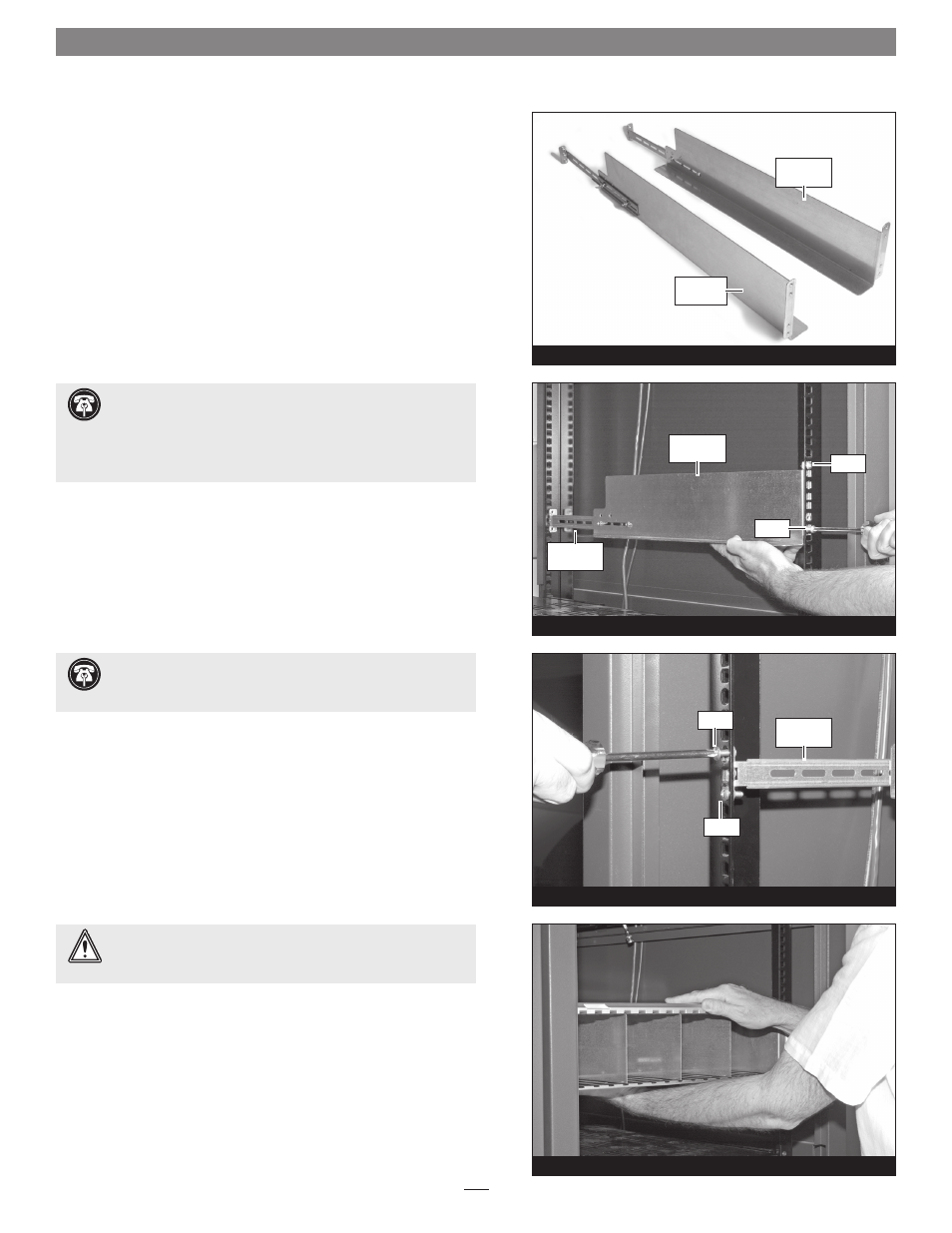
Enclosure Setup
Figure 3
Assemble Rail Assemblies and Install Them Into Rack
1. Adjusting for the depth of the rack you will install the Fusion
storage system, secure an extension bracket to a main rail using
two each of the supplied screws, lock washers, flat washers, and
nuts
(Figure 3); do not overtighten the nuts. Secure the other
extension bracket to the other main rail.
2. Using two of the supplied screws, secure the main rail section
of a rail assembly to the front of the rack
(Figure 4); do not
overtighten the screws.
3. Using two of the supplied screws, secure the extension bracket
section of a rail assembly to the back of the rack
(Figure 5); do
not overtighten the screws.
4. Repeat steps 2 and 3 for the remaining rail assembly.
Mount Fusion RX1600RAID Enclosure Into Rack
1. Holding it level with the rail assemblies, slide the RX1600RAID
enclosure into the rack
(Figure 6).
4
left rail
assembly
Figure 4
Figure 5
main rail
section
Figure 6
Support Note:
There are three mounting holes in the
extension bracket. Depending on the rack’s hole pattern, two
holes should always be available for securing the extension bracket.
WARNING:
The Fusion RX1600RAID enclosure is heavy without
drives installed; do not install the drive modules until after you
install the enclosure into the rack.
screw
screw
screw
screw
extension
bracket
extension
bracket
right rail
assembly
Support Notes:
The Fusion rail assemblies are mounted
inside the rack rails, not hooked around them.
There are four mounting holes in the main rail. Use its top and bottom
holes to secure the main rail to the rack. The two middle holes are used
to secure the Fusion storage system to the rack and rails.
