Undo / redo, Patch selector / browser, Midi config dialog – Sonic Charge Synplant User Manual
Page 11: Patch selector
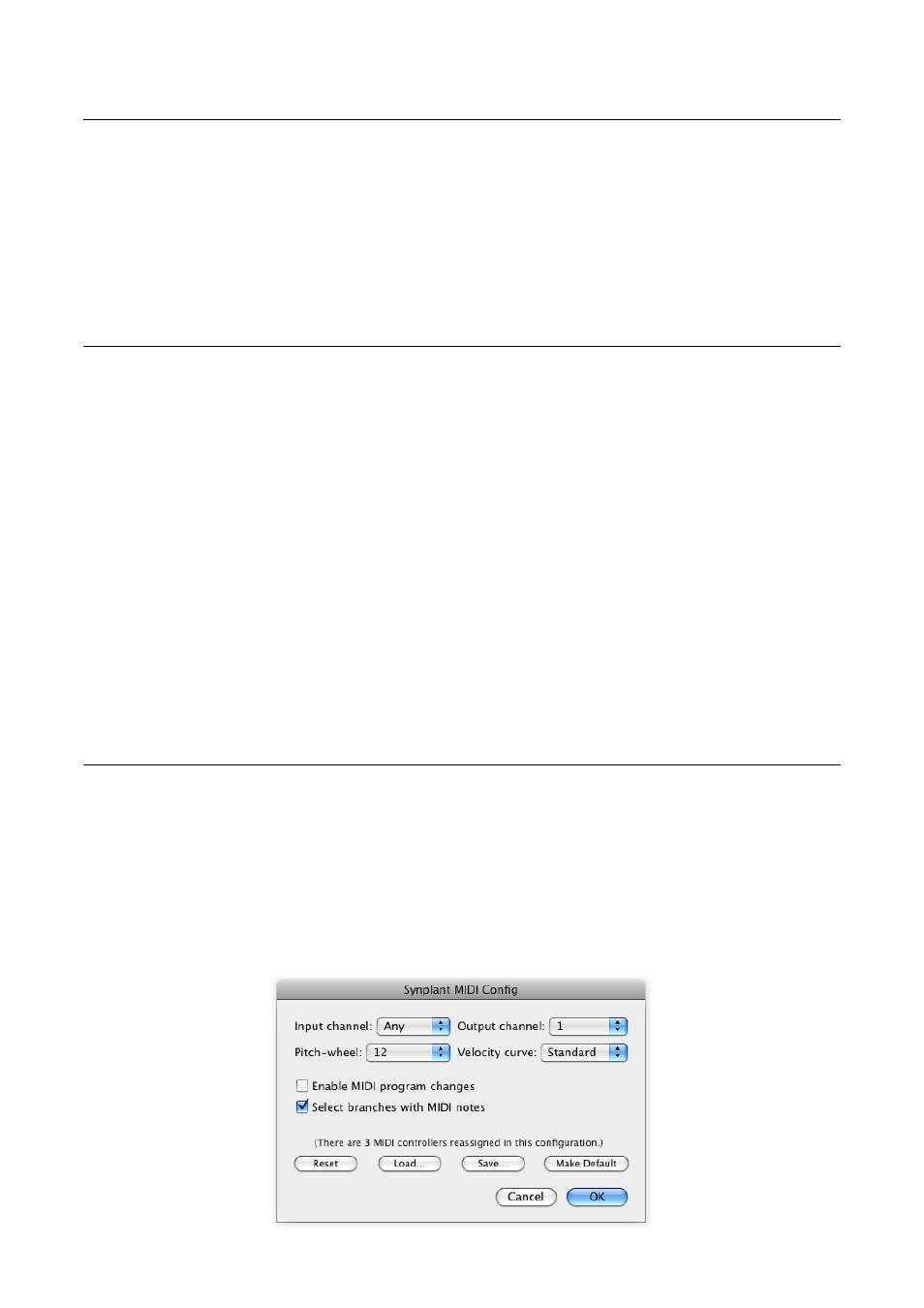
Undo / Redo
As described in the
section above, these buttons undo or redo recent
changes to the loaded patch. The "undo history" is virtually unlimited, but it will be
cleared every time you close the editor window.
The Undo and Redo buttons can be mapped to MIDI controllers using the
menu.
Patch Selector / Browser
Synplant
ships with a broad selection of factory patches in various categories. Use
the Patch Selector to browse them. Patches are stored as individual files on your
hard-drive (with the file extension ".synp"). The Previous and Next buttons flanking
the patch name load files located in the same directory as the currently loaded patch.
To open files in another directory, click the patch name and choose Browse
Patches... from the popup menu.
You can preview patches directly from within the dialog without needing to open
them first. Simply select a ".synp file" and you will be able to play it directly from your
MIDI keyboard. Click OK to load the selected file into
Synplant
or Cancel to return to
your former patch.
The Previous and Next buttons can be mapped to MIDI controllers using the
MIDI Config Dialog
With the MIDI Config Dialog, you configure how
Synplant
responds to and transmits
MIDI data. Each instance of
Synplant
has its own configuration and this configuration
(together with any MIDI controller reassignment)
is stored with your song data when you
save your project. MIDI configuration is not stored in
Synplant
patch files. Instead
you can load and save MIDI configurations to separate files with the file extension
".scmc".´
!
© 2014 NuEdge Development!
11
Figure 6 MIDI Config Dialog
