Hdmi connections, Channel audio connections, Hdmi connections ………………………………………13 – Adcom GDV-870 User Manual
Page 13: Channel audio connections ………………………13, Ch ap te r 2 - c on ne ct io ns, Hdmi output
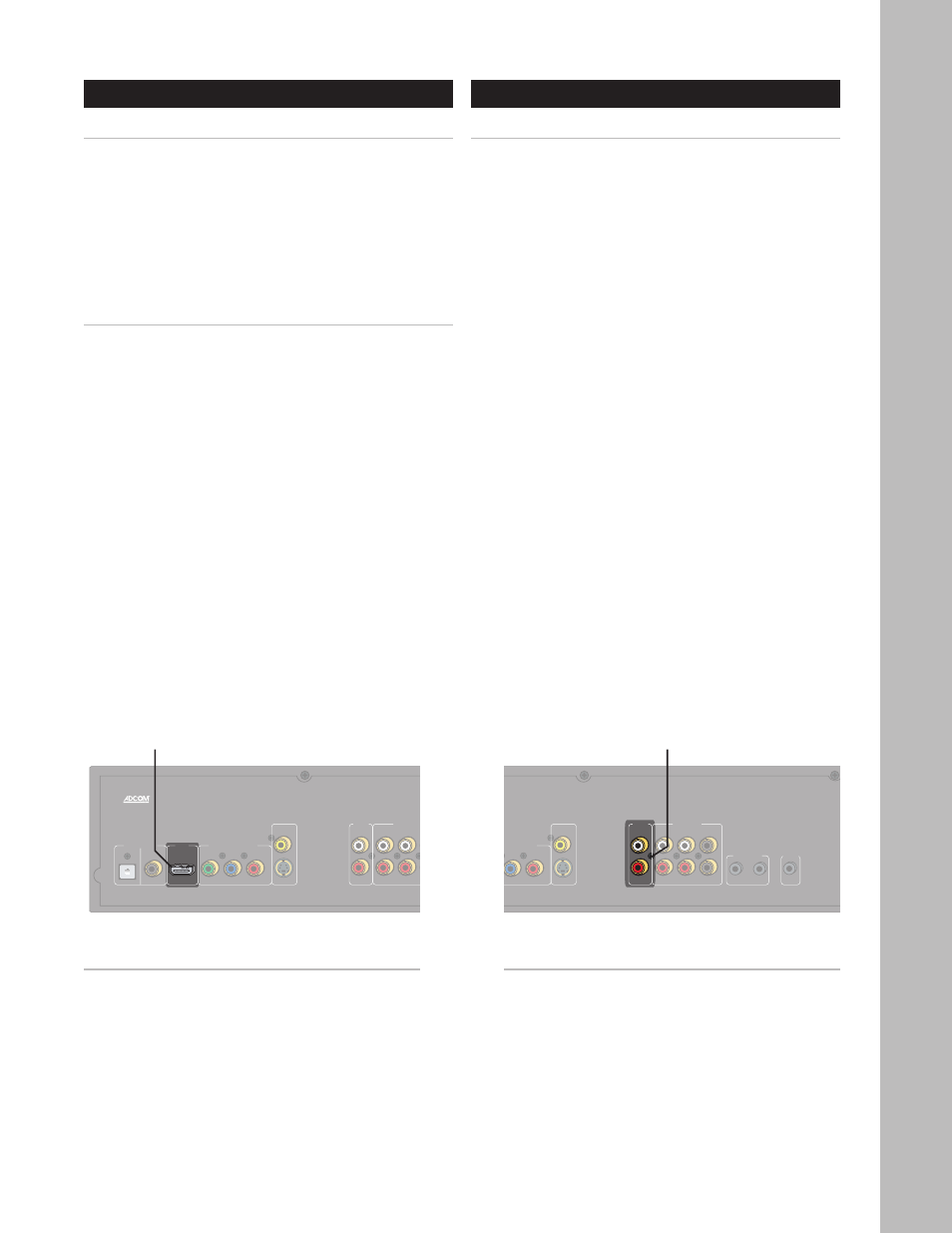
13
Ch
ap
te
r 2 - C
on
ne
ct
io
ns
www.adcom.com
GDV-870 Owner’s Manual
HDMI Connections
About HDMI
HDMI, or High Definition Multimedia Interface, is an
advanced audio/video connection method that trans-
fers full-bandwidth digital audio and video signals
over a single cable.
As a result, digital signals can pass unfettered from
your GDV-870 to an HDMI-compatible display for su-
perior picture and sound quality.
Connecting HDMI Components
1 Using an HDMI cable, connect the HDMI output on
the GDV-870 to the corresponding HDMI input on
your digital display device.
2-Channel Audio Connections
Connecting Analog Audio
Using the analog audio output allows the internal DSP
and DACs to decode and convert the data from the
disc to analog signals.
This output is used when connecting the player to
an analog stereo preamp, and is necessary for use in
many distributed audio setups. This output can also
make use of analog direct modes available on many
Adcom preamplifiers.
1 Using RCA cables, connect the audio outputs on
the GDV-870 to the audio inputs on your display
device or receiver.
• Be sure to match the red (right) and white
(left) connectors accordingly.
Notes:
• You must have an HDMI display device to view
HDMI signals from the DVD player.
• You must set the Video Output to HD in the
GDV-870 Setup Menu; see page 20.
• You should also set the HD Resolution to match
the native resolution of your display; see page
20.
• To view the HDMI output, select the correspond-
ing HDMI input on your display device.
�����������������
����
����������������������
���������
���������
�������
�������������
��������������
��������
����
�������
�����
�������
����
�
�
�
��
��
��
��
���
���
�
�
�
�
�����������
�����
����
����
��������
���
��
HDMI
Output
�����������������
����
����������������������
���������
���������
�������
�������������
��������������
��������
����
�������
�����
�������
����
�
�
�
��
��
��
��
���
���
�
�
�
�
�����������
�����
����
����
��������
���
��
2-Channel
Audio Out
Notes:
• No configuration is necessary for the 2-Channel
Audio Out.
• To listen to the 2-Channel Audio Out, select the
corresponding input on your display device or
receiver.
