AT&T XG1000 User Manual
Page 7
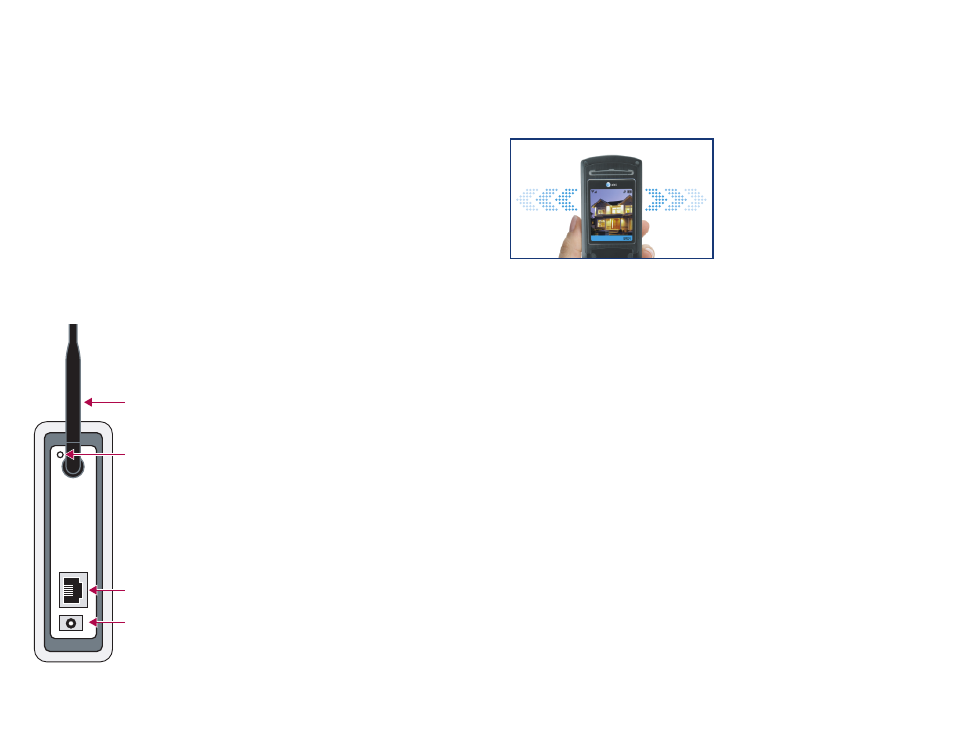
XG1000 CONTROLLER REAR PANEL
ETHERNET CONNECTOR
ANTENNA
CONTROLLER REBOOT BUTTON
POWER CONNECTOR
I2
BOOT SEQUENCE
When the controller is first powered up, the bottom five LED’s on the front panel go
through a boot-up sequence. The lights start out as
Red
, go to
Amber
and then
Green
.
The process takes about three minutes.
REAR PANEL:
The rear panel of the controller contains the ports for cable connections. The bottom round port
is for the power. The AC adapter is plugged into this port. The other port is for the network cable.
A standard Ethernet cable is connected between this port and your router.
The antenna on the back panel is used for communication between the controller and
the wireless devices. It should normally be placed in an upright position. If you are having
communication problems with sensors (as indicated on the
“Monitor” page
) you should try
repositioning the antenna slightly.
If you are unable to access the controller, you may need to reboot the unit. There is a recessed
button on the back labeled
‘REBOOT’. This button will reboot the controller while retaining all of
the internal settings. You can use the white reset tool that comes with each sensor device to
activate this button. The system will go through the normal boot sequence.
MOBILE OPTION:
If you have a JAVA enabled wireless phone from AT&T you can access the system from
just about anywhere. Just use your phone’s web browser to download and install
the application from
http://attrm.com/j2me
and enter your
Remote Monitor
UserID and Password when prompted. Wireless data rates will apply, so you may
want to consider subscribing to a wireless data package from AT&T.
II
