Asus P5AD2-E User Manual
Page 31
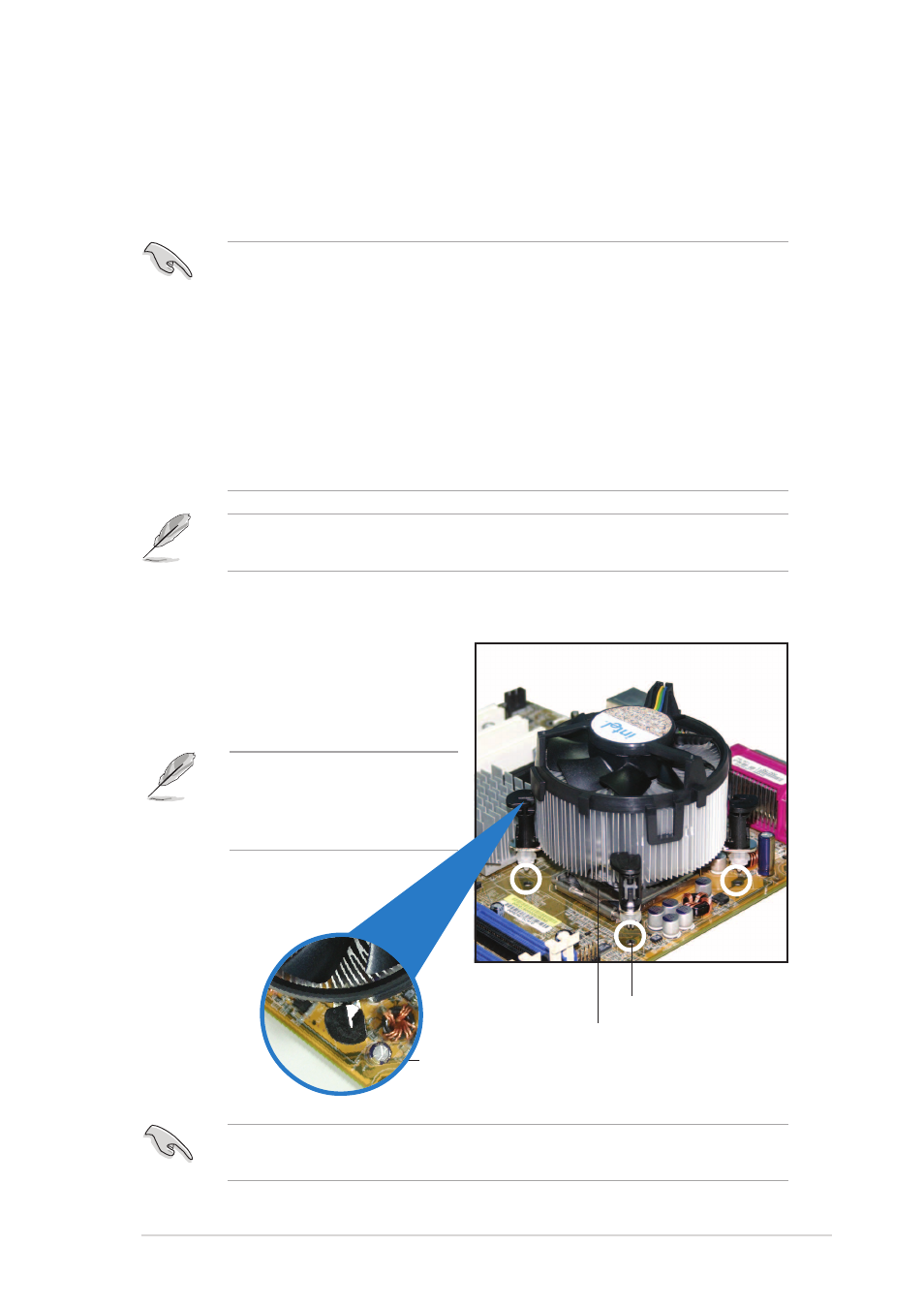
A S U S P 5 A D 2 - E
A S U S P 5 A D 2 - E
A S U S P 5 A D 2 - E
A S U S P 5 A D 2 - E
A S U S P 5 A D 2 - E
2 - 9
2 - 9
2 - 9
2 - 9
2 - 9
F a s t e n e r
F a s t e n e r
F a s t e n e r
F a s t e n e r
F a s t e n e r
M o t h e r b o a r d h o l e
M o t h e r b o a r d h o l e
M o t h e r b o a r d h o l e
M o t h e r b o a r d h o l e
M o t h e r b o a r d h o l e
2.3.2
2.3.2
2.3.2
2.3.2
2.3.2
Installing the CPU heatsink and fan
Installing the CPU heatsink and fan
Installing the CPU heatsink and fan
Installing the CPU heatsink and fan
Installing the CPU heatsink and fan
The Intel
®
Pentium
®
4 LGA775 processor requires a specially designed
heatsink and fan assembly to ensure optimum thermal condition and
performance.
To install the CPU heatsink and fan:
1.
Place the heatsink on top of
the installed CPU, making sure
that the four fasteners match
the holes on the motherboard.
•
When you buy a boxed Intel
®
Pentium
®
4 processor, the package
includes the CPU fan and heatsink assembly. If you buy a CPU
separately, make sure that you use only Intel
®
-certified
multi-directional heatsink and fan.
•
Your Intel
®
Pentium
®
4 LGA775 heatsink and fan assembly comes in
a push-pin design and requires no tool to install.
•
If you purchased a separate CPU heatsink and fan assembly, make
sure that you have properly applied Thermal Interface Material to the
CPU heatsink or CPU before you install the heatsink and fan
assembly.
Make sure that you have installed the motherboard to the chassis before
you install the CPU fan and heatsink assembly.
Make sure to orient each fastener with the narrow end of the groove
pointing outward. (The photo shows the groove shaded for emphasis.)
Orient the heatsink and fan
assembly such that the CPU
fan cable is closest to the
CPU fan connector.
N a r r o w e n d
N a r r o w e n d
N a r r o w e n d
N a r r o w e n d
N a r r o w e n d
o f t h e g r o o v e
o f t h e g r o o v e
o f t h e g r o o v e
o f t h e g r o o v e
o f t h e g r o o v e
