Using the c-media 3d audio configuration utility – Asus P5AD2-E User Manual
Page 113
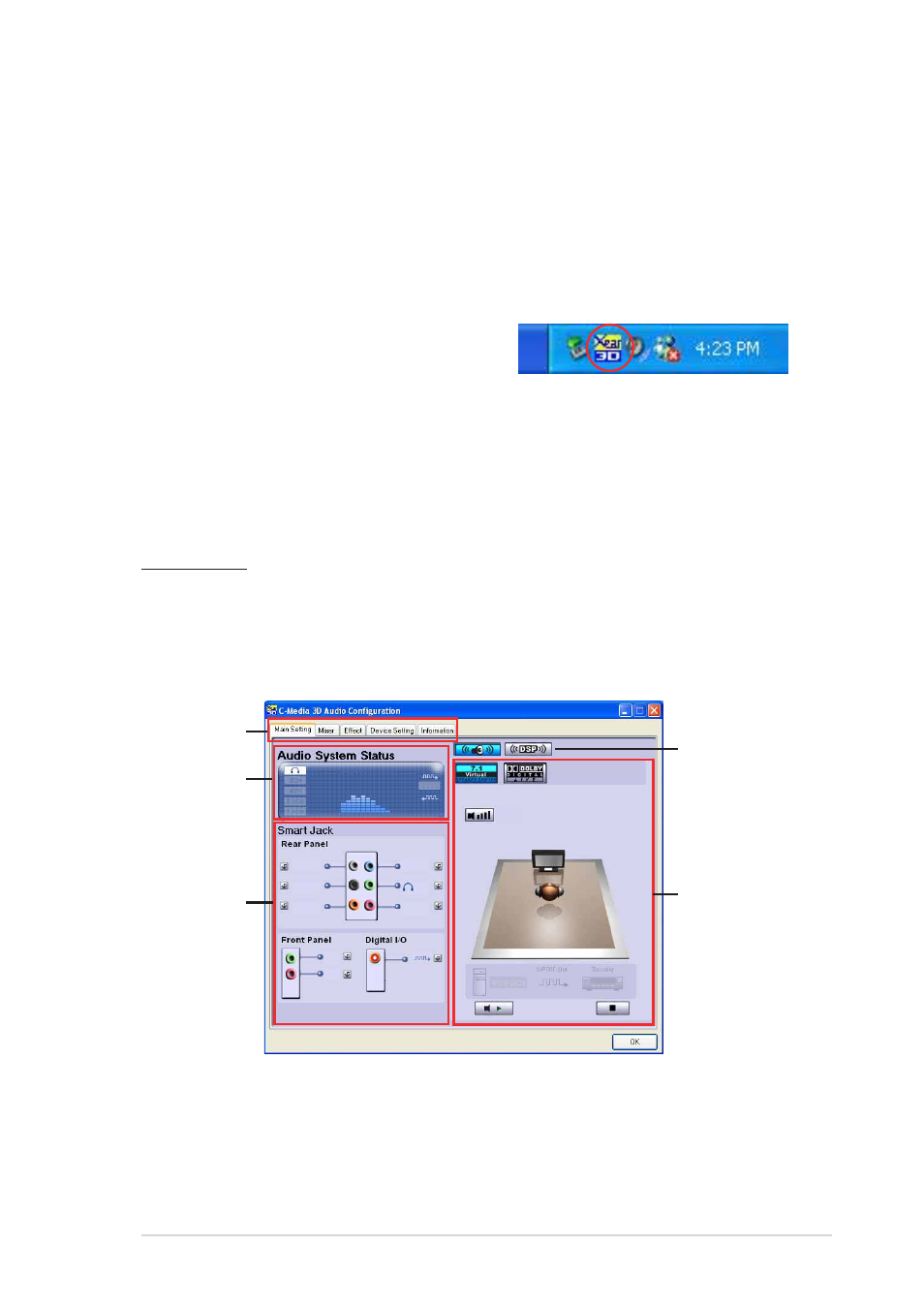
A S U S P 5 A D 2 - E
A S U S P 5 A D 2 - E
A S U S P 5 A D 2 - E
A S U S P 5 A D 2 - E
A S U S P 5 A D 2 - E
4 - 1 1
4 - 1 1
4 - 1 1
4 - 1 1
4 - 1 1
4.3.3
4.3.3
4.3.3
4.3.3
4.3.3
C-Media 3D audio configuration
C-Media 3D audio configuration
C-Media 3D audio configuration
C-Media 3D audio configuration
C-Media 3D audio configuration
The C-Media 3D Audio Configuration utility allows easy installation and set
up of audio devices through a user-friendly interface. The utility is
automatically installed when you install the C-Media CMI9880L audio driver
and application from the motherboard support CD. Refer to section “4.2.2
Drivers menu.”
Launching the C-Media 3D Audio Configuration utility
Launching the C-Media 3D Audio Configuration utility
Launching the C-Media 3D Audio Configuration utility
Launching the C-Media 3D Audio Configuration utility
Launching the C-Media 3D Audio Configuration utility
Launch the C-Media 3D Audio
Configuration utility by double clicking
the C-Media icon on the Windows
®
taskbar.
Using the C-Media 3D Audio Configuration utility
Using the C-Media 3D Audio Configuration utility
Using the C-Media 3D Audio Configuration utility
Using the C-Media 3D Audio Configuration utility
Using the C-Media 3D Audio Configuration utility
The C-Media 3D Audio Configuration interface has five tabs: Main Setting,
Mixer, Effect, Device Setting, and Information. Click a tab to display the
details.
Main Setting
The M a i n S e t t i n g
M a i n S e t t i n g
M a i n S e t t i n g
M a i n S e t t i n g
M a i n S e t t i n g tab allows you to check the audio system status,
configure the audio ports, set the speaker and audio DSP modes, and test
the speaker output.
A u d i o S y s t e m S t a t u s
A u d i o S y s t e m S t a t u s
A u d i o S y s t e m S t a t u s
A u d i o S y s t e m S t a t u s
A u d i o S y s t e m S t a t u s. This section displays the output mode status,
the real-time audio playback spectrum, and the digital I/O status. The
number of speakers configured in the system determines the output mode
status.
A u d i o
A u d i o
A u d i o
A u d i o
A u d i o
S y s t e m
S y s t e m
S y s t e m
S y s t e m
S y s t e m
S t a t u s
S t a t u s
S t a t u s
S t a t u s
S t a t u s
S m a r t J a c k
S m a r t J a c k
S m a r t J a c k
S m a r t J a c k
S m a r t J a c k
s e t t i n g s
s e t t i n g s
s e t t i n g s
s e t t i n g s
s e t t i n g s
M o d e
M o d e
M o d e
M o d e
M o d e
S e l e c t i o n
S e l e c t i o n
S e l e c t i o n
S e l e c t i o n
S e l e c t i o n
S p e a k e r
S p e a k e r
S p e a k e r
S p e a k e r
S p e a k e r
T e s t e r a n d
T e s t e r a n d
T e s t e r a n d
T e s t e r a n d
T e s t e r a n d
A u d i o D S P
A u d i o D S P
A u d i o D S P
A u d i o D S P
A u d i o D S P
S e t t i n g
S e t t i n g
S e t t i n g
S e t t i n g
S e t t i n g
T a b s
T a b s
T a b s
T a b s
T a b s
