Vs4x4 – NetMedia VS4X4 User Manual
Page 4
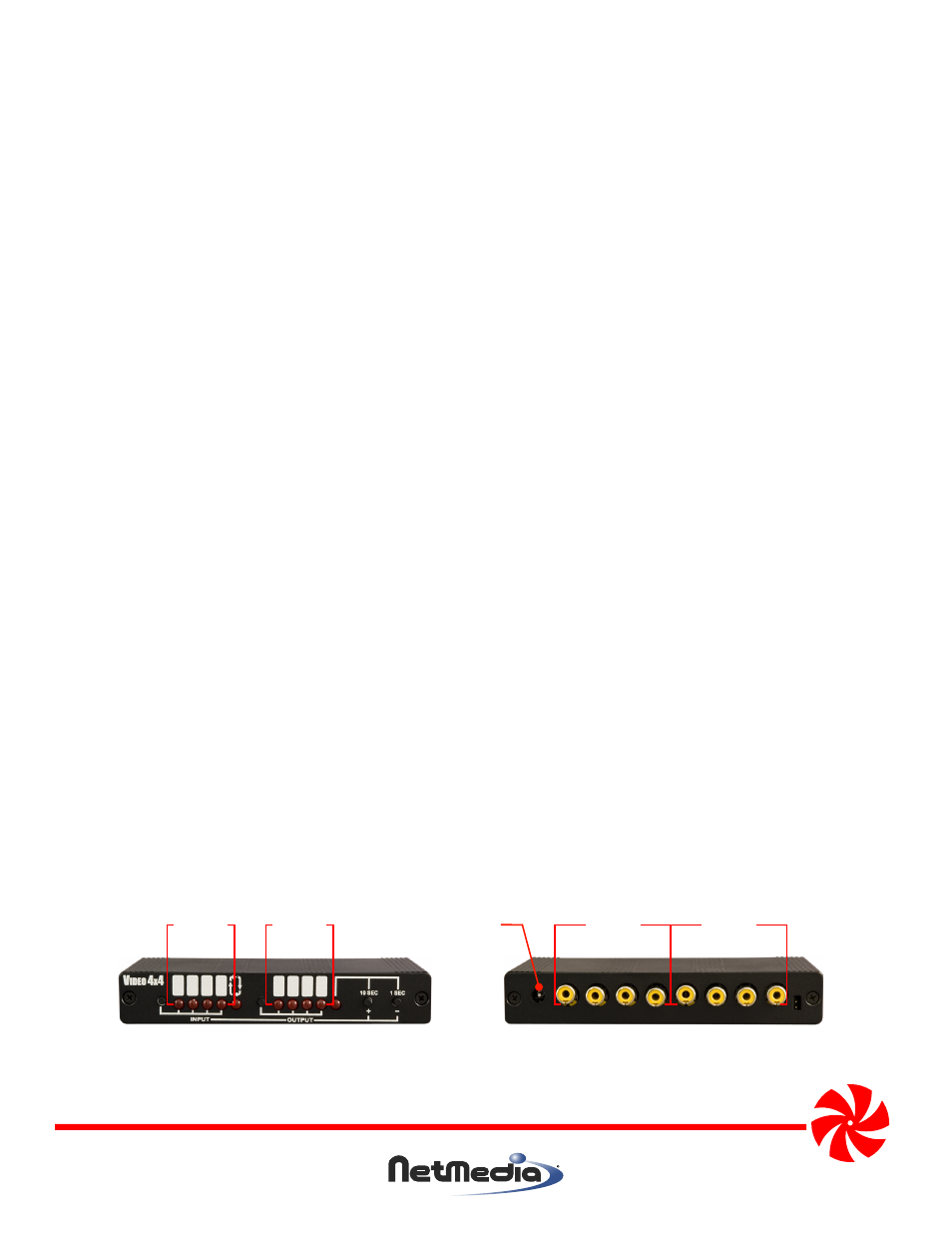
NetMedia, Inc., 10940 N. Stallard Place, Tucson, Arizona 85737 (520) 544-4567 Fax: (520) 544-0800 Email: [email protected] www.netmedia.com
Q- Why isn’t there any video on some/all inputs under some/all outputs?
A-
First, make sure all the connections are correct. The front LED positions are not in line with the rear connector positions
(see Figure 3). Second, make sure all the Output LED’s are enabled (on solid and not flashing); press the 10 Sec/Plus
Button to enable each one when lit. Third, make sure all the inputs are enabled and rotating under each output. Cycle
through every input to verify that it is enabled (on solid and not flashing); press the 10 Sec/Plus Button to enable each
one when lit. Then press the Input Select Button until the Rotation LED is lit. Immediately press the 1 Sec/Minus Button
twice. Repeat this third step for every output. Wait at least 10 seconds if you must unplug the unit. This technique turns
all inputs and outputs on with a 2 second rotation. It is good for testing. If there is still a problem then make sure the
video sources are powered up and working correctly. Once proper functioning is established you may proceed with
your custom setup.
Q- Why is the rotation order scrambled?
A- Make sure all the connections are correct. The front LED positions are not in line with the rear connector positions.
Output 1 is nearest the Power Connector. Input 4 is furthest from the Power Connector (see Figure 3).
Q- Why isn’t it rotating?
A- Make sure you are programming the same output that you are viewing on your monitor; press the Output Select Button
until the correct Output LED is lit. Make sure that the output is in rotation mode; press the Input Select Button until the
Rotation LED is lit. If it is already in rotation mode then either there is only one input enabled or the dwell time is too long.
Make sure more than one input is enabled (Input LED’s solid) and/or reset the dwell time to something short like 2 or 3
seconds.
Q- Why is it still rotating after I deselected the Rotation LED?
A- Make sure you are programming the same output that you are viewing on your monitor; press the Output Select Button
until the correct Output LED is lit. Then deselect rotation mode by pressing the Input Select Button until one of the Input
LED’s is lit (Rotation LED is off).
Q- Why isn’t one of my cameras in the rotation?
A- The input is probably disabled under the output you are viewing. Press the Output Select Button until the desired
Output LED is lit. Press the Input Select Button until the desired Input LED is lit. If it is flashing then press the 10 Sec/Plus
Button to enable the input. If it is not flashing then make sure you have selected the proper output. If you see a blank or
black screen instead of the camera then make sure the camera is properly functioning.
Q- Why doesn’t the video change after I select a different output with the Output Select Button?
A- The Output Select Button only selects an output for programming; it does not select which output is connected to your
monitor. All outputs are always active unless disabled (LED flashes). The only way to see an output’s display is to
connect to its Output Connector on the back.
Q- How do I decrement the dwell/rotation time?
A- There is no way to move the time down. You can only start over and select a shorter dwell time. The dwell time always
restarts at 0 whenever you begin new programming. If it was set for 5 seconds and you want to reduce it to 4 then follow
these steps. Press the Output Select Button until the desired Output LED is lit. Press the Input Select Button until the
Rotation and Dwell Time LED’s are lit. If they were already lit then press the Input Select Button until they are both lit
again. Press the 1 Sec/Minus button 4 times. After the Dwell Time LED goes out, you must also follow the same general
procedure to increment the time.
Q- Why didn’t it remember the settings after it was unplugged?
A- It was unplugged before the settings were saved. Don’t unplug the unit for several seconds after making a change. All
the lit LED’s will briefly flash to indicate that a save was automatically performed.
Frequently Asked Questions
MAN-VS4X4 REV0705A
VS4X4
Outputs
1
2
3
4
Inputs
1
2
3
4
Power
Figure 3 - Identifying the correct Input and Output connectors; they are not in the same positions as the front LED’s.
Front LED Numbering
Rear Connector Numbering
Inputs
1 2 3 4
Outputs
1 2 3 4
