Pairing with bluetooth devices, Using the features of the bluetooth devices – MIDLAND BT Ski User Manual
Page 6
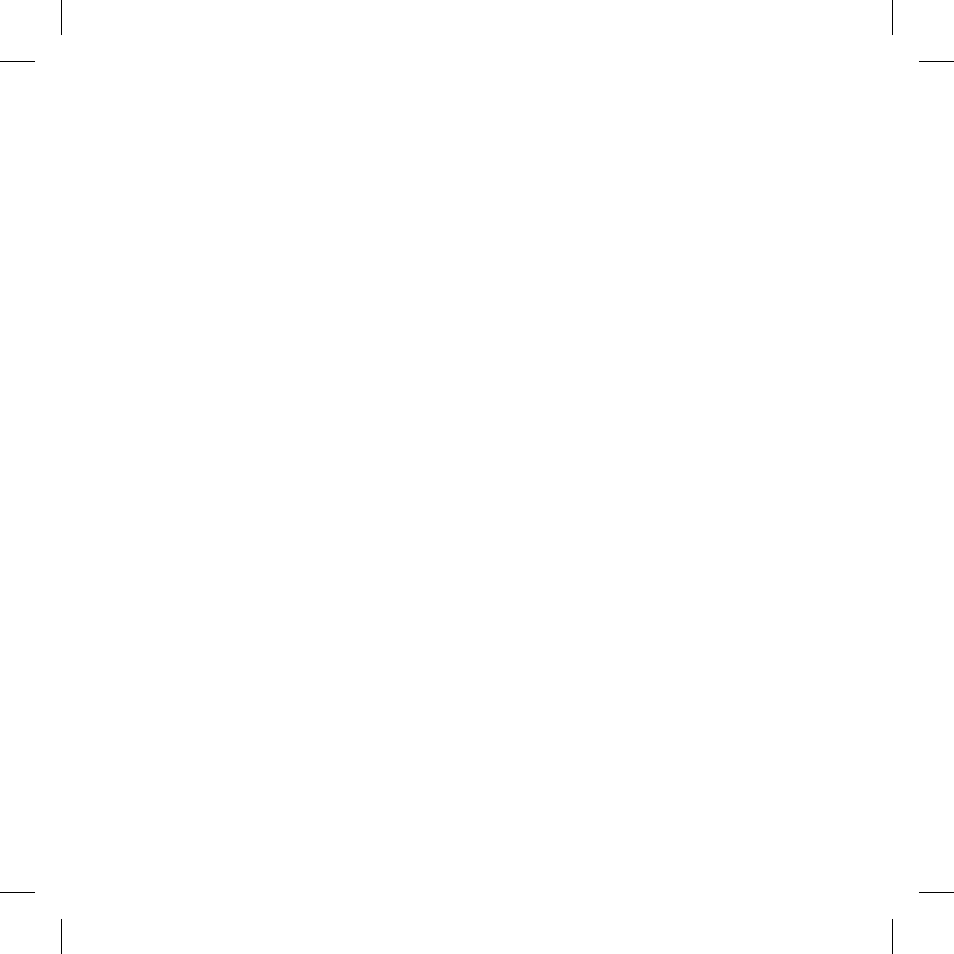
6
Pairing with Bluetooth devices
Your Midland
BTSKI is a Bluetooth unit that can
be paired with other Bluetooth devices, such as
a mobile phone or another
BTSKI device for
Intercom communications.
Before performing this procedure, it is necessary
to set
BTSKI into the Setup mode.
Setup mode
Switch off the
BTSKI device. Press and hold
down the central button “Control” for about
7 sec. until the red indicator switches on
permanently.
BTSKI is now in “Setup” mode
and can therefore be paired with other devices.
Exiting from the Setup mode
To exit the Setup mode double click the “Control”
button. Once the red light turns off, the blue led
starts blinking. Now you can use your
BTSKI.
Using the features
of the Bluetooth devices
Using the telephone feature
To use the Telephone feature, be sure the units
are correctly paired together.
Pairing the unit with a mobile phone
1. Enable the Bluetooth device search feature
on your mobile phone. As this procedure va-
ries according to the brand and model of the
mobile phone, refer to the manual supplied to
your particular phone for further information.
2. Set the
BTSKI unit in “Setup” mode, then
press the Control button on the unit until the
red and blue indicators start flashing.
3. After a few seconds the mobile phone will di-
splay “Midland
BTSKI”. Select it and follow
the instructions provided in your mobile pho-
ne manual to accept the pairing. When prom-
pted, enter the pairing code, which is 0000
(four zeroes). Your mobile phone should then
display a confirmation message if the pairing
operation has been successfully completed
4. The
BTSKI will automatically exit the set up
mode (red indicator on) and go to the working
mode (blue light flashing).
Answering a call
When you hear the phone ring, you can answer
in two different ways:
Vocally:
Simply say one word to answer the call and
start talking. Remembering that you can only do
this if you answer the call after the third Ring.
(Be aware that some phones may not support
voice answering)
Manually:
Tap the “Control” button and start speaking.
Rejecting a call
If you don’t wish to answer, you can let the
mobile phone ring or press the “Control” button
for a few seconds (you will hear one audio
confirmation tone).
Making a call
There are several ways to make a call.
From the mobile keypad:
Dial the number on the mobile keypad:
Press “Send” on the mobile phone.
›
To redial the last number:
Press and hold “Control” button for 3 secon-
›
ds in order to redial the last number (you will
