Usb driver installation, Installation with aspen device installer – Lectrosonics SPN812 User Manual
Page 19
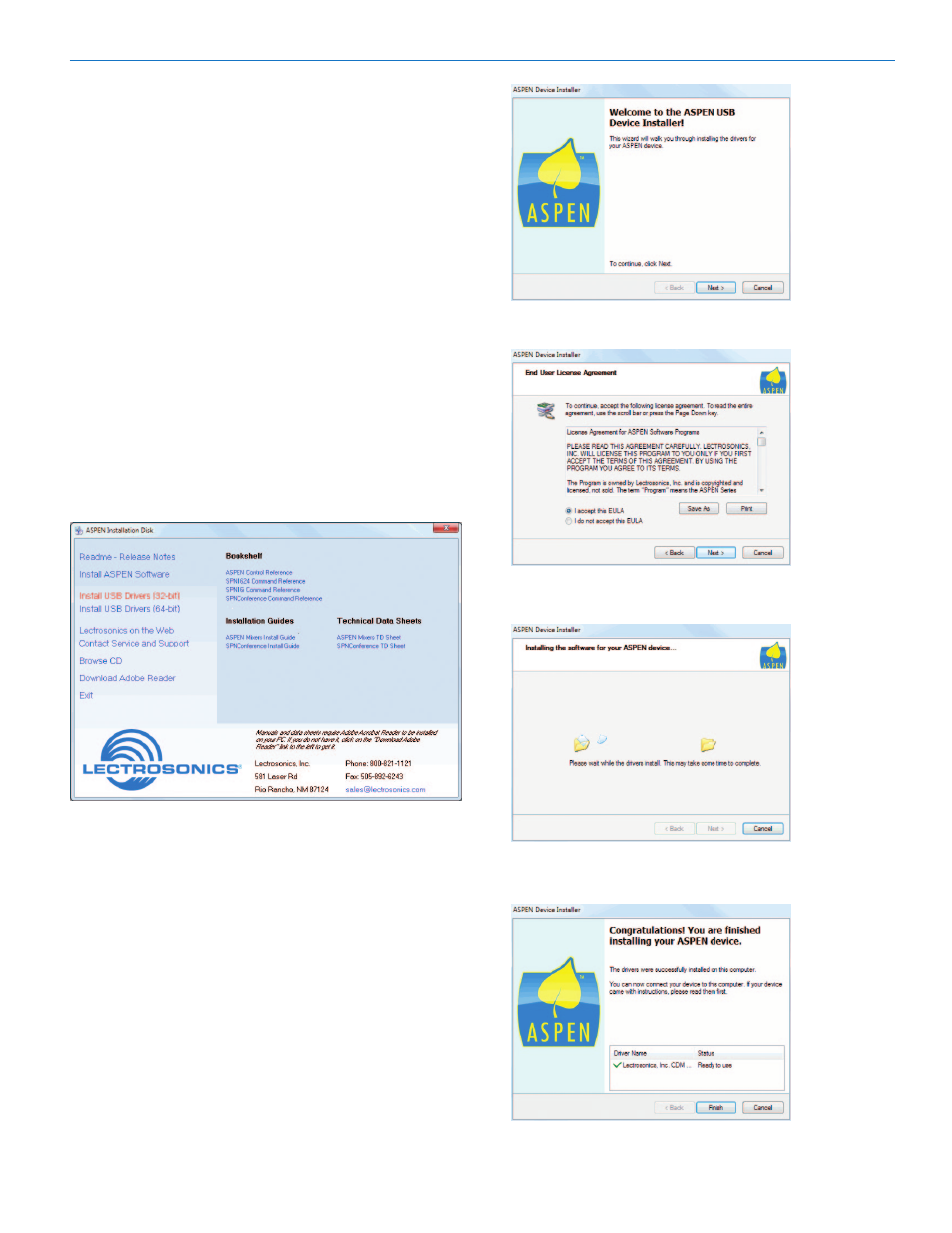
Installation and Startup Guide
Rio Rancho, NM
19
USB Driver Installation
The ASPEN USB drivers are installed from the ASPEN
Installation Disk which comes with each device, by run-
ning the ASPEN Device Installer. Normally this is done
before connecting an ASPEN device to the PC for the
first time, but it can be done afterwards if necessary.
The driver installation only needs to be done once on
each PC that will be connected to an ASPEN unit.
If an ASPEN device is connected to a PC without prior
installation of the drivers from the ASPEN Installation
Disk, manual installation is possible for Windows XP
and Vista operating systems using the New Hardware
Found wizard. In the case of Windows 7, there is no
New Hardware Found wizard, so manual installation is
a bit more involved. In any of these cases it’s not really
necessary if you have the installation disk. Just cancel
the New Hardware Found wizard (if open) and run the
ASPEN Device Installer from the Installation Disk.
Installation with ASPEN Device Installer
Place the ASPEN Installation Disk into the CD-ROM
drive. If “AutoRun” is enabled on that drive then the
ASPEN Installation Disk utility will open.
Note: If AutoRun is not enabled then use Start->Run to
run “autoRun.exe” on the drive holding the ASPEN In-
stall Disk. For example, if the CD-ROM drive is drive E:
then run “E:\autoRun.exe” to open the ASPEN Software
CD utility.
Click on the appropriate driver for your system:
• Install USB Drivers (32-bit)
• Install USB Drivers (64-bit)
The ASPEN Device Installer opens.
Click Next to proceed.
The End User License Agreement is presented.
Accept, then click Next to proceed. The drivers are
installed from the CD.
When installation is complete, the Driver Name and
Status are displayed. Click Finish to close the Device
Installer.
Click Close to finish. You may now connect to the AS-
PEN device via USB.
