Software installation – CNB IGP2035F User Manual
Page 10
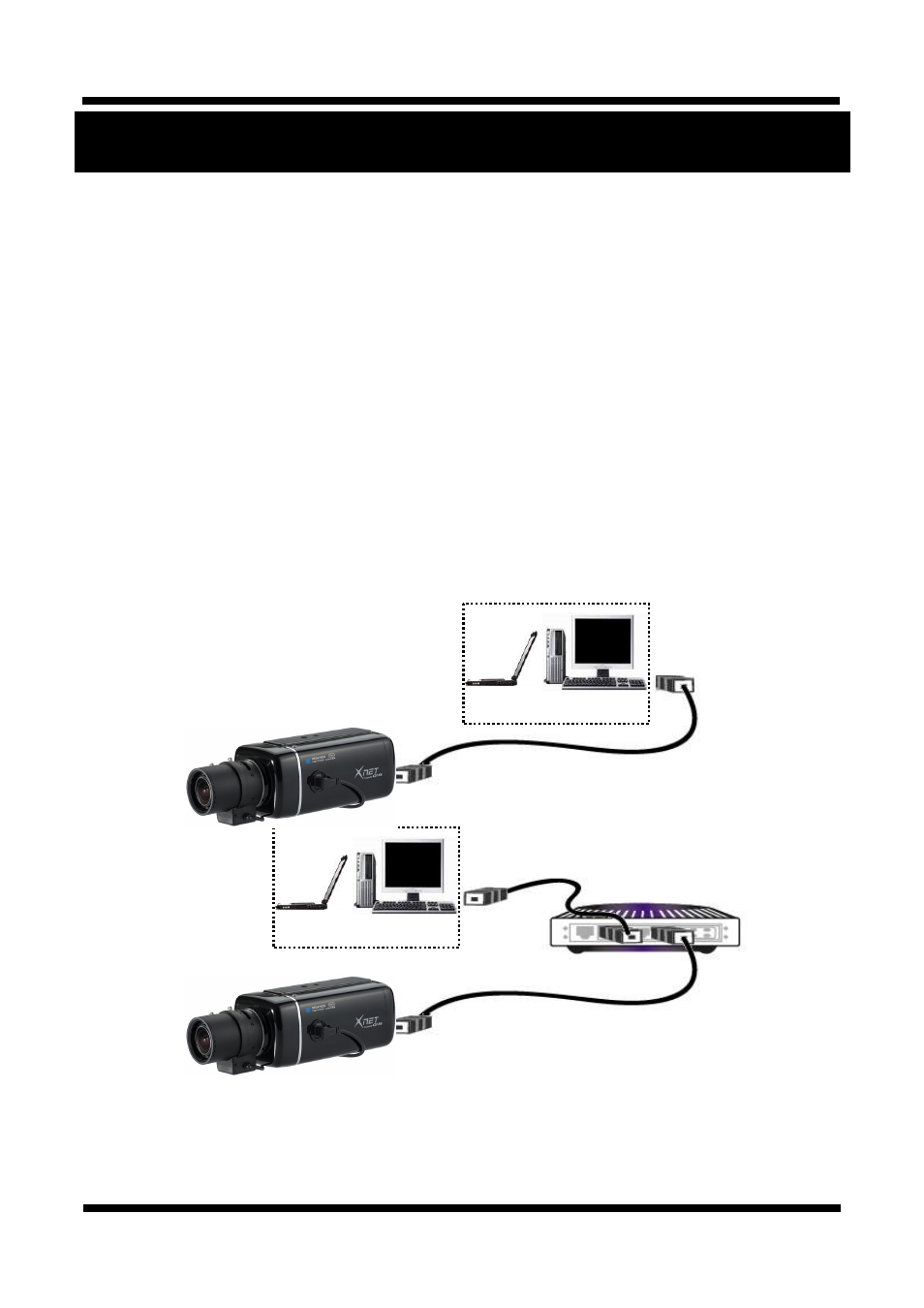
10 / 18
XNET Network Box Camera Installation Manual
3. Software Installation
This section provides brief guidelines to install the XNET software quickly and to monitor XNET’s Video and
Audio signals easily. If you have questions about details not explained in this section or if the product is not
functioning as described, please refer to FAQ before contacting the store.
Our homepage is
http://www.cnbtec.com.
3
3
.
.
1
1
.
.
C
C
o
o
n
n
n
n
e
e
c
c
t
t
i
i
n
n
g
g
X
X
N
N
E
E
T
T
t
t
o
o
n
n
e
e
t
t
w
w
o
o
r
r
k
k
1.A PC or a laptop computer is required to set up an IP address.
z
Compatible operating system: Windows 2000/ Windows XP/ Windows Vista
z
Since the default IP address of the device is 192.168.123.100, set up the IP address of the
computer like the following: IP Address : 192.168.123.101 Subnet Mask : 255.255.255.0
2.Connect a monitor to VIDEO OUT terminal.
(Select Video Out at Menu screen to enable analog video output.)
3.Connect LAN cable to the Network Terminal of the product.( Use a crossover cable when
connecting it directly to a PC, and use a direct cable when connecting it to a HUB)
4.Connect the camera to the power.
5.Use the Alarm Sensor/ output and audio terminal if necessary.
Crossover Network
Cable
COMPUTER
Direct Network
Cable
COMPUTER
NETWORK HUB
