INTELLINET NETWORK 525152 Wireless 150N High-Power USB Adapter User Manual User Manual
Page 27
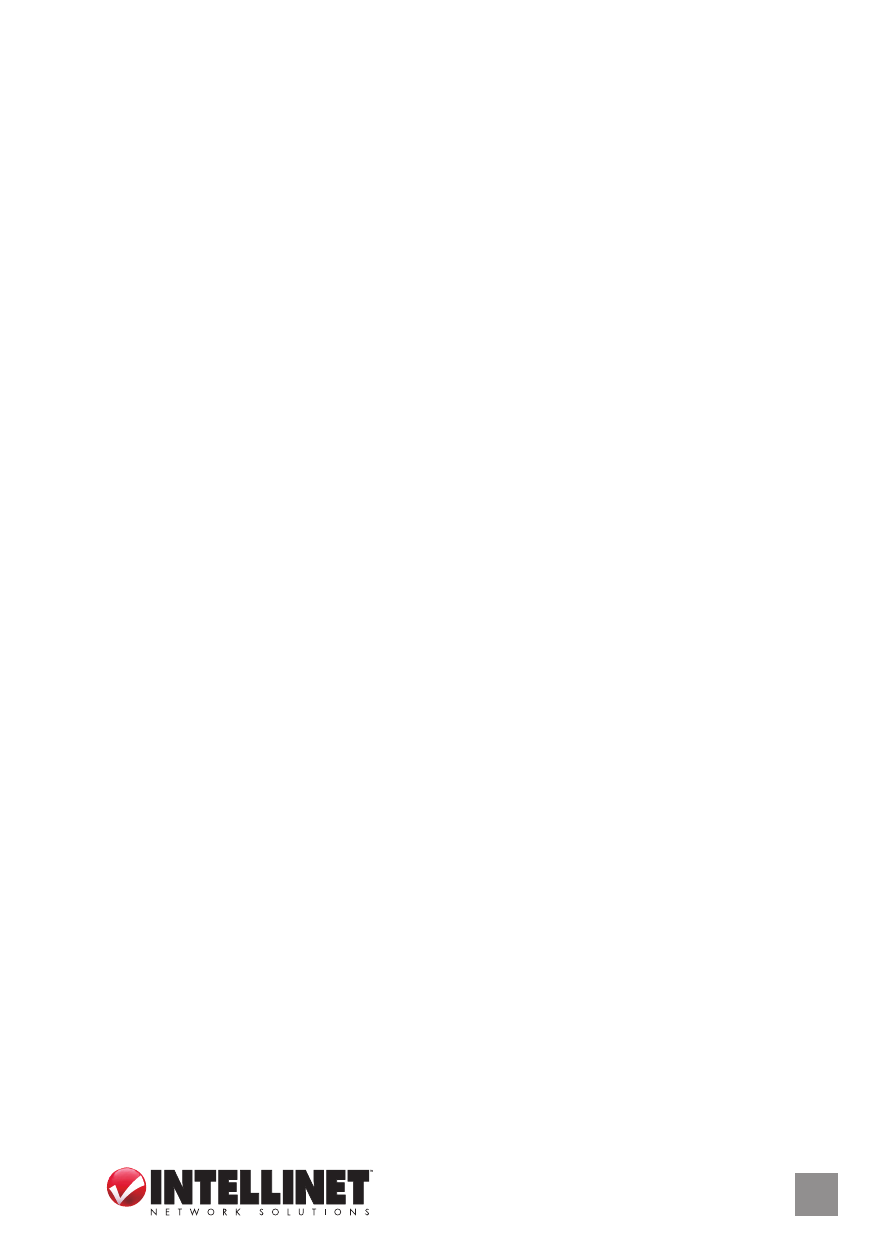
S
oft
AP
27
name identified in a wireless LAN. The ID prevents the unintentional
merging of two co-located WLANs. The default SSID of the AP is
“SoftAP-X.” (“X” is the last number of this adapter’s MAC address).
Wireless adapters connected to the access point should be set up
with the same SSID as the AP.
Channel: Select the number of the radio channel used by the access
point. Any wireless adapters connected to the AP should be set up
with the same channel.
Wireless Mode: Selects the wireless mode supported by the AP.
Use MAC Address: Click to create a unique SSID based on the adapter’s
MAC address.
Security Setting: Click to further configure WLAN authentication and
security settings. (See the separate Security Setting section below.)
Country Region Code: Channel availability varies from country to
country; e.g., USA (FCC) channels are 1-11, while Europe’s (ETSI) are 1-13.
Beacon (ms): Define the time between beacons (default is 100 ms.)
Tx Power: To lower the transmit power of the AP to reduce the power
used by the system, select a lower percentage from the drop-down
menu.
NOTE: A lower power level will result in lower signal strength
and reduced coverage range.
Idle Time: Select the idle time for the wireless access point. The default
value is 300, and normally there is no need to change it.
No forwarding among wireless clients: Enable to prevent wireless
clients connected to this AP from sharing information with each other.
Hide SSID: When this box is checked, the AP will not appear in the site
survey list of any wireless clients, meaning only the wireless clients
set with the same SSID can connect to the AP. This prevents the AP
being connected to by unauthorized users.
Allow BW 40 MHz: Check this box to allow BW 40 MHz capability.
Tx Burst: Check this box to accelerate the data transmit rate. It may not
work with all wireless access points and wireless devices.
Default: Click to use the default value.
Apply: Click to apply the setting change(s).
