Troubleshooting – INTELLINET NETWORK 525282 iStream HD Wireless Media Adapter User Manual User Manual
Page 24
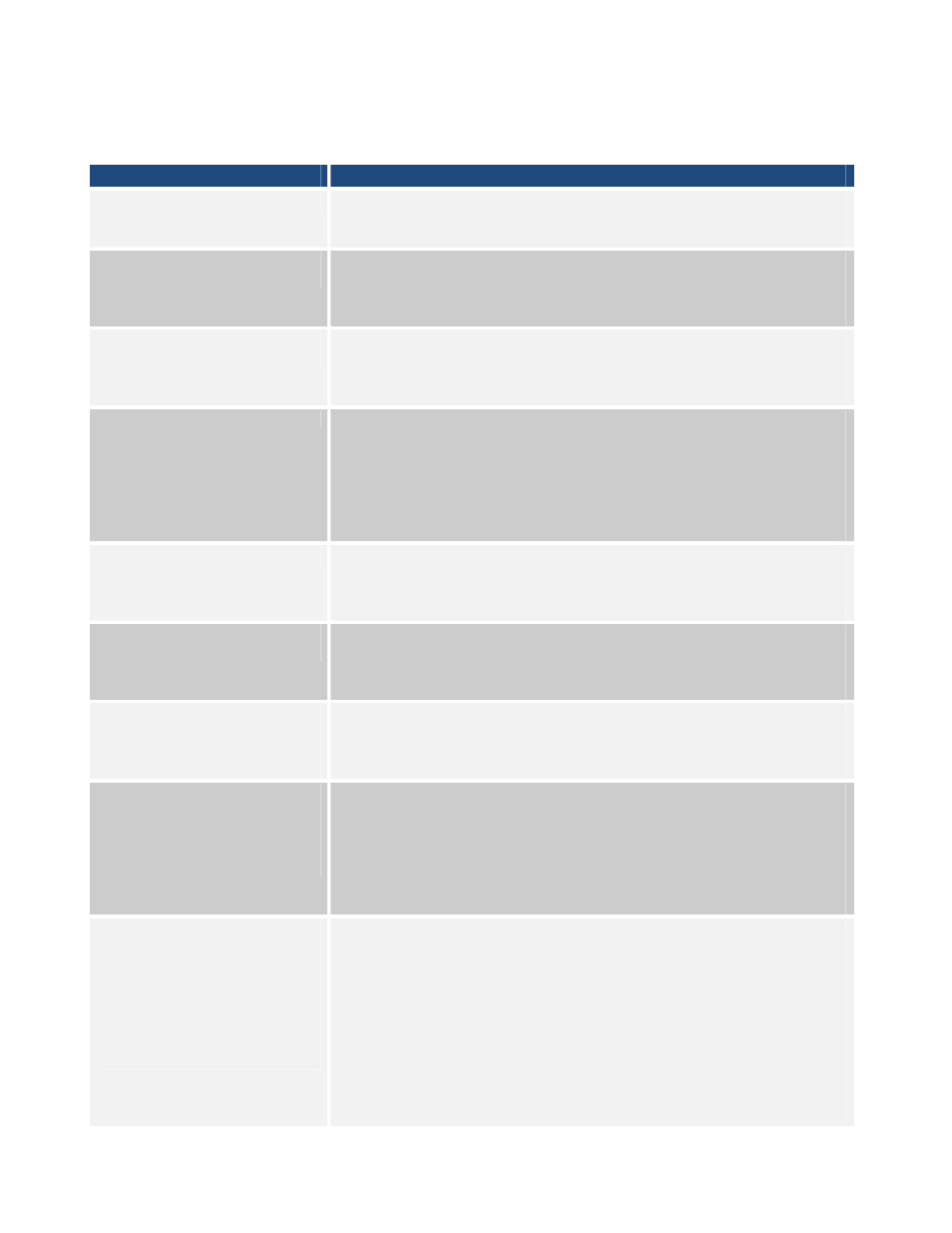
- 24 -
TROUBLESHOOTING
Symptom
How to address
The Power LED is not lit.
Make sure that the power switch on the iStream HD is set to the
“On” position. In addition, check and make sure that the power
outlet provides power.
The LAN LED does not light
up.
Check the network connection between the iStream HD and the
Ethernet port of the device you’re connecting. The network
cable must be inserted properly and the Ethernet device must
be turned on. Try using a different network cable, if available.
The WPS LED does not light
up.
The WPS LED lights only if an existing wireless connection was
established by means of WPS. If you created the connection
manually, or if no wireless connection has been set up, the WPS
LED will stay off.
The WLAN LED is not lit.
The WLAN LED should always light, whether a wireless
connection has been established or not. It essentially indicates
that the wireless module has started successfully. If the LED is
off, yet you have a working wireless connection, the LED may
simply have failed. If you cannot connect to any wireless
network, the iStream adapter needs to be replaced through
your dealer (place of purchase).
The Signal LED is off.
Whenever the iStream HD is connected to a wireless network,
or is in the process of connecting, the Signal LED will light. If
the Signal LED is off, it means that the iStream HD has not been
configured to access any network.
The hardware reset is not
working.
The WPS button needs to be pressed firmly for 15 seconds while
the iStream HD is powered on. If it still does not work, it either
means that the WPS button is malfunctioning or that you are
doing it wrong.
My router has a WPS
button, but the WPS setup
does not work as described
in this manual.
WPS may be disabled in the router settings, or you have not
pressed the WPS button on the iStream HD within 120 seconds
of pushing the button on the router.
Refer to the section “Manual Installation.”
I don’t know the password
of my wireless network and
cannot connect the
iStream HD adapter to my
network.
If the wireless network is password-protected, then you can
either connect the iStream HD via WPS (should your wireless
router support it) or manually by entering the wireless
passphrase. If you have forgotten the password, there is no way
of connecting the iStream HD to your wireless network. Your
only way out is to set up your wireless network with a new
password.
My TV, Blu-ray player or
gaming console does not
have a network port. How
do I connect the
iStream HD?
You can’t — with one exception: the Nintendo Wii.
iStream HD is designed for devices with integrated Ethernet
RJ45 network ports. The Nintendo Wii does not have an RJ45
port; therefore, connecting the Wii console to the iStream HD
requires the use of the Wii LAN adapter (sold separately).
NOTE: Non-Nintendo–manufactured USB LAN adapters will not
work with the Wii console system. The Wii LAN adapter plugs
into the Wii console's USB port and allows the connection of a
device to the Wii console via an Ethernet cable.
See the Nintendo website (www.nintendo.com) for details.
