Hardware setup, H/w setup motherboard settings, A7a266 jumper mode setting – Asus A7A266 User Manual
Page 23: Bcs1 bcs2
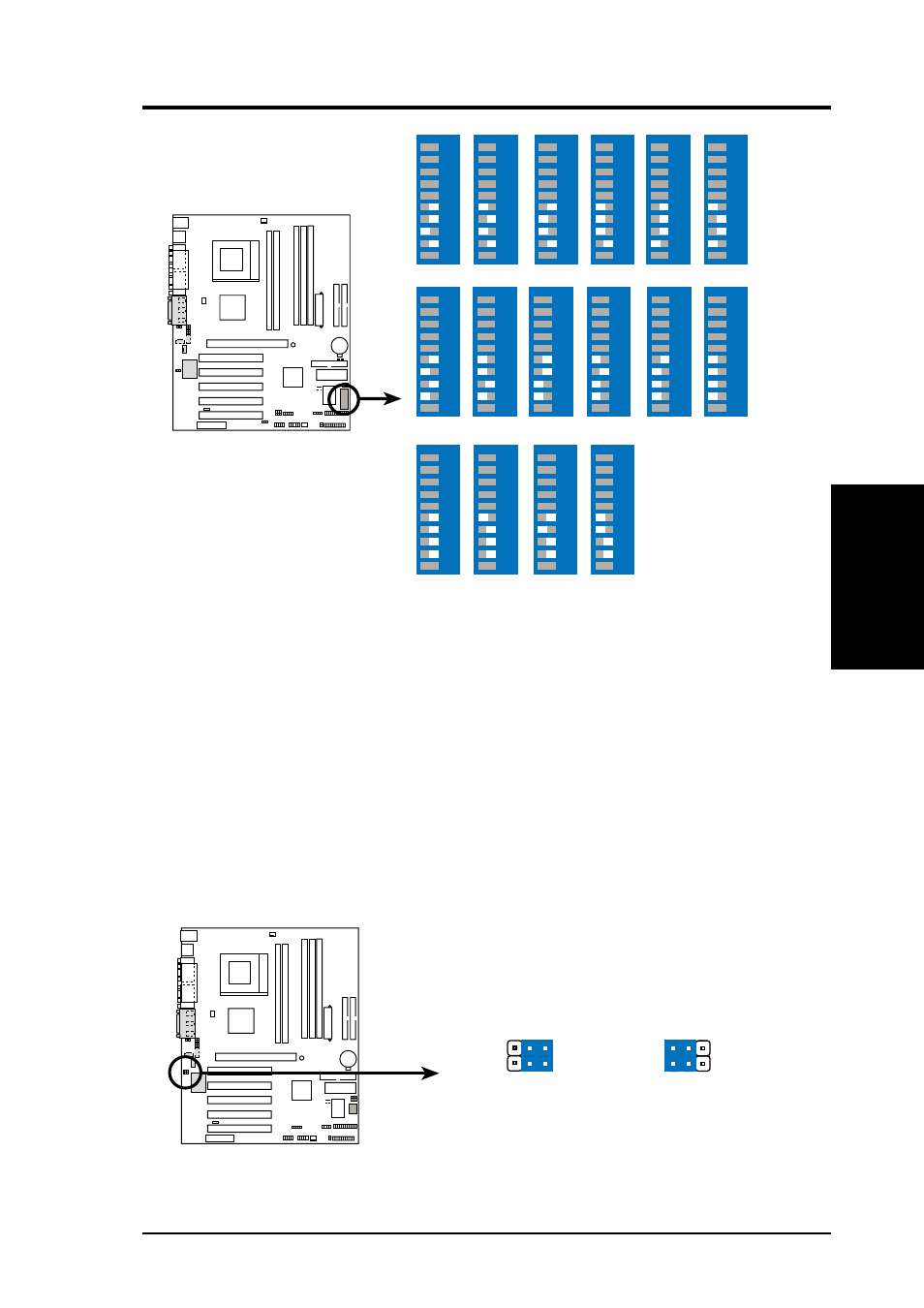
ASUS A7A266 User’s Manual
23
3. HARDWARE SETUP
3. H/W SETUP
Motherboard Settings
0
1
0
1
A7A266
A7A266 CPU External
Clock (BUS) Frequency
Selection
DSW
ON
12
34
5
67
89
10
ON
12
34
5
67
89
10
ON
12
34
5
67
89
10
ON
12
34
5
67
89
10
5.0x
5.5x
6.0x
6.5x
ON
12
34
5
67
89
10
ON
12
34
5
67
89
10
7.0x
7.5x
ON
12
34
5
67
89
10
ON
12
34
5
67
89
10
8.0x
8.5x
ON
12
34
5
67
89
10
ON
12
34
5
67
89
10
ON
12
34
5
67
89
10
ON
12
34
5
67
89
10
ON
12
34
5
67
89
10
ON
12
34
5
67
89
10
ON
12
34
5
67
89
10
9.0x
9.5x
10.0x
10.5x
ON
12
34
5
67
89
10
ON
12
34
5
67
89
10
ON
12
34
5
67
89
10
ON
12
34
5
67
89
10
11.0x
11.5x
12.0x
>=12.5x
A7A266 Jumper Mode Setting
0
1
0
1
A7A266
type 2 Bass
2
3
(CENTER/BASS)
BCS1
BCS2
type 1 Bass
1
2
(BASS/CENTER)
(Default)
6) Bass Center Setting (BCS1, BCS2)
(NOTE: Only available on PCB 1.10 & later versions)
Use these jumpers in conjunction with the C-Media PCI Audio Driver to adjust
output for 6 speaker audio. No audio standard exists for the three pick-up
surfaces on male audio jacks, therefore it may be necessary to switch jumpers
from the default position, type 1, to type 2, in order to reroute signals among the
internal leads to the female Line-In, Line-Out, Mic sockets. Make sure a test is
made using the C-Media Audio Driver software setup available on the Support
CD. These jumpers effectively swap the audio channels for bass and center.
NOTE: the default setting is compatible with Creative 6-Channel audio speaker
system.
