Asus A7N8X-E User Manual
Page 106
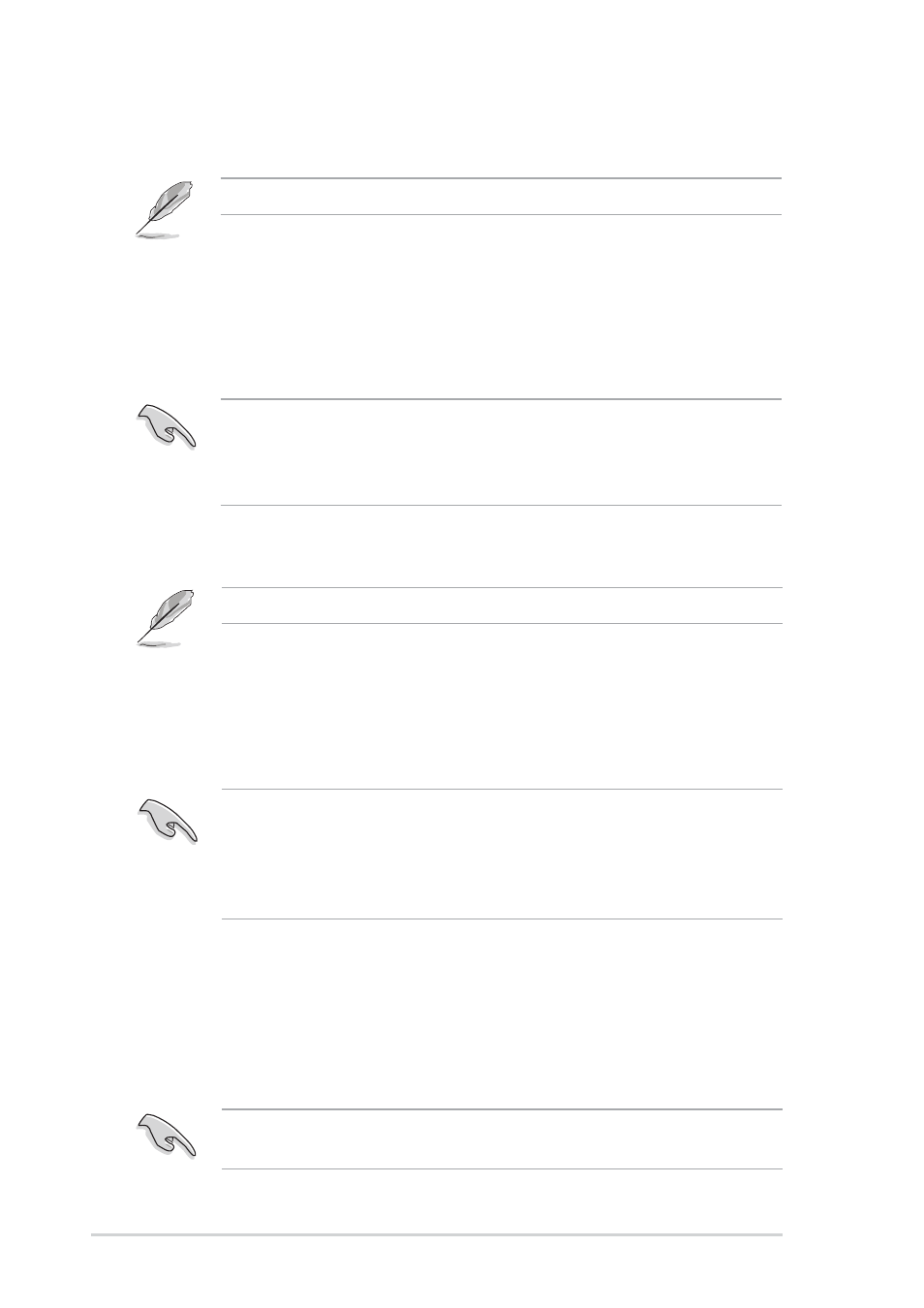
5-12
Chapter 5: Software support
Line In and Rear Speaker Toggle Button
The first button is for toggling between Line In and Rear Speaker settings.
The default setting for the NVSwap application is for Line In to be active. If
you are clicking this button, you disable the Line In and enable Rear
Speakers.
When Rear Speaker is enabled, the connection on your motherboard
will not accept a Line In source. Changing this setting has the same
effect as selecting or deselecting the “Rear Speakers connected to
Line In” option in the Windows Volume Control.
Microphone In and Center and Subwoofer Speaker Toggle button
The second button is for toggling between Microphone In and Center and
Subwoofer Speaker settings. The default setting for the NVSwap
application is for Microphone In to be active. Clicking this button will
disable Microphone In and enable Center and Subwoofer Speakers.
Center and SubwooferToggle button
The third button is for toggling the mapping between Center and
Subwoofer Speakers. This lets you swap the signal going to both
speakers, enabling a “virtual rewire” of the speaker jack.
This step is specific to systems with the Realtek ALC650 audio codec.
When Center and Subwoofer Speaker is enabled, the connection on
your motherboard will not accept a microphone. Changing this setting
has the same effect as selecting or deselecting the “Center Speaker
and Subwoofer connected to Microphone” option in the Windows
Volume Control.
Use this option only if you hear sound coming for the subwoofer when
the center speaker is highlighted, and vise versa.
This step is specific to systems with the Realtek ALC650 audio codec.
