3 nvidia, Nforce control panel, 1 launching the nvidia – Asus A7N8X-E User Manual
Page 101: Control panel, 2 main, 3 speaker setup
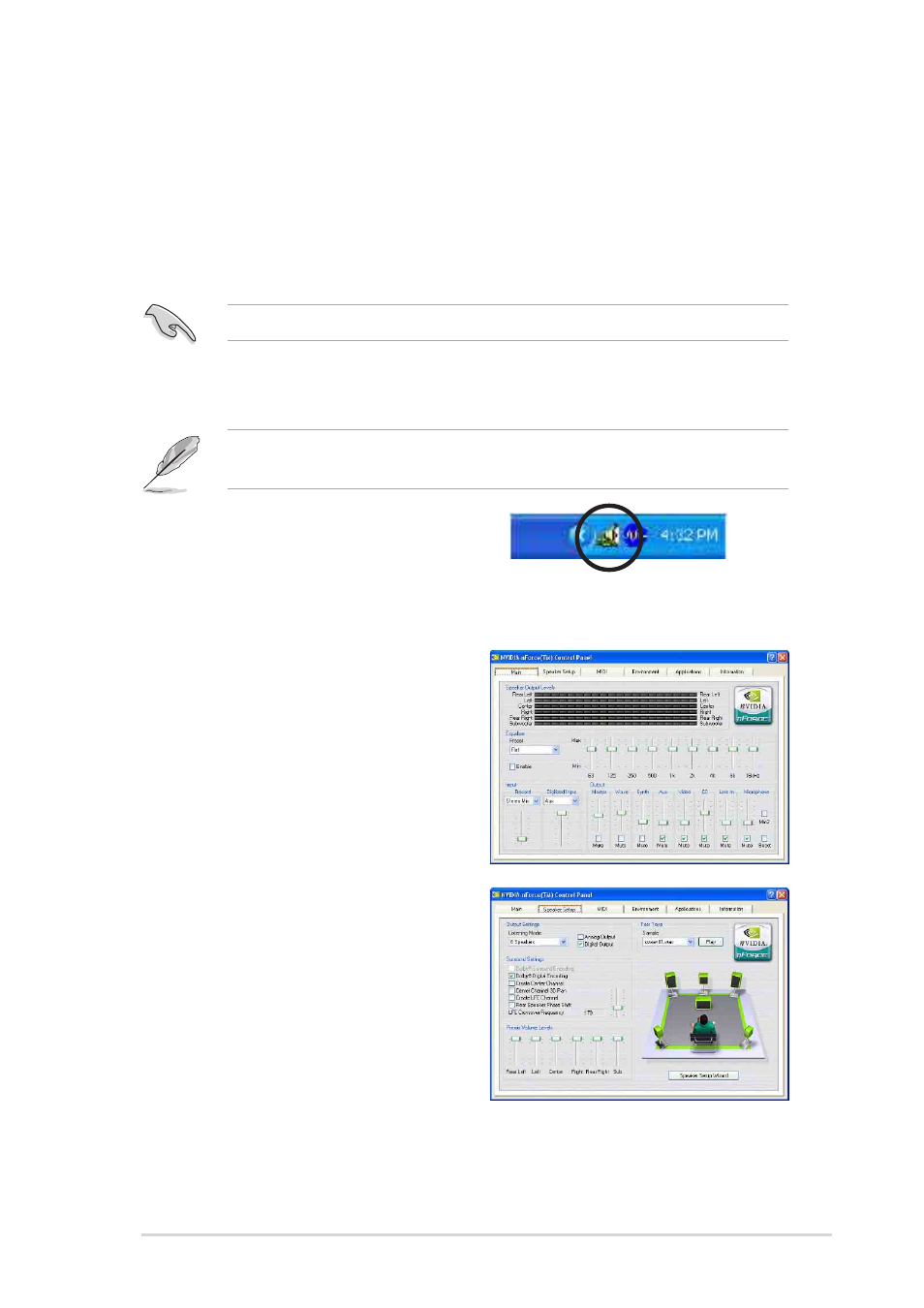
ASUS A7N8X-E Deluxe motherboard
5-7
5.3
NVIDIA
®
nForce control panel
The NVIDIA
®
nForce Control Panel is a suite of five convenient
applications to help you get the most from all your computer controlled
audio systems.
Follow the installation wizard to install the NVIDIA nForce drivers from
the motherboard support CD.
Use 4-channel or 6-channel speakers for this setup.
5.3.1 Launching the NVIDIA
®
control panel
After installation, the NVIDIA
®
nForce™ APU icon appears on the
bottom right of the Windows desktop.
To launch the NVIDIA control panel,
click the NVIDIA nForce APU icon to
display the NVIDIA control panel.
5.3.2 Main
The Main tab includes the primary
sliders for adjusting the volume of all
sound sources, recording input levels,
equalization settings (and presets), as
well as a signal meter to visually verify
that sound is being produced.
5.3.3 Speaker Setup
Click the Speaker Setup tab to
configure and setup your hardware.
This page helps you identify how the
speakers are connected to the audio
device, and the format to use when
sending audio signals out of the PC.
Here the number of speakers can be
applied, the type of connection (digital or analog), individual volume levels
for each speaker (balancing), and a host of specialty features. A wizard is
also available to help guide you through the process.
