Grace Digital GDI-IR2600 Innovator X User Manual
Page 3
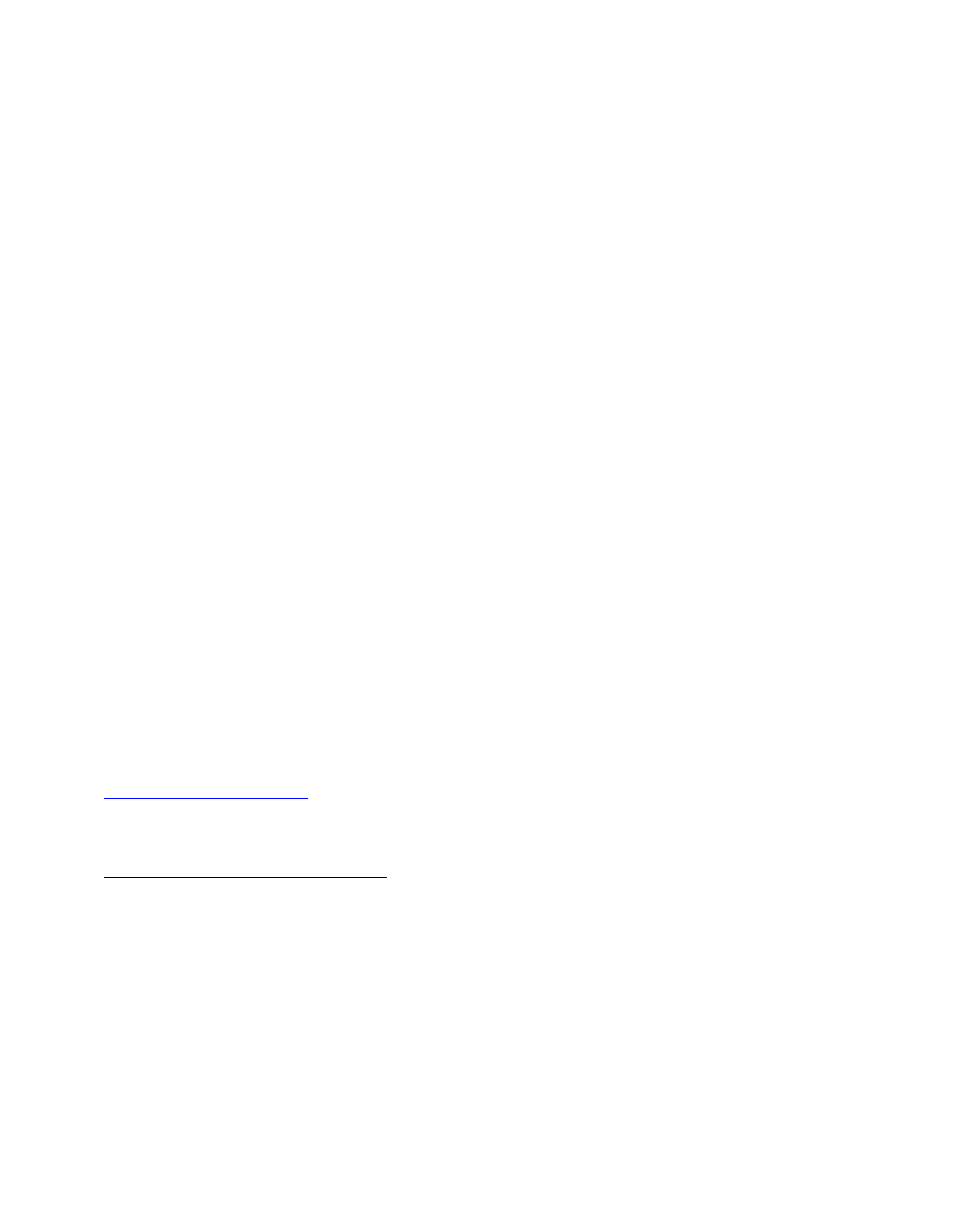
3
the large dial inward to select the 1
st
letter. Continue this process until the final letter or
number is selected.
NOTE:
If you make a mistake at anytime you can press the dedicated ‘back’ button to
erase the letter or number and select a new one.
After the final letter or number in your password is selected please rotate the large dial
until the word ‘END’ is in the center of your display. The word ‘END’ is located in front of
the beginning of the alphabet. Choose ‘END’ by pressing the large dial inwards. The
radio will display ‘connecting to ….’ and a series of messages. When it has successfully
connected it will display the main menu.
Step 4:
You are now connected to your Wi-Fi network and the internet. To listen to a
station, choose ‘Internet Radio’ on the main menu. The radio will then request the most
recent radio station update and display ‘Station update from Reciva’. When the station
update is complete the radio will display ‘location’, ‘genre’, and ‘search’ etc. Choose the
method you desire and continue through the menu until you see a list of stations. Select
the station by pushing the large select dial inward when the brackets are on both sides
of the station’s name.
After the station finishes buffering turn the volume up on the WI-FI RADIO until you hear
the music out of the built in speaker.
If you are unable to listen to the station you selected please try other stations
(pressing
the back button will take you to the previous menu to choose another station)
. Some
stations may not currently be online. If you are unable to listen to any station you select
please see the trouble shooting section in this manual.
NOTE: you do not need to register your radio to listen to our over 16,000 free radio
stations. However, if you would like to register your radio to experience premium music
selections please refer to the “Registering your radio / creating an account at
ection of this manual. You can only register your radio and
create an account if you radio is successfully connected to your Wi-Fi network and
internet connection.
FAST PLAY OF RADIO STATIONS
As a factory default setting when you turn you radio off (standby mode – only the clock is showing
on the display) your radio is disconnected from your wireless network. Each time you turn your
radio on, the radio will reconnect to your network before it can start buffering a station to play. If you
would like your radio to start playing the current radio station quicker you can choose the radio to
keep its Wi-Fi connection. On the radios’ main menu (Internet radio choice is at the top of the
menu) scroll until you reach the bottom of the menu and choose ‘settings’. In the settings menu
choose ‘Network Config’. In the Network Config menu scroll to the bottom of the menu and choose
‘wireless Sttandb’ then choose ‘yes’. Your radio will now play your station much quicker when you
turn your radio on.
