Registering your radio / creating an account, Setting the sleep timer – Grace Digital GDI-IR2600 Innovator X User Manual
Page 26
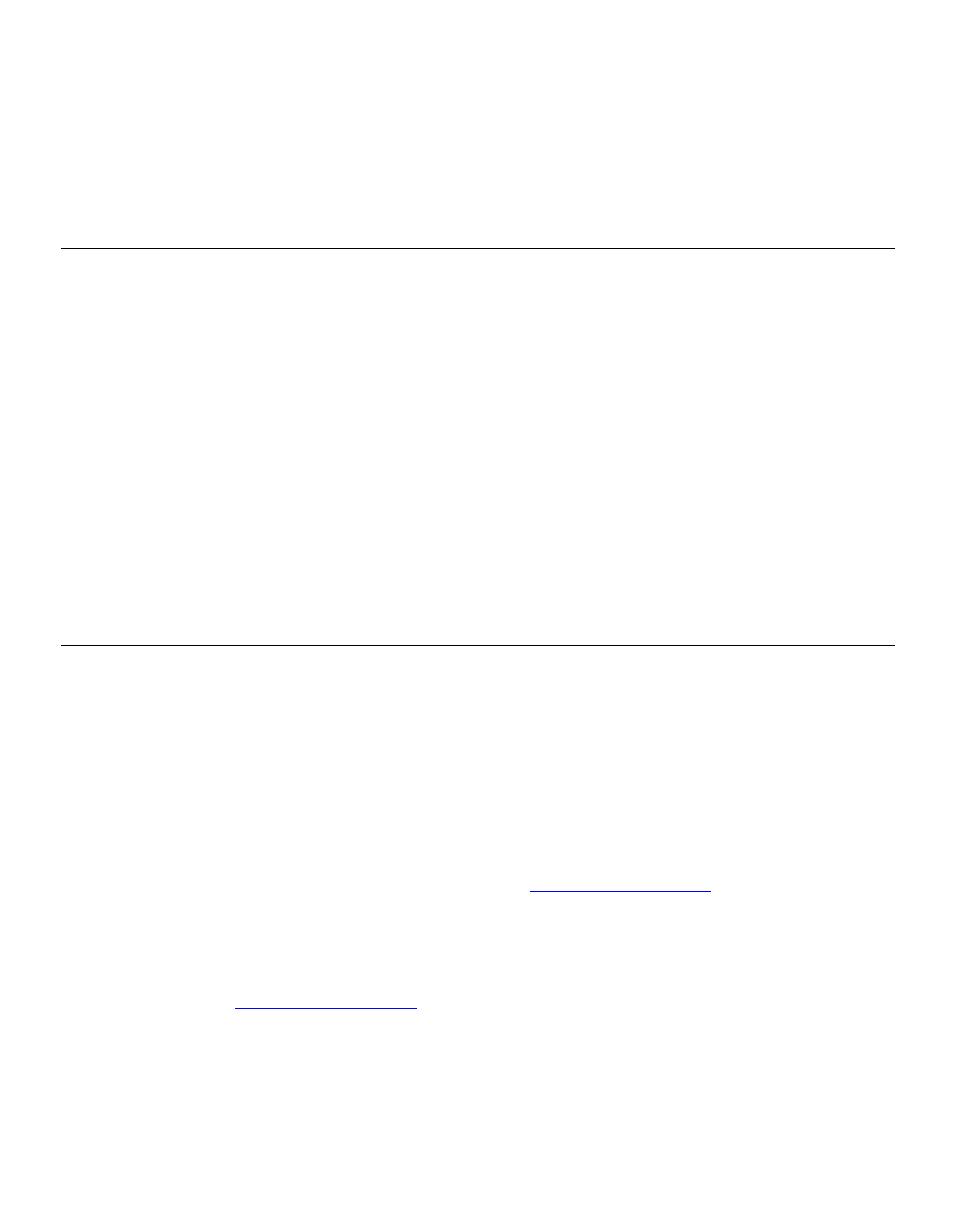
26
NOTE: when your Alarm turns on, the radio’s back light display will turn on and show a menu asking if
you want to turn on the radio or not. If within 60 seconds after the display turns on your radio does not
connect to your Wi-Fi network and the radio station starts playing, the buzzer will announce instead. For
optimal performance choose a radio station that typically buffers very quickly.
Setting the sleep timer
1. Choose Alarm Clock
2. Choose Sleep Timer
3. Then scroll the Select knob form between 30 seconds and 99 hours. When the desired time is
reached, Press the select knob. The radio will stay on until the timer is reaches zero.
Registering your radio / creating an account
Registering your radio / creating an account
1. Your radio must be connected to your Wi-Fi internet connection prior to registering your radio and
creating an account. Go to the main menu of your radio. ‘Internet radio’ will be on the top of the
radio’s main menu. Go to the bottom of this menu and choose ‘settings’. On the next menu scroll the
large knob to the right until you see ‘register’ between brackets {} then push the large select knob
inwards. Your radio will create a registration code (key) . Write this number down. If you radio does
not provide a registration code (key) then your radio is not currently connected to your Wi-Fi network.
Please see the section in this manual on connecting your radio to your Wi-Fi network.
Please note: If you do not create your online account a
within 24 hours of
requesting a registration code (key) on your radio you will have to go through the above registration
code (key) step on your radio again. You only have to register your radio one time on the above
account.
2. Open the website
from your computer’s internet browser.
3. Enter in the code (key) that you obtained from your radio onto the web site and choose ‘submit’ on
the web site. Please note that the web site will show the ‘serial number’ of your radio after you
choose submit, not your registration code (key). You do not need to note this number. Please
proceed to creating your account on the web site.
