23 5. managing your camera using your smartphone, View your camera image on your android smartphone, Viewing your camera image on your iphone – ELRO C704IP.2 WiFi network pt camera User Manual
Page 23
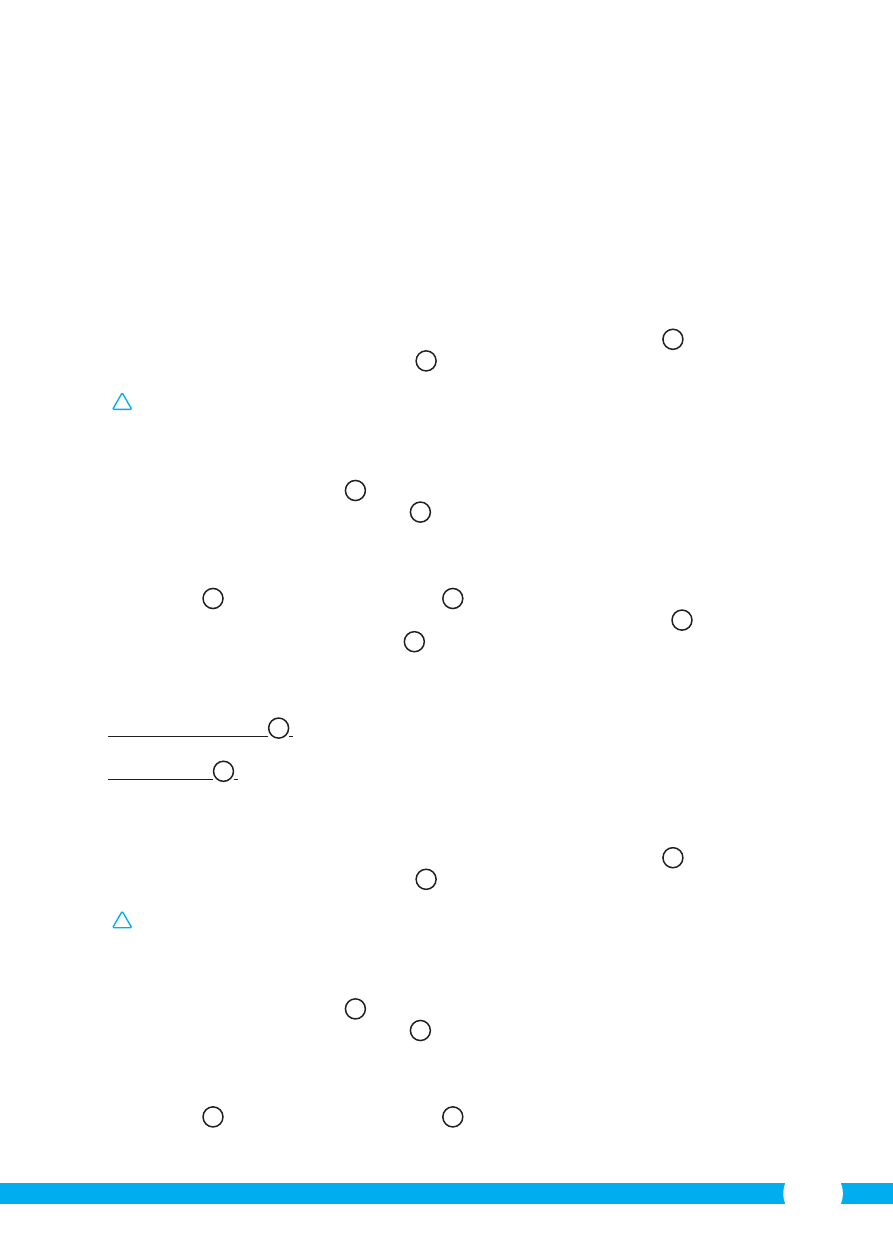
23
5. Managing your camera using your
smartphone
Make sure your camera(s) is/are connected to your smartphone via the ELRO INSTALL App
(see section 4.1 and 4.2).
5.1. View your camera image on your Android
smartphone
• On the initial screen of the App press the camera you want to manage.
N
The camera
picture appears on your smartphone.
O
• Swipe your finger across the screen to zoom in and out and to move the camera image.
!
Attention! If you do not have a picture it is possible that your wireless connection is
not fast enough. In that case change the resolution of your camera image (see section
5.1.1)
The camera screen provides a number of options:
• Press the “Snapshot” button
O1
to make a snapshot of your camera image.
• Press the “mute/listen/speak” button
O2
to adjust your sound settings.
5.1.1. Changing the settings of your camera on your Android smartphone
• On the start screen of your App press the arrow button next to the camera you want to
manage.
N2
A menu with options opens.
P
• Press the “Edit camera” button and then the “Advanced settings” button.
Q
The
“Advanced settings” window opens.
R
In the “Advanced settings” window you can
change a number of properties of the camera.
The main functions are described below:
Modify security code
R1
:
Adjust the code of your camera. The default code is:
000000.
Video Quality
R2
:
Adjust the resolution of your camera. If you have a slow
wireless connection, change this setting to a lower setting.
5.2. Viewing your camera image on your iPhone
• On the initial screen of the App press the camera you want to manage.
V
The camera
picture appears on your smartphone.
W
• Swipe your finger across the screen to zoom in and out and to move the camera image.
!
Attention! If you do not have a picture it is possible that your wireless connection is
not fast enough. In that case change the resolution of your camera image (see section
5.2.1)
The camera screen provides a number of options:
• Press the “Snapshot” button
W1
to make a snapshot of your camera image.
• Press the “mute/listen/speak” button
W2
to adjust your sound settings.
5.2.1. Changing the settings of your camera on your iPhone
• On the start screen of your App press the arrow button next to the camera you want to
manage.
V2
A menu with options opens.
X
In the “Advanced settings” window you can change a number of properties of the camera.
