The live view page – Axis Communications 241SA User Manual
Page 11
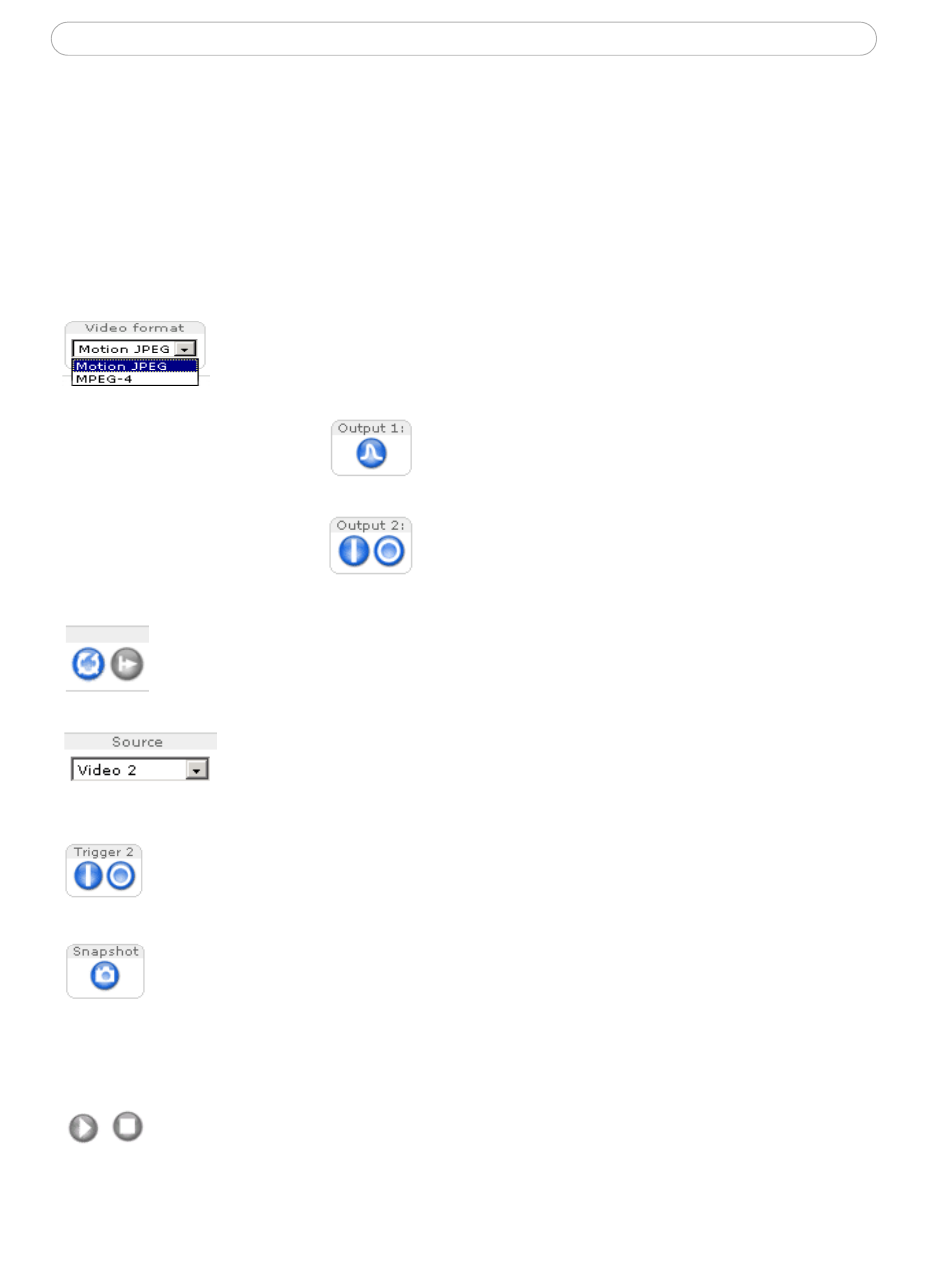
11
AXIS 241QA/AXIS 241SA - Using the video server
5. If required, click Yes to install the AXIS Media Control (AMC). You will need
administrator rights on the computer to do this.
The Live View Page
If your AXIS 241QA/AXIS 241SA has been customized to meet specific requirements, all
the buttons and other items described below may not be displayed on the Live View page.
Below you have an overview of all the buttons:
The Video Format drop-down list allows the video format on the Live
View page to be temporarily changed.
The Output buttons control
an output directly from the
Live View page. These
buttons are configured
under Setup > Live View
Config > Layout.
These buttons start/stop the Sequence Mode. This mode is created in Setup >
Live View Config > Sequence mode and automatically displays the view
from two or more video sources at set intervals.
From the Source list, select the desired video image(s). The list can
contain internal video sources, external video sources, or the Quad
Stream view. The Quad Stream option displays all four video images
in one stream.
The trigger buttons trigger an event directly from the Live View page. These
buttons are configured under Setup
> Live View Config > Layout. Click these
buttons to manually start and stop events.
Use the Snapshot button to capture a snapshot of the image currently
displayed in the window. Right-click on the image to save it in on your
computer.
The AMC viewer
toolbar (AXIS Media Control) is available in Microsoft Internet
Explorer only and displays the following buttons:
The Play/Stop buttons start and stop the media stream.
Pulse - click this button to activate the port
for a defined period of time, such as switching
on a light for 20 seconds.
Active/Inactive - click these buttons to
manually start and stop a connected device,
such as switching a light on/off.
