3 live video, 4 playback – eLine Technology SIP-NVR User Manual
Page 27
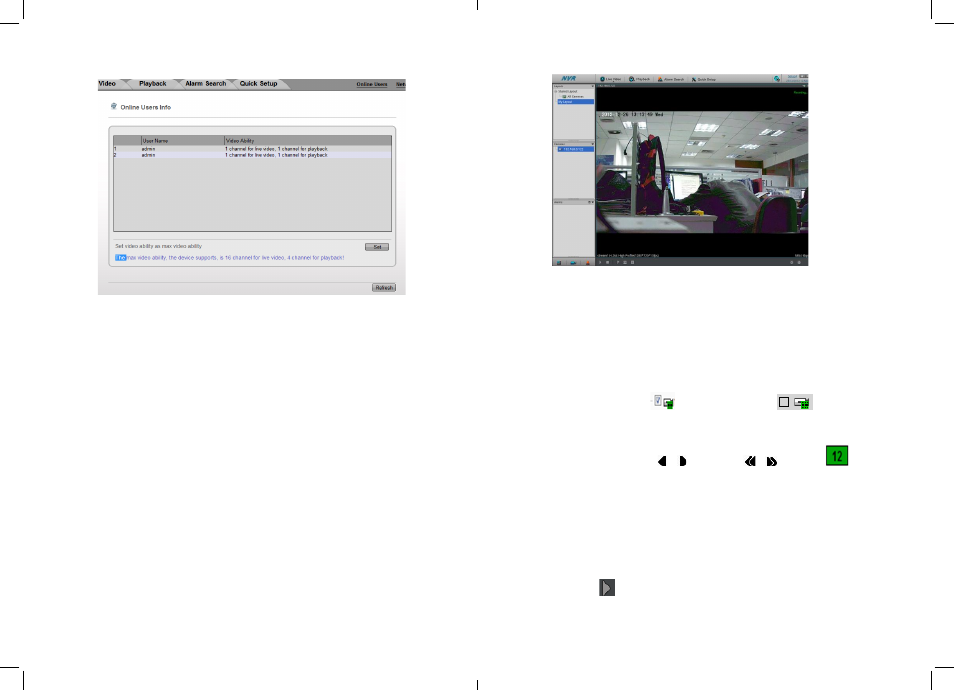
-52-
-53-
Figure 9-6 set user video ability
If other users set to be maximum ability the interface will back to Figure 9-6 and can’t
set the ability anymore. If setting failed a failed message will be display.
9.3 Live Video
After login the Web, we can see the live video by select the cameras show in Figure
9-7.
Figure 9-7 Live video
9.4 Playback
You can play back the video by Playback interface.
Operation Steps
Step 1
Click Playback to enter the playback interface show in Figure 9-8 .
Step 2
Select the camera that need to playback.
Click the camera of list,
means device was chosen,
means device was
not chosen.
Step 3
Select date.
Check the date on calendar 、 change month, 、 change year.
Means the
date chosen. If the date with Green color means this day exist video recorded, or will
not.
Step 4
Video play
After select the date then the video display area can play the video .Above File axis is
Recording time, the middle blue time represents the current video playback time.
File axis display equipment video, red alarm video, green for normal video.
Step 5
Video play
When select the date and camera then we can playback the video, show in Figure 9-8
control bar
button to begin play video.
eLineTechnology.com
