Deleting a speed dial, Editing a speed dial, Converting a call log entry to a speed dial – Avaya IP OFFICE 5410 User Manual
Page 16: Using speed dials
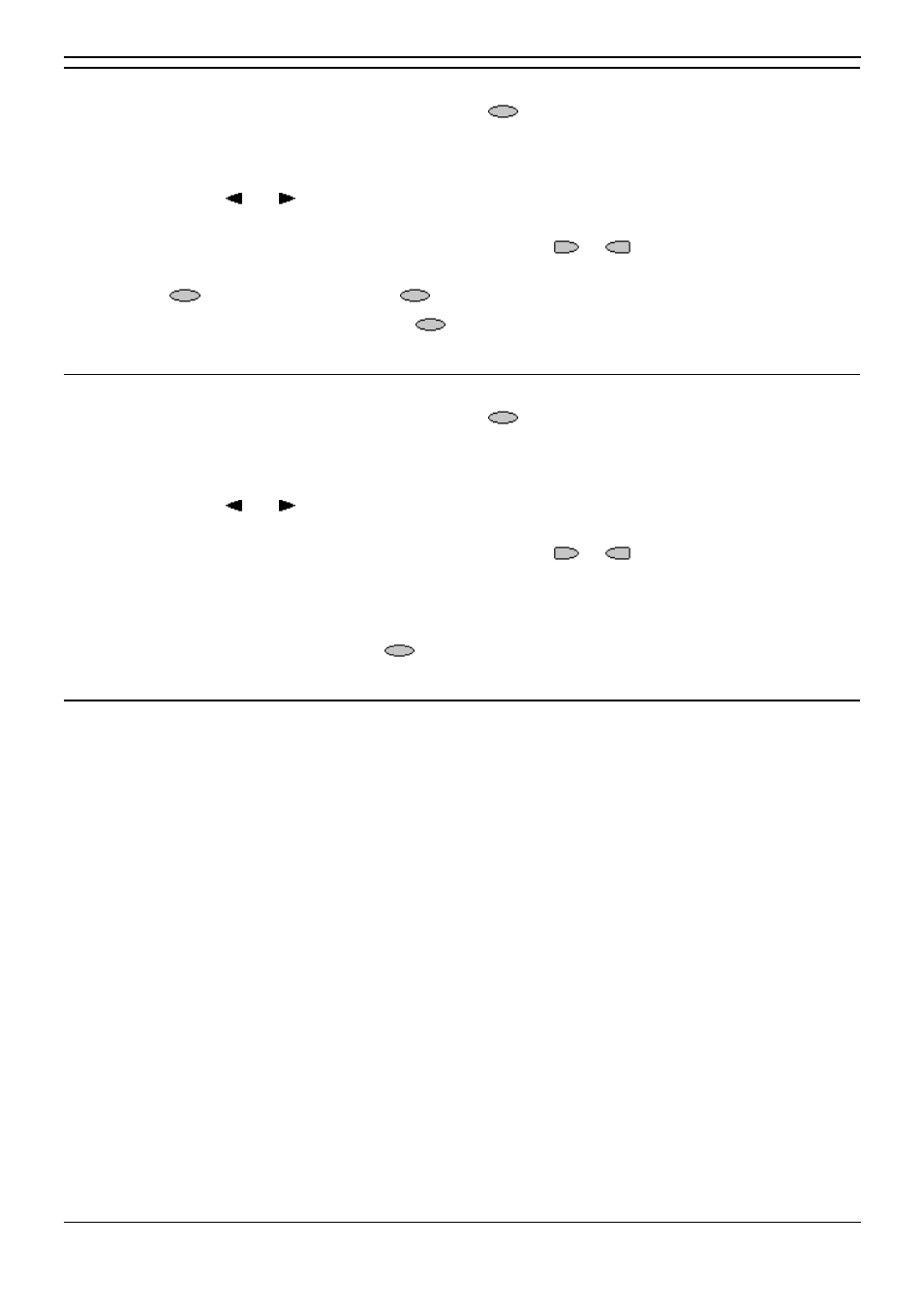
2410user
5410/2410 Phone User Guide
Page 16
IP Office
Issue 3f (7th October 2005)
Deleting a Speed Dial
1. Press SpDial. If SpDial is not shown, press any
Soft Key.
2. Press Delete.
3. Select the speed dial entry you want to delete.
•
Press and to display different pages of speed dials or key the first letter of the
required name to jump to the page with a matching entry.
4. When the required entry is displayed, press the adjacent
or
key. A request for
confirmation will appear.
5. Press
Yes to delete the entry or
Cancel to exit without deleting.
6. Select another entry to delete or press
Done to return to the speed dial list.
Editing a Speed Dial
1. Press SpDial. If SpDial is not shown, press any
Soft Key.
2. Press Edit.
3. Select the speed dial entry you want to edit.
•
Press and to display different pages of speed dials or key the first letter of the
required name to jump to the page with a matching entry.
4. When the required entry is displayed, press the adjacent
or
key.
5. Edit the speed dial using the same methods as for adding a new speed dial.
See Adding a New Speed Dial.
6. After saving or canceling any changes you will be returned to the speed dial selection list. Select
another speed dial to edit or press
Done to return to the speed dial list.
Converting a Call Log Entry to a Speed Dial
You can create a new speed dial from a call log entry. See Saving a Call Log Entry to Your Speed Dial
List. This process will start the normal speed entry screen but pre-filled with the name and number from
the call log entry.
